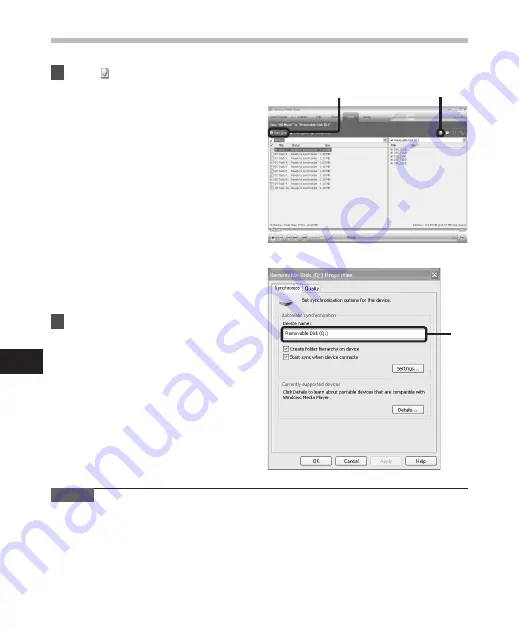
100
Using Windows Media Player
5
6
6
7
5
Click [ ] on the upper
right corner, and set the
synchronization options.
• Click on the [
Create folder hierarchy
on device
] to check.
If you uncheck and syncronize the
file, it will be transfered under the
folder [
Home
], and the file will not be
indicated.
* 1 *2
• The folder with artist name or album
name is automatically created. This
will make you find the file you want to
listen to more easily.
*1
If [
Create folder hierarchy on
device
] is checked by default, click
to uncheck the box once, and click it
again to check.
*2
After the synchronous transfer to the
recorder, a file named “WMPInfo.xml”
is created. If you delete this file, the *1
may need to be set again.
6
Click [
Start Sync
].
• The file is transferred to the recorder.
The music file transferred to the
recorder is displayed in Item on
Device.
Notes
• Copying the music files with DRM purchased online music distribution service to a portable
device such as this recorder may be restricted.
• To transfer the files by using Windows Media Player 9, check the Olympus website.
• If the music files are transferred to the recorder until it reaches to the maximum memory,
the message [
Can’t make the system file. Connect to PC and delete unnecessary file
]
may appear on this recorder’s display. In such a case, erase the files to make free space
(hundreds of KB to dozens of MB depending on the music file sizes) for the management
file. (The more capacity for the management file will be necessary as the number of the
music files increases).
Using Windo
w
s Media Pla
yer






























