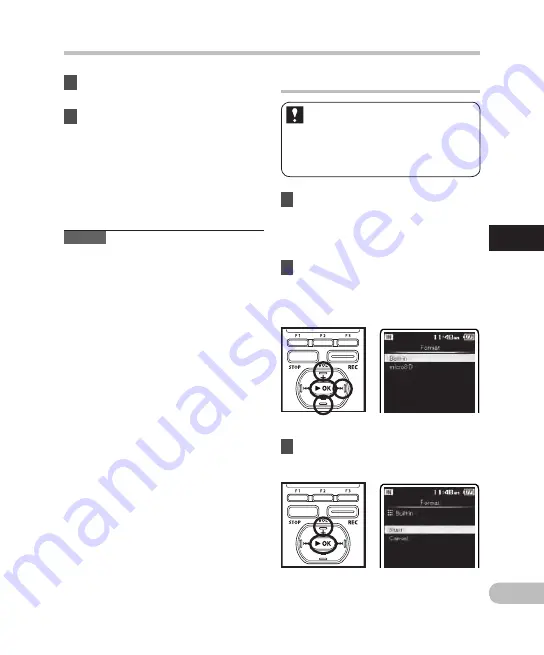
3
EN
Menu setting method
5
Press the
`
OK
button to
complete the setting.
6
Press the
F (HOME)
button to
close the menu display.
• When this recorder is connected
to the computer for the first time
under [Storage] or [Composite], the
driver will be installed automatically
to the computer. The display will
show [Remote] when the recorder is
connected to the PC.
Notes
• When the USB Connecting AC Adapter is
connected in the [PC] status, the recorder
will display [P
lease wait] and cannot be
operated on. Only charging is possible.
• The PC cannot recognize when the
recorder is connected to the PC when
setting for the [U
SB Connect] is set to [AC
Adapter].
• Switch to [Storage] when the recorder is
not recognized as an external memory
device by the PC even if the [Composite]
setting is selected.
1
Select [
Format
] from the menu on
the [
System Menu
].
• For details on how to enter the menu
settings, please see “Me
nu setting
method” (
☞
P.66).
2
Press the
+
or
−
button to select
the recording media to format,
and then press the
`
OK
or
9
button.
3
Press the
+
button to select
[
Start
], and press the
`
OK
button.
• After the [Data will be cleared]
message is on for two seconds,
[Start], [Cancel] will turn on.
Formatting the recorder [Format]
If you format the recorder, all files
will be removed and all function
settings will return to defaults except
date and time settings. Transfer any
important files to a computer before
formatting the recorder.
M
en
u s
et
tin
g m
et
ho
d






























