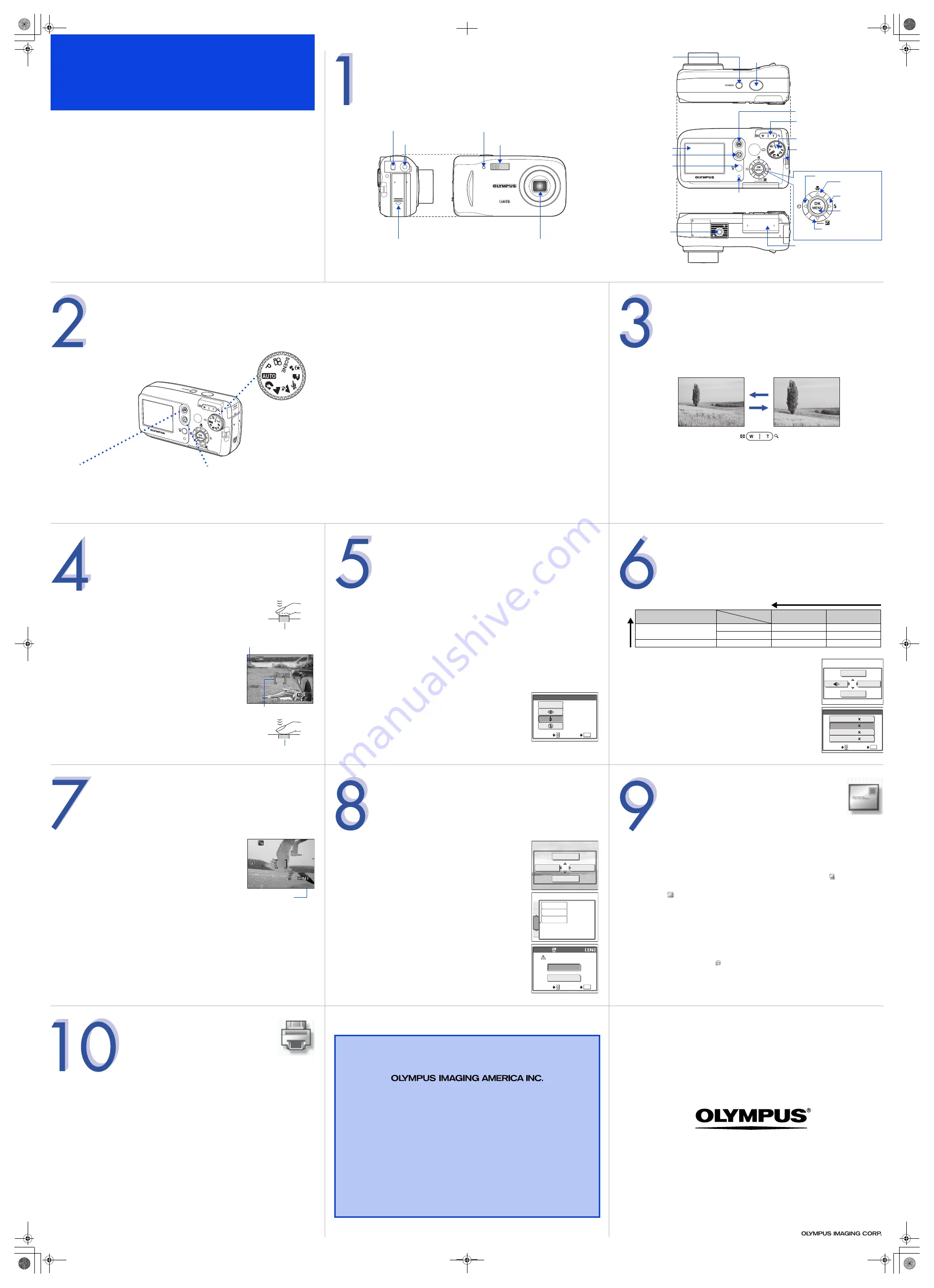
Quick Reference Guide
X-550/D-545 ZOOM/C-480 ZOOM
INDEX
1. Camera Diagram and Controls
2. Shooting Modes
3. Using the Zoom
4. How to Use the Autofocus
5. Flash Modes
6. Image Quality Modes
7. Recording a Movie
8. How to Erase All Pictures
9. E-mailing a Picture
10. Printing a Picture
CAMERA DIAGRAM AND CONTROLS
Battery compartment
cover
Flash
DC-IN jack
Lens
POWER
switch
Monitor
Shooting button (
#
)
Tripod socket
USB connector
Mode dial
Erase button (
S
)
Self-timer lamp
Playback button (
$
)
Card cover
Shutter button
Zoom button
(W/T,
GU
)
Strap eyelet
Macro
button (
&
)
Flash mode
button (
#
)
OK
/
MENU
button (
Z
)
Exposure compensation
button (
F
)
Self-timer button (
Y
)
Arrow pad (
acbd
)
Card access lamp
Note: You can change the mode dial when the camera is on or off.
SHOOTING MODES
This camera features two main operating modes.
$
Playback mode
Press this button for viewing pictures
or movies.
#
Shooting mode
Press this button to prepare the camera
for taking pictures or movies. Set the
mode dial to access specialized shooting
modes.
Mode dial
Shooting Mode Descriptions
P
• The generic mode for taking pictures.
h
• The camera sets the optimal settings automatically.
i
• Lets you take impressive portrait shots.
l
• Lets you capture the vivid blues and greens of all the landscape from nearby
to far off in the distance.
z
• Lets you capture those details that would otherwise be cloaked in darkness
when taking pictures at night.
j
• Lets you freeze-frame fast-moving action.
k
• Lets you take the subject in the foreground as well as the landscape in the
background clearly.
/
• Lets you take the subject in low light conditions or night.
f
• Lets you select from ten additional scene-specific settings: Self portrait;
Indoor; Beach; Snow; Fireworks; Sunset; Cuisine; Candle; Behind glass; and
Available light portrait.
n
• Lets you record movies.
USING THE ZOOM
This camera features a zoom lens, letting you get closer to the action or
capture wide-angle shots.
• Press W to zoom out and get more into the picture.
• Press T to zoom in and get closer to the action.
Zoom out: Press W on the
zoom button.
Zoom in: Press T on the
zoom button.
HOW TO USE THE AUTOFOCUS
a.
While positioning the AF target mark over the subject,
press and hold the shutter button halfway.
b.
The green lamp, which indicates the focus and
exposure are locked, remains lit as long as the shutter
button is kept depressed halfway.
c.
Press the shutter button completely to take the
picture.
Shutter button
HQ
HQ
2288
2288 1712
1712
55
AF target mark
Green lamp
Shutter button
FLASH MODES
This camera features multiple flash modes. You can select the
appropriate flash mode to suit the situation. The icons that are
displayed on the monitor are shown below.
(None)
• AUTO-FLASH - The camera decides if the flash is needed.
!
• RED-EYE REDUCTION - Reduces the incidence of red-eye by
emitting pre-flashes to shrink pupil size before taking the picture.
#
• FILL-IN FLASH - The flash always fires. Suitable for shooting backlit
subjects.
$
• FLASH OFF - The flash is turned off. Suitable for when flash
photography is not permitted.
a.
With the camera in shooting mode, press
d#
.
b.
Press
ac
to select the desired flash mode, and
press
Z
.
FLASH MODE
AUTO
The flash fires with
every picture.
SELECT
GO OK
IMAGE QUALITY MODES
Your camera is equipped with multiple image quality modes, which
determine the quality and image size of the pictures you take. Below is
a general description of the commonly used modes. For a detailed
description of all quality modes, refer to the Advanced Manual
included on the CD-ROM.
a.
With the camera in shooting mode, press
Z
.
b.
Press
b
to select [
K
].
c.
Press
ac
to select the record mode, and press
Z
.
Image becomes clearer
Application
Compression
Image size
Low
compression
High
compression
Select according to print size
2288 × 1712
SHQ
HQ
1600 × 1200
—
SQ1
For small-sized prints and websites
640 × 480
—
SQ2
Image s
ize
become
s larger
SETUP
X
j
K
SELECT
GO
OK
SHQ 2288 1712
SQ2
640 480
SQ1 1600 1200
2288 1712
HQ
RECORDING A MOVIE
a.
With the camera in shooting mode, set the
mode dial to
n
.
b.
Press the shutter button to start recording.
c.
Press the shutter button again to stop.
Note: Audio recording is not available.
HQ
HQ
00:
0:15
15
00:15
Remaining recording time
HOW TO ERASE ALL PICTURES
WARNING - PERFORMING THESE STEPS WILL DELETE ALL STORED
PICTURES!
a.
With the camera in playback mode, press
Z
.
b.
Press
d
to select [MODE MENU].
c.
Press
ac
to select the [MEMORY] tab, and press
d
.
Select [ALL ERASE], and press
d
.
d.
Press
ac
to select [YES], and press
Z
.
0
m
MODE MENU
INFO
ALL ERASE
MEMORY
SET
PLAY
EDIT
MEMORY FORMAT
BACKUP
SELECT
GO OK
NO
YES
ALL ERASE
CAUTION ERASING ALL
E-MAILING A PICTURE
Using the OLYMPUS Master software (included), you can share your pictures with
others by using the built-in e-mail feature.
After installing OLYMPUS Master, open the program and click “
Browse
Images”. From the “Browse” window, select the picture(s) you want to send and
click the “
E-mail” tool button.
At this time, you can resize your pictures to make them more manageable for e-
mail. This helps you stay within the e-mail capacity limitations set by your e-mail
provider.
When finished, click the “
Launch Mailer” button at the bottom of the
window. Your default e-mail program will open, and the selected picture(s) will
automatically be attached to a new message.
© 2005
PRINTING A PICTURE
Using the OLYMPUS Master software (included), you can make prints of your
pictures using your own photo printer.
After installing OLYMPUS Master, open the program and click the “Print Images”
icon on the main menu. You can create many different types of prints such as an
index print, photos, albums, or calendars. Simply select the image(s) and add
them to one of the many layouts within OLYMPUS Master. For detailed
instructions, please refer to the “Help” menu in the software.
You can also order prints online using the “Print Online” feature in OLYMPUS
Master.
Alternatively, you can print your pictures by connecting your PictBridge*
compatible camera directly to a PictBridge* compatible printer, such as the
Olympus P-10 Digital Photo Printer. This permits fast, easy printing without using
a computer.
* For detailed instructions on using PictBridge, please refer to your camera’s
Advanced Manual included in digital format on the CD-ROM.
CONTACT INFORMATION
Two Corporate Center Drive, P.O. Box 9058, Melville, NY 11747-9058
Technical Support (USA):
24/7 online automated help: http://olympusamerica.com/support
Phone customer support: 1-888-553-4448 (toll free)
Our phone customer support is available from 8am - 10pm, (Monday to
Friday) ET
E-mail: [email protected]
Olympus software updates can be obtained at: http://olympus.com/digital
d4236qsg_e_7.fm Page 2 Wednesday, January 12, 2005 2:48 PM




















