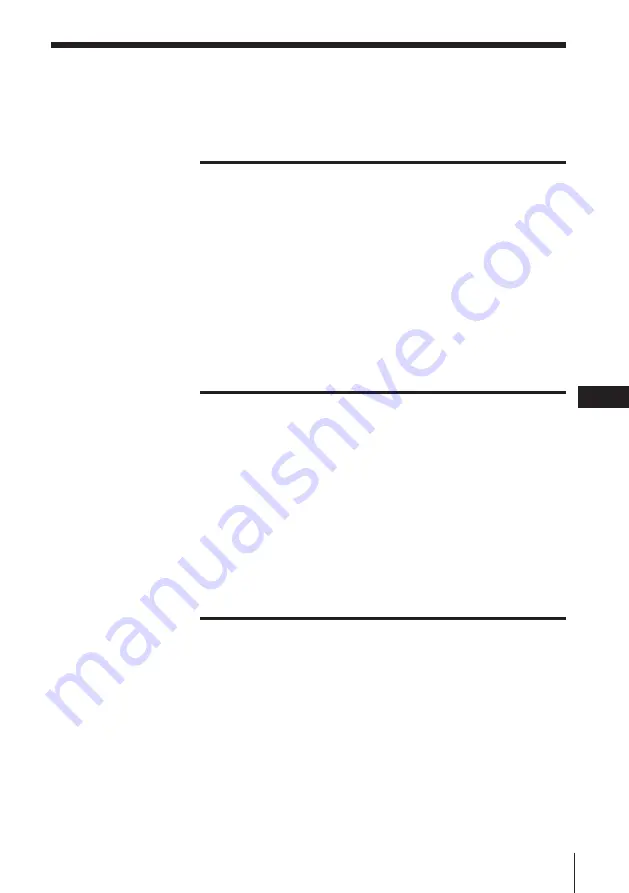
3
F
Table des matières
F
Précautions de sécurité ............................................................. 4
Les premières opérations
Déballage de l’imprimante ..................................................... 10
Qu’est-il possible de faire avec l’imprimante couleur
numérique P-300E ............................................................. 11
Identification des pièces ......................................................... 12
Chargeur automatique ............................................................ 13
Chargement de la cartouche de ruban encré ....................... 14
Insertion du papier d’impression .......................................... 16
Insertion du papier d’impression dans le chargeur
automatique ....................................................................... 16
Installation du chargeur automatique sur
l’imprimante ...................................................................... 18
Impression
Impression d’une image prise sur une caméra numérique
OLYMPUS .......................................................................... 19
Caméras numériques CAMEDIA
C-820L/C-420L .................................................................. 19
Caméras numériques CAMEDIA
C-800L/C-410L/C-400L ................................................... 22
Caméras numériques CAMEDIA
C-1400L/C-1000L .............................................................. 25
Impression d’une image depuis l’ordinateur ...................... 26
Impression avec insertion directe d’une feuille
de papier ............................................................................. 28
Pour votre information
Dépistage des pannes ............................................................. 29
Si les témoins sont allumés .............................................. 30
En cas de bourrage du papier .......................................... 32
Spécifications ............................................................................ 33
Précautions concernant la cartouche de ruban encré
et le papier d’impression .................................................. 34
















































