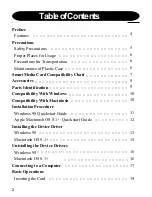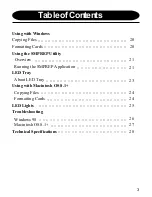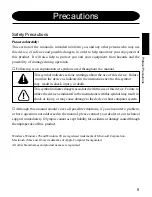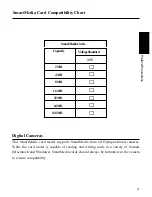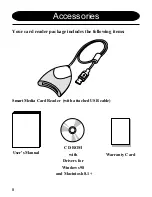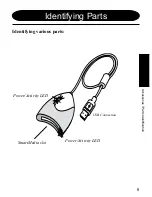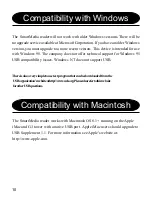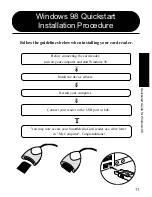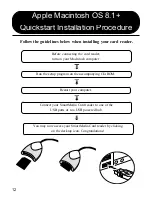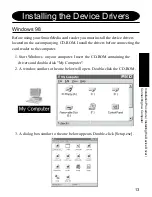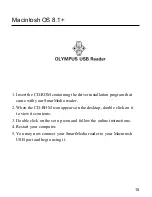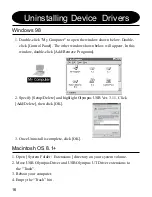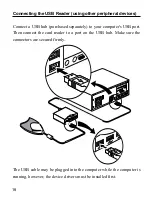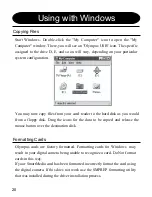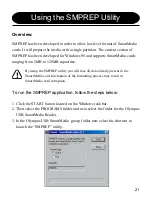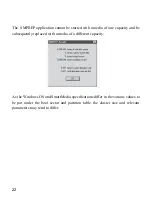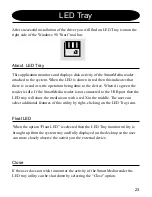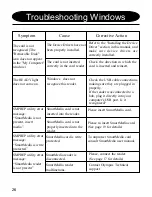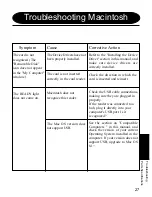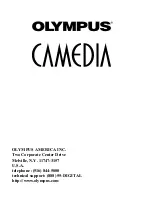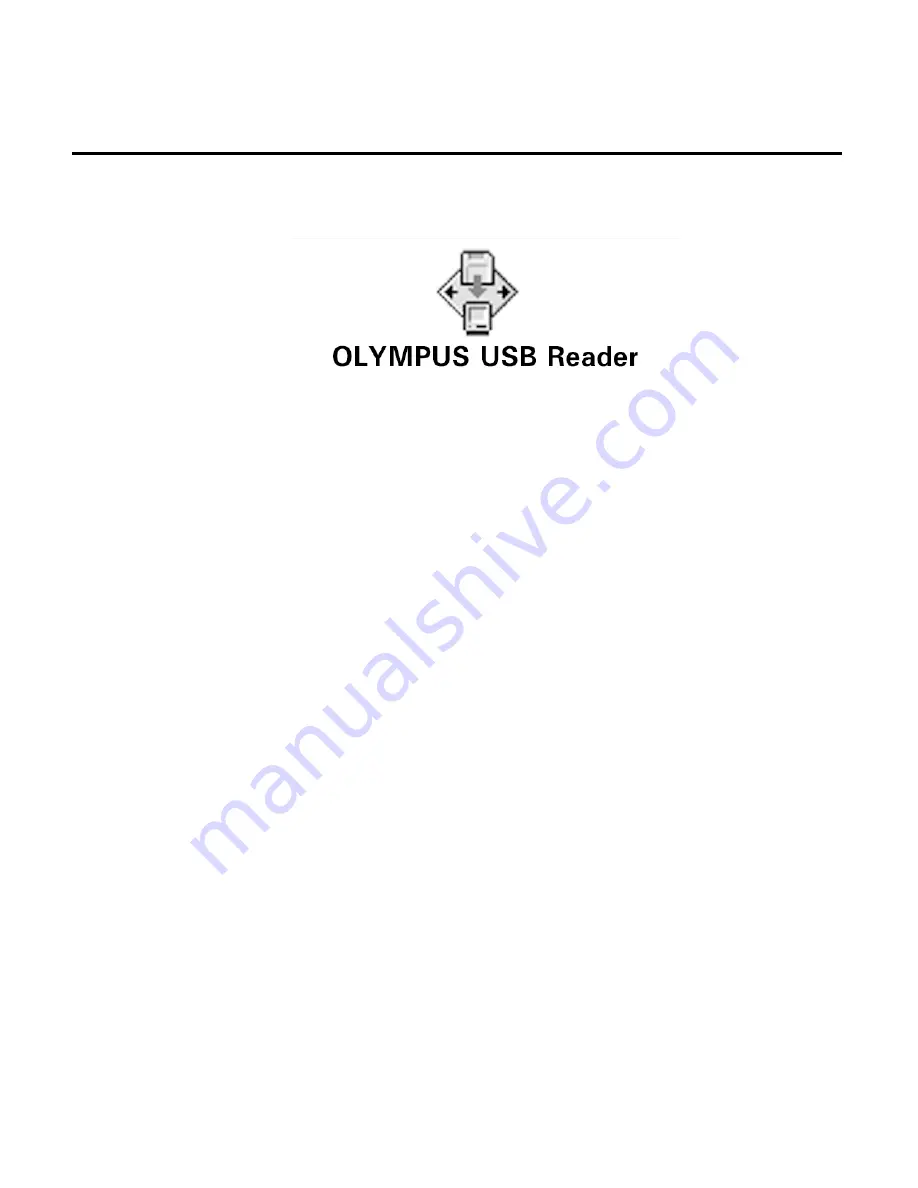
15
Macintosh OS 8.1+
1. Insert the CD-ROM containing the driver installation program that
came with your SmarMedia reader.
2. When the CD-ROM icon appears on the desktop, double click on it
to view its contents.
3. Double click on the set up icon and follow the online instructions.
4. Restart your computer.
5. You may now connect your SmartMedia reader to your Macintosh
USB port and begin using it.