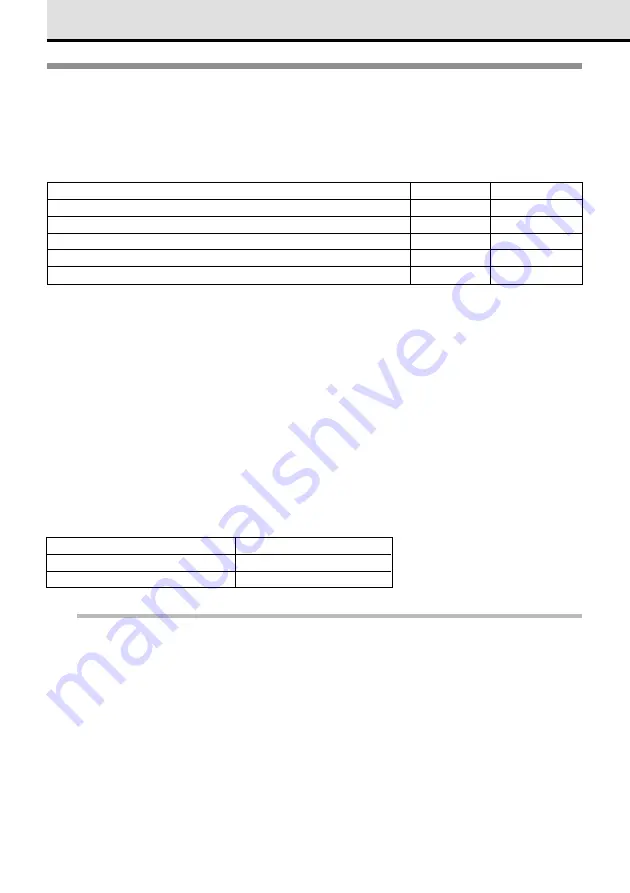
22
Inserting Batteries and Attaching
the Optional AC Adapter
The following five types of batteries can be used with this camera, or you can use the
optional AC adapter to connect the camera to a household power outlet.
Battery Type
Battery Set
Rechargeable
Lithium battery pack CR-V3 (provided with camera)
2
NO
AA Ni-MH batteries (sold separately)
4
YES
AA Alkaline batteries
4
NO
AA Ni-Cd batteries
4
YES
Lithium polymer batteries (sold separately) (battery holder required)
1
YES
○
○
○
○
○
○
○
○
○
○
○
○
○
○
○
○
○
○
○
○
○
○
○
○
○
○
○
○
○
○
○
○
○
○
○
○
○
○
○
○
○
Caution
• To avoid damaging the camera from overheated batteries, never use AA manganese or AA lithium
batteries with this camera. Always use identical batteries as a set, and never mix battery types.
• The lithium battery pack CR-V3 cannot be recharged.
• Performance of AA alkaline batteries varies considerably according to brand, battery age, and
temperature. (Performance is particularly erratic at low temperatures.) In some cases these
batteries may run down very quickly. We therefore recommend the use of Ni-MH batteries, lithium
battery packs, or the lithium polymer battery in preference to AA alkaline batteries.
Battery service life
The service life of batteries is affected by many factors: battery type, manufacturer, how
and where the camera is used, and so on. Here are some general guidelines regarding
service life of batteries. These general guidelines are neither a warranty or guarantee;
they are provided only for general reference.
Battery Type
Number of Storable Pictures*
1
Lithium battery pack (CR-V3)
Approx. 500
AA Ni-MH batteries
Approx. 200
Note
The following conditions listed below could cause the batteries to discharge and consequently
reduce the number of pictures that can be taken, even without taking pictures:
• Repeatedly half-pressing the shutter button or turning the manual focus ring.
• Repeatedly zooming on a subject.
• Leaving the monitor on for extended periods.
• Leaving the camera connected to a computer for a long period.
*
1
Test Conditions
• Repeating 2 shot multiple exposures at 10 minute intervals until batteries are dead.
• Ambient temperature: 25
°
C (70
°
F)
• Flash intensity: 50%
• Zoom for each shot, 1 (no playback, no computer connection).






























