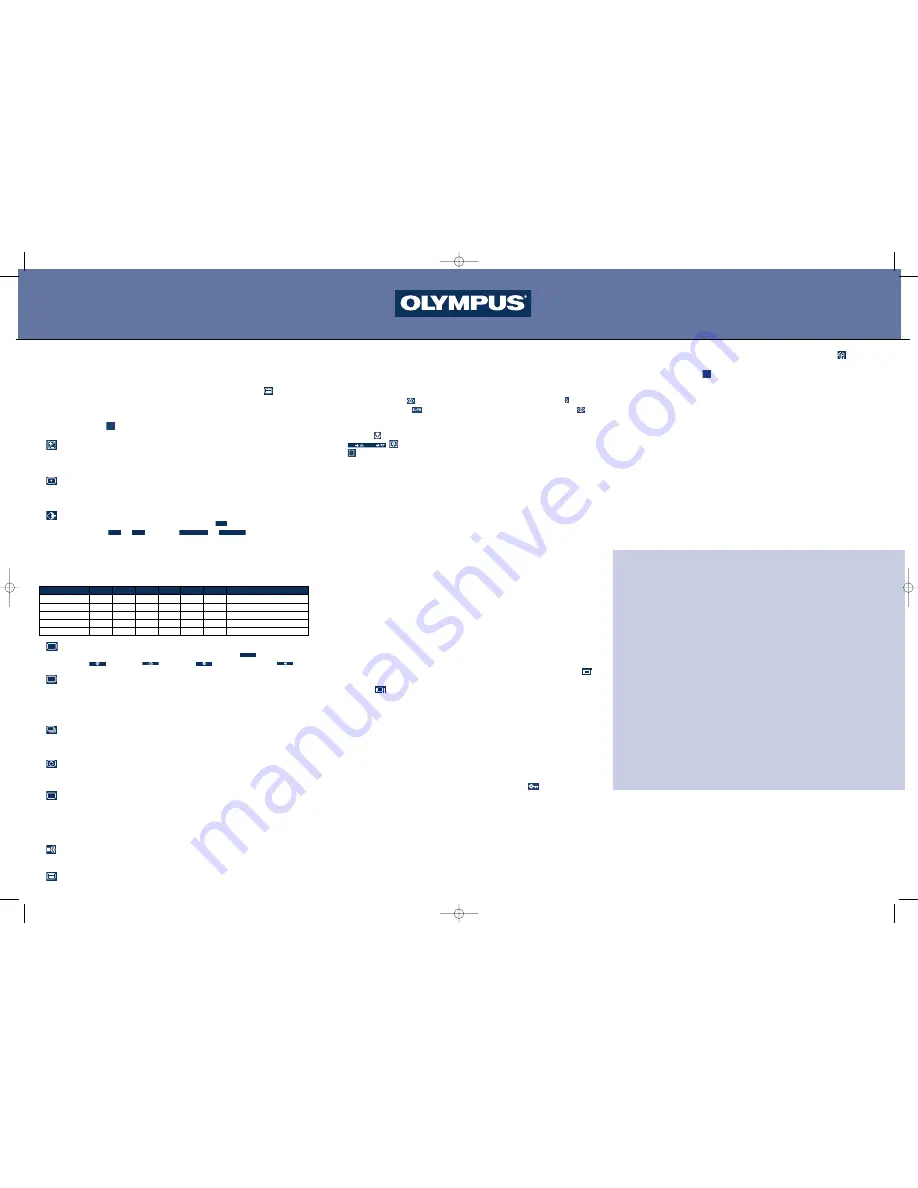
Go...and Start Taking Pictures
Now you’re ready to take great pictures with the D-460 Zoom.
1. With the lens barrier open and LCD monitor on, press the Menu button
to select
the picture settings you want to adjust. This button is located next to the LCD monitor.
Once you’ve selected the item, use the Jog dial to make your adjustments.
2. Press the OK button
to confirm each setting from the following modes:
EXPOSURE COMPENSATION:
Adjust using
䊲
䊲
on the Jog dial to brighten a dark situation or
䊱
䊱
to darken a mostly
bright scene .
METERING MODE:
Choose Spot metering to obtain the right subject exposure regardless of the backlit
situation, or use the standard Matrix metering system.
RECORDING MODE:
Choose an image resolution setting: Standard
or one of the High
Quality modes
or
. To select
or
, press and hold
䊱
䊱
on the Jog dial for two seconds while in SHQ or SQ mode respectively. The amount
of frames you can store in any SmartMedia card depends on the resolution setting
you’ve selected. See the chart below:
NUMBER OF STORABLE FRAMES
SQ-HIGH
SHQ-TIFF
SHQ
HQ
SQ
OK
3. For a telephoto or wide-angle shot, use the 3X zoom lever at the top of the camera. Set
the lever to “T” to choose telephoto shooting; set it to “W” to choose wide-angle shooting.
4. When the flash is needed, the orange lamp next to the viewfinder blinks. Simply flip up
the flash and press the shutter release button halfway until the orange light goes off. When it
comes on again, the flash is charged. Choose from Auto-Flash for automatic flash firing;
Red-Eye Reducing Flash
to reduce the phenomena of red-eye; Fill-In Flash
for
forced flash activation; Slow
for night photography; or Slow (Red-Eye Reducing)
to
photograph people at night and/or with dark backgrounds.
5. Choose Macro
for close-ups of subjects as small as 2.4" x 3". Use Digital Telephoto
Mode
to make your subject appear twice as close. Choose the Panorama
Mode
to lock exposure, utilize panorama guides and flag images in the camera for
panorama pictures.
6. Point and Shoot. Take pictures using the optical viewfinder or use the LCD monitor as your
guide. To use the color LCD monitor, open the lens barrier, turn on the LCD monitor, then...
• Compose your subject.
• Depress the shutter release button halfway.
• The green lamp lights.
• The exposure will be locked and focus adjusted.
• Depress the shutter release button fully to take the picture.
• A short beep indicates the shot has been taken.
• When the green lamp goes off, you’re ready to take your next picture.
Note: For QuickFocus overrides, on the Jog Dial press and hold the
䊱
䊱
for infinity focus
and
䊲
䊲
for 8 ft /2.5 m while pressing the shutter release button.
Enjoy Your Pictures
With the D-460 Zoom, you can easily view, save and download the photos you want—and
delete the ones you don’t.
Viewing Pictures
• After you’ve taken a picture, close the lens barrier and turn on the color LCD monitor to enter
the Display mode. Your picture will appear on the screen within seconds. Or, to quickly jump
between the Display and Record modes, simply press the LCD monitor ON/OFF button
twice in rapid succession. To switch back to Display mode, quickly press the LCD monitor
ON/OFF button again.
• To review all the pictures stored in the SmartMedia card, close the lens barrier and turn on the
color LCD monitor. Use
䊴
䊴 䊳
䊳
on the Jog dial to scroll through each of the pictures saved in
your SmartMedia card.
• You also can view these pictures through any video source, such as a video or TV monitor that
has standard video input “NTSC” capabilities. Simply connect the D-460 Zoom to the “video
in” jack of your video device using the video out cable included with your camera.
Saving Pictures
• To save a picture, you must be in the Display mode. Notice the Lock
symbol on the back
of the camera. Press this button while the image you want to save is displayed on the color
LCD monitor. The lock icon will appear on the screen.
2x
1x
Deleting Pictures
• To delete a picture, advance to the desired image, press the Erase button and
then
press
䊱
䊱 䊲
䊲
on the jog dial to select the delete operation. Confirm and delete the image
by pressing the OK button
. When you delete a picture you’ve instantly freed up
space on your SmartMedia card for more pictures. So with the D-460 Zoom, there’s no
more wasted film or developing costs for pictures you don’t really want.
Note: A locked image cannot be deleted. Simply unlock the picture and repeat the
process.
Printing Pictures
• Store printing data in the SmartMedia card (using Card-Print) and make desired prints
using a printer or a lab that supports the Digital Print Order Format system. Since the
print order is already written in the card, you do not have to make orders at the lab.
Downloading Pictures
• Please refer to your Olympus Digital Camera Owner’s Manual for easy-to-follow
instructions on how to install the enclosed software titles that will enable you to
download, view, edit, manipulate and store images on your computer.
OK
World Leaders in Film and
Filmless Photography
Taking Pictures with Your Olympus D-460 Zoom
Card/Resolution
2MB
4MB
8MB
16MB
32MB
64MB
File Format
1280 x 960
—
1
2
4
8
16
SHQ Uncompressed TIFF
1280 x 960
4
9
18
36
73
146
SHQ Min. JPEG Compression
1280 x 960
9
18
36
73
146
292
HQ Std. JPEG Compression
640 x 480
30
60
122
244
489
978
SQ-Normal Quality
640 x 480
8
16
32
65
130
260
SQ-High Quality
WHITE BALANCE:
Control your light settings to match shooting conditions: Auto
,
Daylight
, Overcast
, Tungsten
or Fluorescent light
.
ISO SETTINGS:
These settings are equivalent to film speed settings. Select from Auto, 125, 250 or
500. The higher the ISO setting, the faster the shutter speed that can be used and
the lower the amount of light required. With Auto, the sensitivity increases
automatically in low-light situations.
SEQUENCE MODE:
Up to 10 successive images can be taken on a single frame at 0.5 second intervals
in SQ modes only.
SHARPNESS:
Normal or Soft sharpness can be chosen. The Soft setting is ideal for processing
images on a personal computer.
FILE NUMBER:
A file numbering system can be especially useful when downloading data to a
personal computer. Select Auto File for sequential numbering of each card used;
select Name Reset to have numbers reset every time a new card is inserted into the
camera.
BEEP SOUND:
Select either ON or OFF to hear the setting confirmation sounds.
SETTING RESET:
You can save and reset settings.
FILE
ISO
AUTO
WB
Optional Accessories
For even more photographic creativity and enjoyment, Olympus offers a variety of optional
accessories for use with your D-460 Zoom.
• P-330N photo printer to print pictures directly from your camera.
• AC adapter (C-7AU) to ensure a consistent power supply when downloading images.
• NiMH rechargeable batteries and Rapid Recharger for long-lasting power.
• Additional and larger size SmartMedia cards are available in 2MB, 4MB, 8MB, 16MB,
32MB and 64MB increments.
• Camera case
• FlashPath Floppy Disk Adapter to give you floppy disk convenience for simple and fast
downloads.
• PCMCIA adapter allows for quick and easy downloads to a laptop or desktop computer
equipped with a PCMCIA drive.
• Accessory Kit encompassing many useful Olympus accessories along with industry-
leading software applications.
• For best results with your inkjet printer, use the Olympus CAMEDIA/Pictorico branded
papers.
For more information, visit us online at www.olympus.com/digital or contact your local
authorized Olympus digital camera dealer.
Olympus is a registered trademark of Olympus LTD, Tokyo.
All other trademarks and registered marks contained herein are recognized as property of their respective owners.
? Still Having Problems with Your
Olympus Camera ?
Call 1-888-553-4448 for Technical Support
D-460Z QG 00/1/28 0.1.28 11:42 Page 2




















