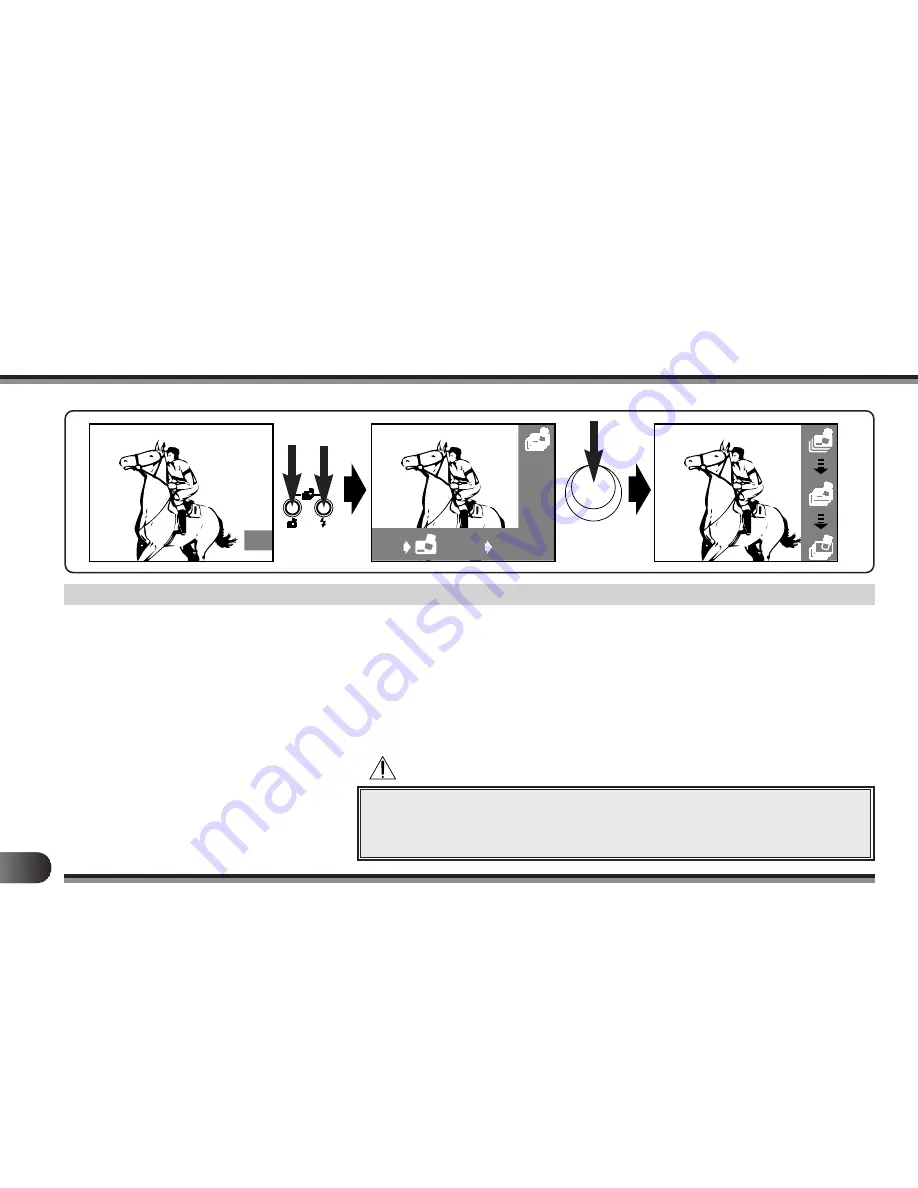
I
OK
NO
YES OK 3
3
This function works when the lens cover is
closed.
1
Display a picture.
2
Press the Erase mode button and
Flash button simultaneously, the All-
Frame Erase indicator lights in the
upper right corner of the LCD monitor.
䡲
To cancel, press the Erase button
again.
3
Press the Erase OK (Shutter Release)
button to erase all frames.
䡲
The camera makes a short single
beep and the All-Frame Erase
indicator starts descending.
4
After several seconds all frames are erased. The blue background display will
appear on the LCD monitor.
䡲
If there are any protected pictures, they will not be erased and the last-taken
protected picture will be displayed when the erasing operation is completed.
䡲
All-Frame Erase is also available in the Multi-Display mode. (See page 39.)
◆
Be careful not to erase any pictures you don’t want to delete.
◆
Do not unload batteries while erasing frames as this may result in all
frames being erased.
All-Frame Erase
Cautions:
















































