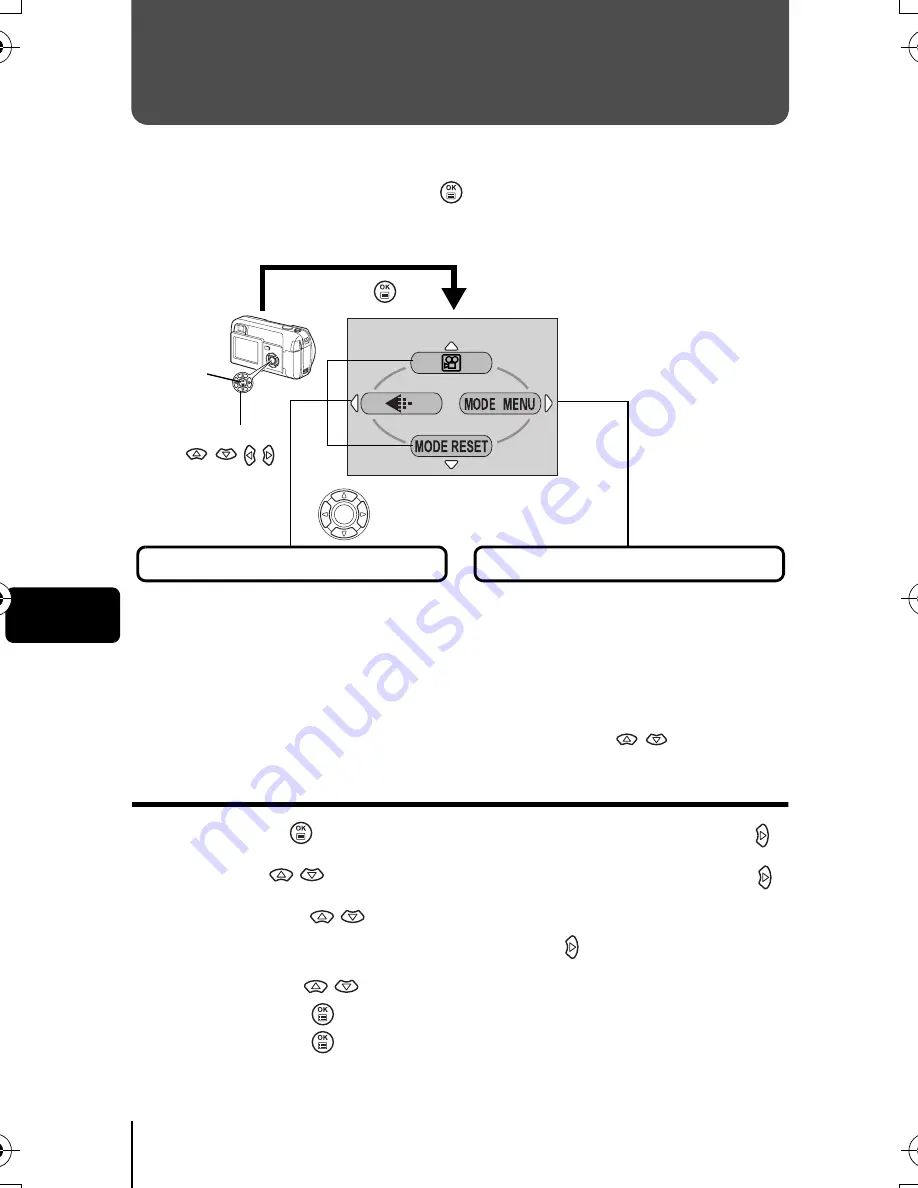
96
De
De
MENÜFUNKTIONEN
J
DIE VERSCHIEDENEN MENÜS
Wenn Sie die Kamera einschalten und
drücken, erscheint das Hauptmenü auf
dem LCD-Monitor. Die Funktionen der Kamera werden über diese Menüs eingestellt.
Dieses Kapitel erklärt Ihnen anhand von Screenshots, wie diese Menüs funktionieren.
Verwenden der Menüs
1
Drücken Sie
, um das Hauptmenü anzuzeigen. Drücken Sie .
2
Drücken Sie
, um einen Menüanzeiger auszuwählen und anschließend .
3
Drücken Sie
und wählen Sie die gewünschte
Funktion. Drücken Sie anschließend .
4
Drücken Sie
, um eine Einstellung auszuwählen.
Drücken Sie
um die Einstellung zu übernehmen.
Drücken Sie
erneut, um das Menü zu schließen und
zum Aufnahmestatus zurückzukehren.
Wählen Sie das gewünschte
Menü jeweils mit den
Pfeiltasten aus.
Drücken Sie
.
Das Hauptmenü wird angezeigt.
Pfeiltasten
(
).
OK-Taste
Auswechselbare Menüfunktionen
• Damit gelangen Sie direkt zu
den Einstellmenüs.
• Zeigt Funktionstasten am
unteren Bildschirmrand an.
Das MODE Menü
• Unterteilt die Einstellungen in
mehrere Menüanzeiger.
• Zeigt die Menüanzeiger für jedes
einzelne Menü an. Wählen Sie den
gewünschten Menüanzeiger im
linken Bildschirmbereich, indem Sie
auf die Tasten
drücken.
X139_Basic.book 96
ページ
2003年1月20日 月曜日 午前9時39分
Summary of Contents for CAMEDIA C-350 Zoom
Page 162: ...162 Es Es MEMO...
Page 163: ...En 163 En MEMO...
















































