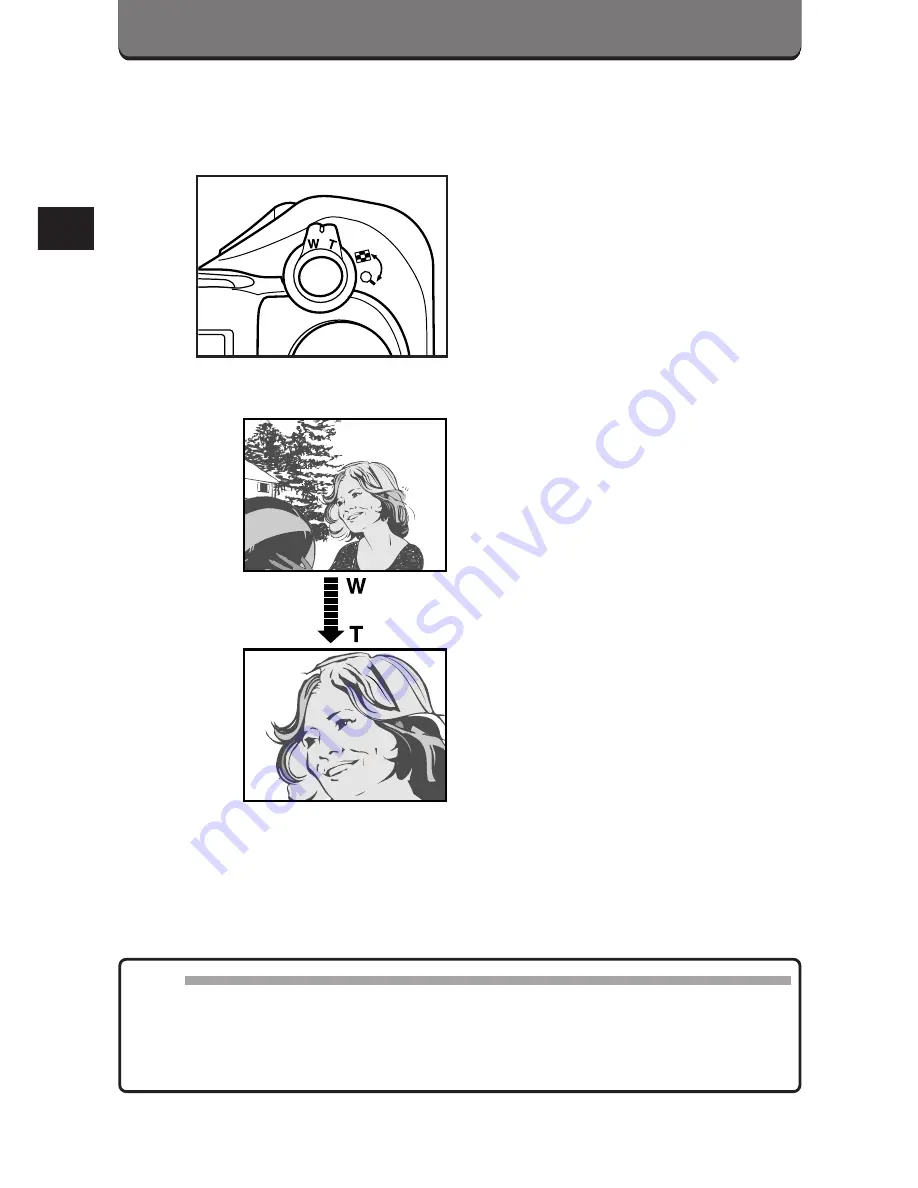
62
ZOOM
You can select Telephoto or Wide-angle with the 3X zoom lever.
Press the lever torward T for
Telephoto shooting.
Press the lever torward W for
wide-angle shooting.
Note:
• When used with the Digital zoom mode, you can take an approx. 7.5X
zoom photograph. (p. 96)
• Unless OFF is selected in All Reset, the setting will be canceled when the
power is turned off. (p. 194)
Summary of Contents for CAMEDIA C-3030 Zoom
Page 21: ...1 PREPARATION OLYMPUS DIGITAL CAMERA...
Page 46: ...46...
















































