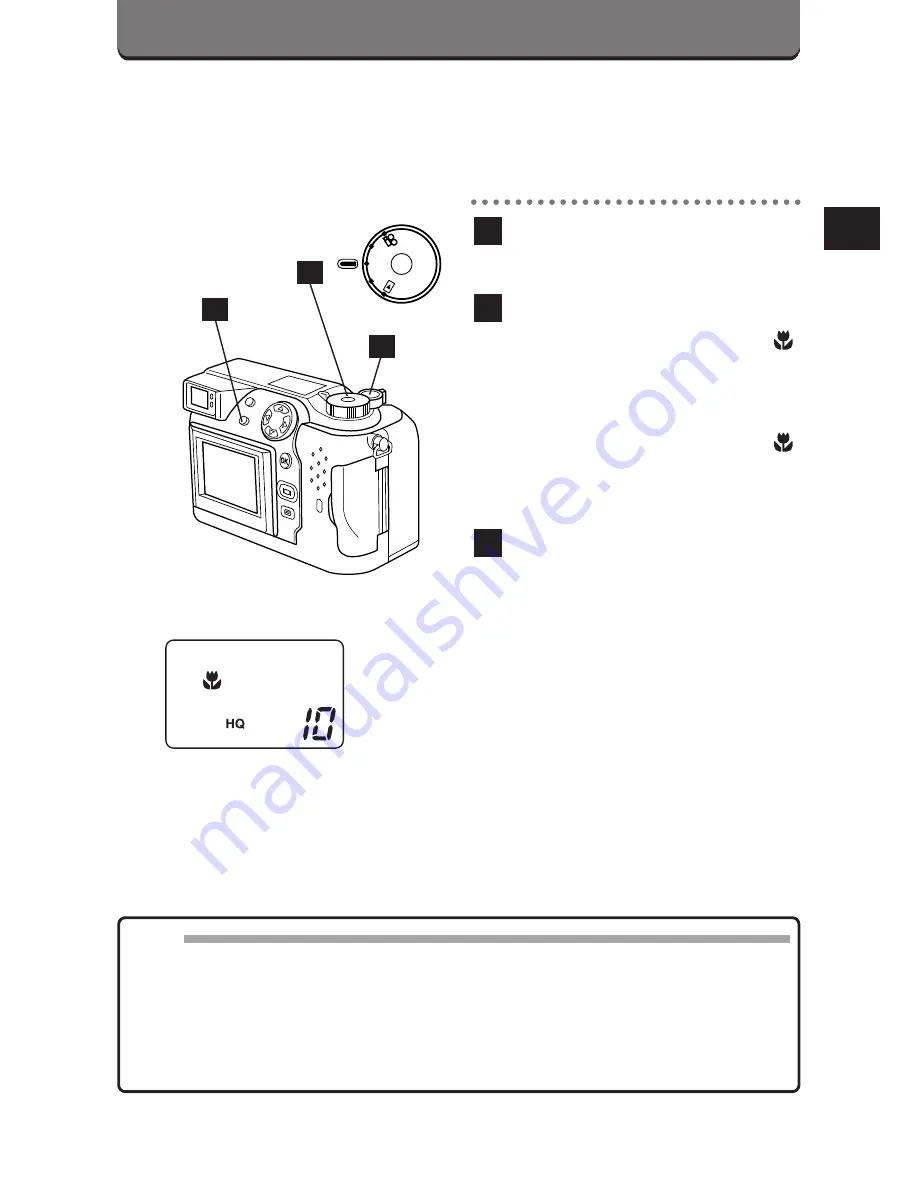
69
MACRO MODE
You can get as close as 8" to your subject. An approx. 2.4" x 3" subject
can be photographed almost fully within the frame.
Set the Mode dial to P or A/S/M.
Press the Spot/Macro button
several times until
appears on the control panel.
• To cancel the Macro mode,
press the Spot/Macro button
several times until
disappears.
Take a picture.
Shooting Range: Approx. 8" ~ 31"
3
2
1
PO
W
E
R
/M
O
D
E
DI
AL
P
A/S
/M
OF
F
Control panel
Note:
• When using the flash in the Macro mode, the flash may not have the
proper effect. Confirm the result using the LCD monitor.
• Using the LCD monitor as a viewfinder makes it easy to take close-up
pictures.
• Unless OFF is selected in All Reset, the setting will be canceled when the
power is turned off. (p. 194)
2
1
3
Summary of Contents for CAMEDIA C-3000 Zoom
Page 21: ...1 PREPARATION OLYMPUS DIGITAL CAMERA...
Page 46: ...46...
Page 47: ...2 BASIC FUNCTIONS OLYMPUS DIGITAL CAMERA...
Page 126: ...126...
Page 164: ...164...
Page 178: ...178...
Page 179: ...5 USING A PERSONAL COMPUTER OLYMPUS DIGITAL CAMERA...
Page 192: ...192...
Page 219: ...7 MISCELLANEOUS OLYMPUS DIGITAL CAMERA...
Page 234: ...234...
Page 235: ...235...
















































