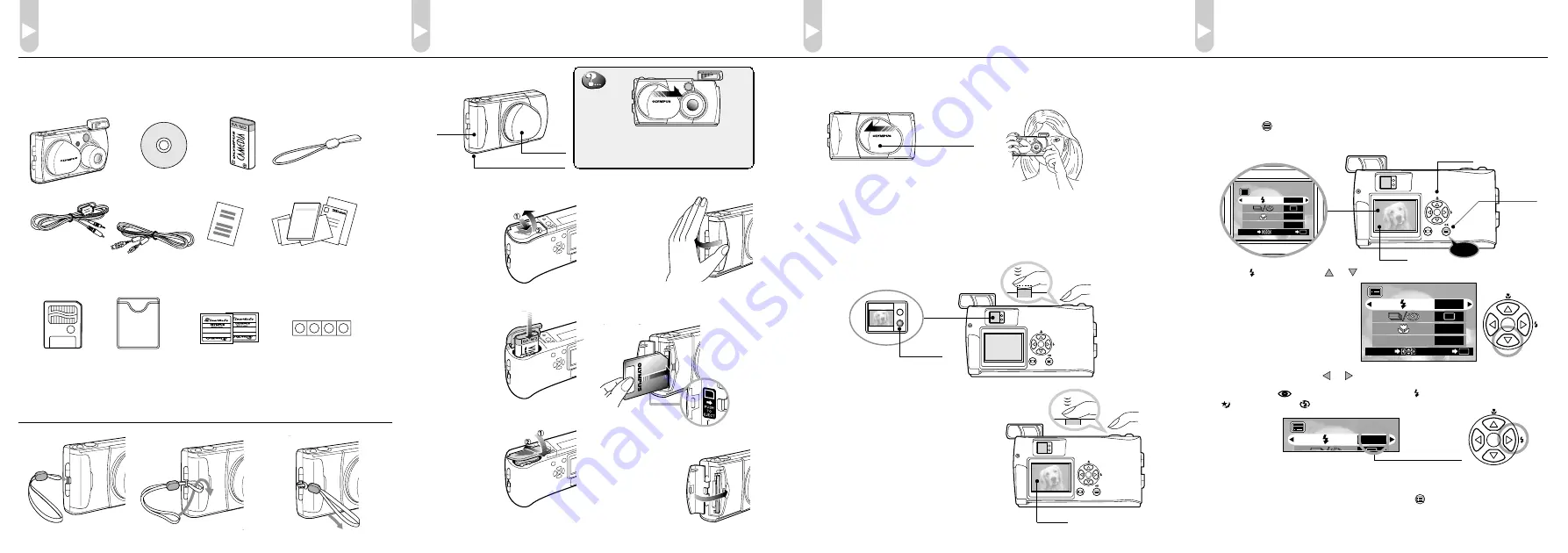
Loading the Battery and Card
(SmartMedia)
Checking the Package Contents
Shooting Pictures
1.
Open the lens barrier.
Slide the lens barrier until the flash pops up; the camera will turn on and the
lens will come out.
2.
Hold the camera, and look through the
viewfinder.
3.
Press the shutter button halfway (half-press) to make sure the green lamp on
the right of the viewfinder lights.
When lights:
The subject is in focus. You can shoot.
When blinking:
The subject is out of focus. Hold the camera again, and
half-press the shutter button.
4.
Press the shutter button all the way
(full-press) to take the picture.
The shutter is released and the
picture is taken.
Once the picture has been taken, it
is displayed on the monitor for a
short time.
The flash fires automatically in low
light situations (when AUTO is set).
1.
Make sure the lens barrier is
closed.
Card
cover
If the lens barrier is open, slide it to the
closed position.
Push down the flash to lock it in place.
Battery compartment cover
2.
Slide the battery compartment
cover in the
direction of the
arrow
q
,
and lift the
cover in the
direction of
the arrow
w
.
3.
Insert the battery in the direction
shown in the
figure.
4.
Close the battery compartment
cover in the direction
of the arrow
q
,
and press the
cover in the
direction of
the arrow
w
until it clicks.
5.
Open the card cover.
6.
Insert the card as far as it will go in
the direction shown in the figure.
Insert the card completely
until a slight click is heard
and the card is locked in
place.
7.
Close the card
cover until it
clicks.
First make sure that all the provided accessories listed below are
included in the package. If anything is missing or damaged, contact
your local Olympus representative immediately.
Camera
CD-ROM
CR-V3 lithium
battery pack
USB cable
Video cable
Strap
Basic Manual/Warranty/Registration
Card (North America only)/Authorized
Distributors List/Sefety Precautions/
Battery Handling/Quick Start Guide
(this publication)
Static-free case
for SmartMedia
SmartMedia (8 MB)
Write-protect seals for
SmartMedia (4 pieces)
Labels for SmartMedia
(2 pieces)
SmartMedia
Instructions
Using the Flash
1.
Open the lens barrier.
Slide the lens barrier until the flash pops up; the camera will turn on and the
lens will come out.
2.
Press the
OK/menu button.
The monitor shows the Shooting mode menu.
3.
Select by pressing the
or
arrow pad key.
The default setting is Auto-Flash.
4.
Each time you press the
or
arrow pad key, the flash mode changes:
Auto-Flash
➔
Red-Eye Reduction Flash
➔
Fill-In Flash
➔
Night Scene
➔
Flash Off. Select one of these modes.
Display
changes as
key is pressed.
Note:
For the function and effect of each flash mode, refer to Page
57 of the camera’s Reference Manual.
5.
When you have made your selection, press the
OK/menu button.
The desired flash mode is set.
Displayed menu
Arrow pad
Press
Monitor
OK/menu
button
1 / 3
AUTO
OFF
OFF
DIGITAL ZOOM
DIGITAL ZOOM
END
OK
SELECT
1 / 3
AUTO
DIGITAL ZOOM
Lens barrier
Monitor
Viewfinder
Green lamp
Lens barrier
The insertion
direction is
indicated on
the seal inside
the card cover.
Attaching the Provided Strap
○○○○○○○○○○○○○○○○○○○○○○
○○○○○○○○○○
1 / 3
AUTO
OFF
OFF
DIGITAL ZOOM
END
OK
SELECT




















