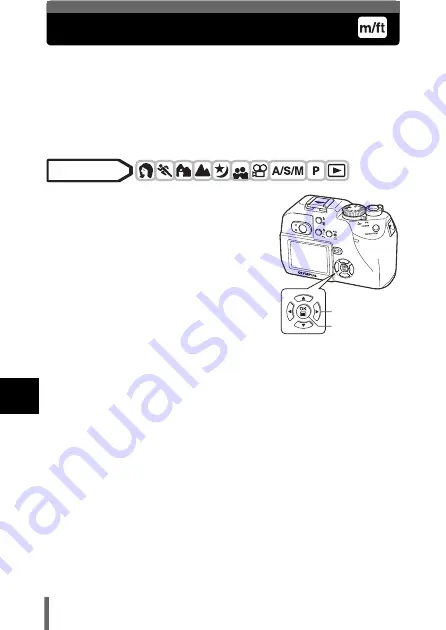
142
8
U
se
fu
l fu
nc
ti
on
s
m/ft – Selecting the measurement units
The measurement unit can be selected from either meters or feet in the
manual focus mode.
m
At long ranges, the camera measures in meters, and at shorts ranges in
centimeters.
ft
At long ranges, the camera measures in feet, and at short ranges in
inches.
1
In the top menu, select MODE
MENU
Æ
SETUP
Æ
m/ft
Æ
m or ft,
and press
e
.
g
• Press
e
again to exit the menu.
Mode dial
Arrow pad
OK button
















































