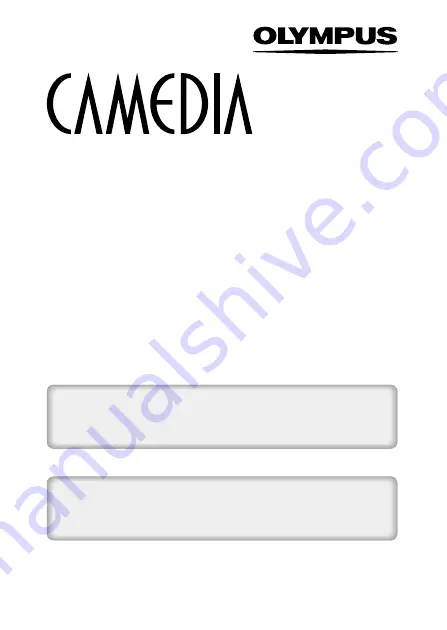
DIGITAL CAMERA
C-750 Ultra Zoom
REFERENCE MANUAL
<Click Here>
Explanation of digital camera functions and operating instructions.
Explanation of how to download images between your digital camera and PC.
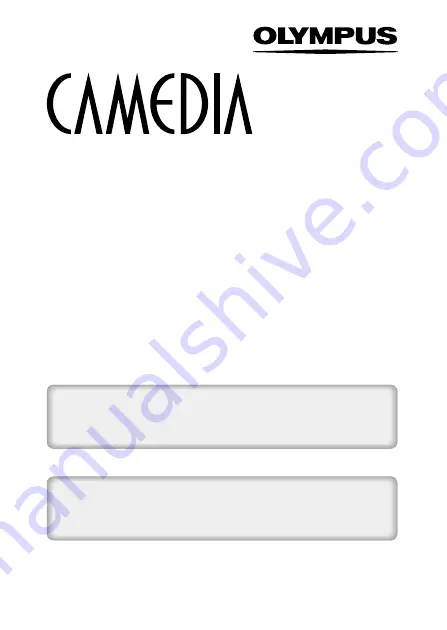
DIGITAL CAMERA
C-750 Ultra Zoom
REFERENCE MANUAL
<Click Here>
Explanation of digital camera functions and operating instructions.
Explanation of how to download images between your digital camera and PC.

















