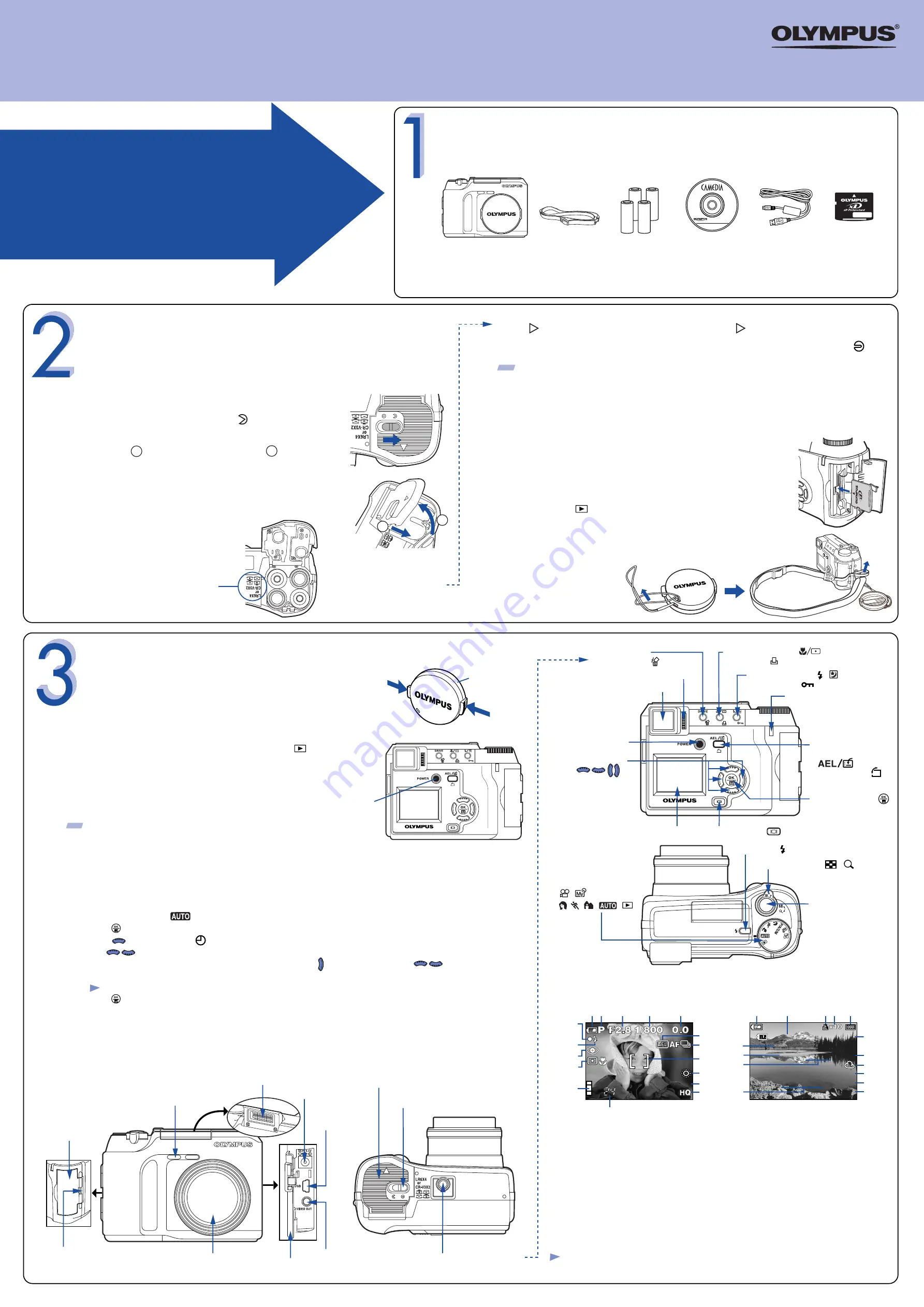
Set the mode dial to and press POWER in order to confirm you have
installed the batteries and xD-Picture Card properly. The "No Picture"
message should be displayed in the monitor. Turn the camera off by pressing
again.
http://www.olympus.com/
START HERE
It is strongly recommended that you follow these
step-by-step numbered instructions to set up and
quickly begin using your new Digital Camera.
QuickStart Guide
C-725 Ultra Zoom
For more detailed instructions on advanced features, please refer
to the printed Basic Manual included in your package, or the
Reference Manual on the CD-ROM.
UNPACKING THE BOX CONTENTS
Gather your digital camera and the parts as shown in the illustration. You’ll need these to complete the steps for the
camera set-up procedures that follow.
The following items are also included in this package: Lens cap & string, Basic Manual, video cable, warranty card,
registration card (not pvovided in some areas), and safety precautions booklet.
Digital camera
TIP: To
maximize battery life, this digital camera features a power saving mode in
which the camera enters a sleep mode after approximately one (1) minute of non-use.
Press the shutter button to wake up the camera.
Before you begin using your Olympus digital camera…
Before turning the camera on, press the tabs on the lens cap to remove it.
a.
Loading batteries
• Slide the battery compartment lock on the battery
compartment cover in the direction of .
• Slide the battery compartment cover in the direction of
the arrow with your fingertip and open it .
Attach the strap
(OPTIONAL)
Attach the strap as illustrated
to make the camera easier
to handle.
• Insert batteries in the direction shown in the illustration.
• Close the battery compartment cover so that it pushes the batteries down inside. While pressing
the mark, slide the cover in the opposite direction of .
• Slide the battery compartment lock on the battery compartment cover in the direction of .
• Insert the xD-Picture Card into the spring-loaded card slot as shown
in the illustration. Push the card fully into the slot. The card will lock
into place when fully inserted.
• To remove, push down on the xD-Picture Card. The card will pop up.
Pull to remove.
• Close the card cover.
c.
Insert the xD-Picture Card
The xD-Picture Card is where the camera stores your pictures and is available in a variety
of memory capacities. The pictures you take with the camera remain on the xD-Picture
Card even when the camera is turned off and/or the batteries are removed.
b.
a.
Set the Date and Time
(OPTIONAL)
Although this is not required, it is recommended that you set the date and time. This affects the way image
file names are created, and will conveniently include this information with each picture. The date and time
can also be set when the camera is in the playback mode.
• Set the mode dial to , then press the POWER switch to turn on the camera.
• Press to display the menu.
• Press once to highlight .
• Use to select the date format.
• Adjust the date and time in the appropriate fields by using to select the field, and to set
the proper value. Repeat this step until all date/time fields have been set.
• Press twice to set the date and time and exit the menu.
c.
TURNING ON THE CAMERA
Turn the camera ON
(SHOOTING MODE)
•
Press the power switch to turn on the camera.
The lens moves out when the mode dial is not set to .
The monitor turns on.
•
To turn off the camera, press the power switch again.
b.
Note: Time is entered using the 24-hour format.
Camera Diagram and Controls
Now take a moment to familiarize yourself with the key areas of camera controls by reviewing the illustrations.
Camera Settings in Shooting
Mode as shown in Monitor
TIP:
An optional Olympus AC adapter is available, and is recommended when downloading images to ensure a
consistent power supply.
See the Basic Manual for more information.
PREPARE THE CAMERA FOR USE
Note:
• Depending on the camera settings, not all indicators will be displayed.
Lens cap
Power switch
USB connector
Self-timer lamp
Lens
Printed in Japan
Strap eyelet
Card cover
Connector cover
DC-IN jack
Tripod socket
Battery compartment lock
Battery compartment cover
VIDEO OUT jack
A
B
There is a mark on the bottom
of the camera showing the
correct way to insert
batteries.
Macro/Spot button ( )
Print button ( )
DRIVE button
Erase button ( )
Diopter adjustment dial
Viewfinder
POWER switch
Monitor
Mode dial
( , ,
P/A/S/M
,
, , , , )
Arrow pad
( )
OK/Menu button ( )
Flash switch ( )
Zoom lever (W/T, / )
Shutter button
Monitor button ( )
Flash mode button ( / )
Protect button ( )
Card access lamp
AE lock button
Custom button
( )
Rotation button ( )
Olympus Europa GmbH
Wendenstrasse 14-18,
20097 Hamburg, Germany
http://www.olympus-europa.com
OLYMPUS AMERICA INC.
Two Corporate Center Drive, Melville,
NY 11747-3157, U.S.A.
http://www.olympusamerica.com/support
Strap
AA (R6) alkaline
batteries (x4)
CAMEDIA
Master CD-ROM
xD-Picture Card
USB cable
(grey color)
B
A
1
Battery check
2
Shooting mode
3
Aperture value
4
Shutter speed
5
Exposure compensation
Exposure differential
6
AE lock
7
Drive mode
8
AF target mark
9
White balance
10
ISO
11
Record mode
12
Green lamp
13
Flash stand-by/
Camera movement warning /
Flash charge
14
Flash mode
15
Spot metering/Macro mode
16
Memory gauge
17
Number of storable
still pictures/Seconds
remaining
18
File number
19
Print reserve
20
Number of prints
21
Protect
22
Number of pixels
(resolution setting)
23
Date
24
Time
25
Frame number
Flash
100-0056 HQ
SIZE: 1984x1488
F2.8 1/800 +2.0
ISO100
’04.04.01 12:30
56
ISO 100
1 2
12
13
14
15
16
17
3
4
5
6
7
8
10
11
9
Camera settings in Playback Mode
as shown in Monitor
VT757301
1
20
22
3
4
23
21
11
5
19
18
9
10
24
25




















