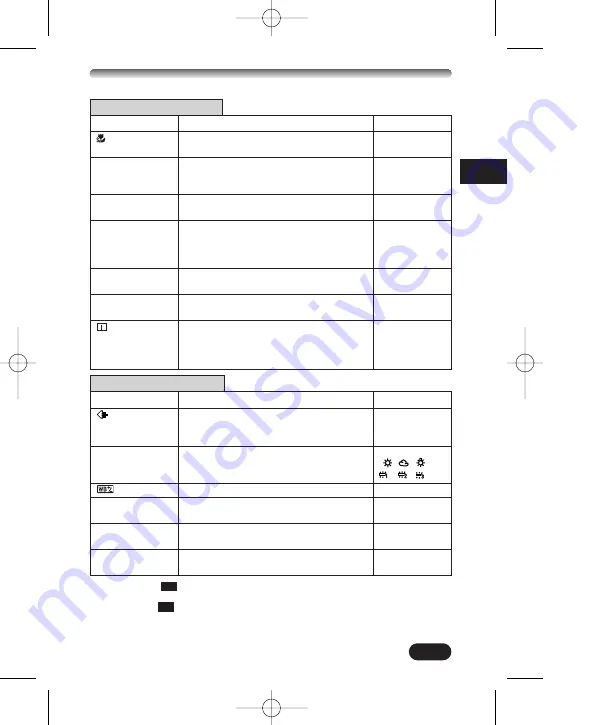
107
De
*1: 2288 x 1712,
3:2
2288 x 1520, 2048 x 1536, 1600 x 1200, 1280 x 960, 1024 x 768,
640 x 480
*2: 2288 x 1712,
3:2
2288 x 1520, ENLARGE SIZE3200 x 2400
*3: 2048 x 1536, 1600 x 1200, 1280 x 960, HIGH/NORMAL
*4: 1024 x 768, 640 x 480, HIGH/NORMAL
Menüanzeiger CAMERA
Anzeige
Funktion
Einstellung
Sie können Motive in einer Entfernung ab 2 cm OFF, ON
fotografieren (Super-Nahaufnahmemodus).
PANORAMA
Bei Verwendung einer Olympus CAMEDIA
-Karte lassen sich Aufnahmen im
–
Panoramaformat herstellen
2 IN 1
Zwei in Folge aufgenommene Bilder werden zu
–
[2-IN-1]
einem Bild zusammengefügt und gespeichert.
FUNCTION
Bilder können in Schwarzweiß oder Sepia
OFF, BLACK&
[AUFNAHMEFKT.]
aufgenommen werden.
WHITE, SEPIA,
WHITE BOARD,
BLACK BOARD
AF AREA
Die Position der AF-Markierung kann mit
–
[AF FELD]
den Pfeiltasten verändert werden.
INFO
Der Anzeigeumfang für aufnahmebezogene
OFF, ON
Informationen kann gewählt werden.
Zur Abbildung eines Histogramms, um die
OFF, ON
Helligkeit und den Kontrast des auf dem LCD-
Monitor angezeigten Motivs überprüfen zu
können.
Menüanzeiger PICTURE
Anzeige
Funktion
Einstellung
Zur Wahl der Bildauflösung bei der
TIFF*1, SHQ*2,
Speicherung.
HQ*2, SQ1*3,
SQ2*4
WB
Zur Wahl des Weißabgleichs, der für die
AUTO, PRESET
[WEISSABGL.]
vorherrschenden Lichtverhältnisse
( , , ,
am besten geeignet ist.
, , )
Zur manuellen Korrektur des Weißabgleichs.
–7.0 – +7.0
SHARPNESS
Zur Einstellung der Bildschärfe.
–5 – +5
[SCHÄRFE]
CONTRAST
Zur Bildkontrasteinstellung.
–5 – +5
[KONTRAST]
SATURATION
Zur Einstellung der Bildsättigung ohne
–5 – +5
[FARBSÄTTIGUNG]
Einflussnahme auf den Farbton.
3 C4000ZBasic-D90 02.6.17 10:49 AM Page 107
















































