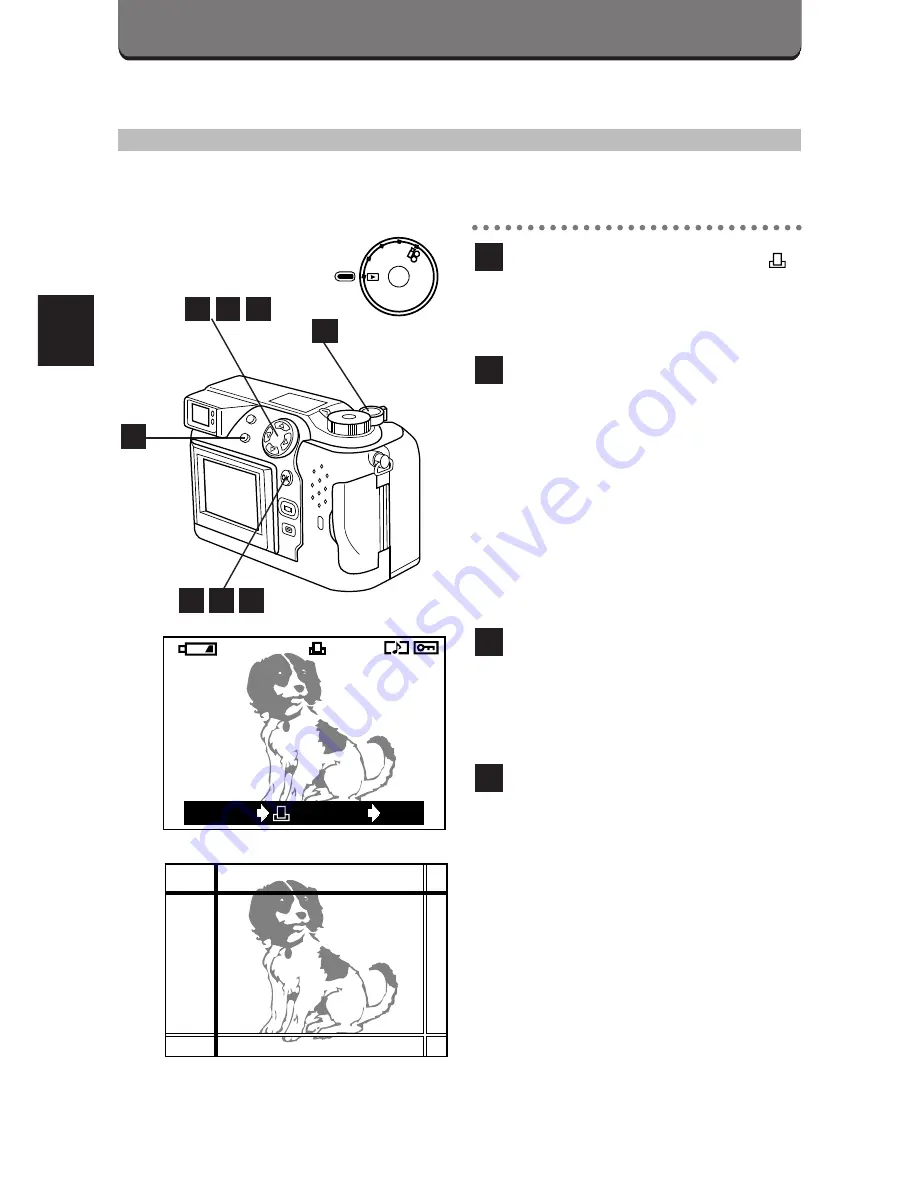
TRIMMING PRINT RESERVE
You can print an enlarged part of a recorded picture.
Select PRINT ORDER—
,
then press the OK button. The
Print reserve selection screen
appears. (p. 170)
Press the arrows on the Jog
dial to display the image you
want to print.
• Left arrow: Displays the image
in the previous frame.
Right arrow: Displays the
image in the next frame.
Top arrow: Displays the image
10 frames back.
Bottom arrow: Displays the
image 10 frames forward.
Press the zoom lever toward T
to display the Trimming mode
screen.
• The selected item is displayed
in green.
Move the cursor to set the top
left corner of the image you
would like to print.
• Move the cursor up and down
by pressing the top/bottom
arrows on the Jog dial, and
move it left and right by
pressing the left/right arrows.
• Press the zoom lever toward
W to move the cursor to the
top left edge of the image, and
press it toward T to move it to
the bottom right edge.
4
3
2
1
174
PRINT-RESERVE (Cont.)
3
1
P
A
/S
/M
OF
F
P
OW
ER/MO
D
E
D
IA
L
6
4
2
8
7
5
Trimming mode display
HQ
6453
x10
CANCEL
SET
OK
Summary of Contents for C-3000 - 3.2MP Digital Camera
Page 14: ...164...
Page 28: ...178...
Page 29: ...5 USING A PERSONAL COMPUTER OLYMPUS DIGITAL CAMERA...
Page 42: ...192...
Page 69: ...7 MISCELLANEOUS OLYMPUS DIGITAL CAMERA...
Page 84: ...234...
Page 85: ...235...






























