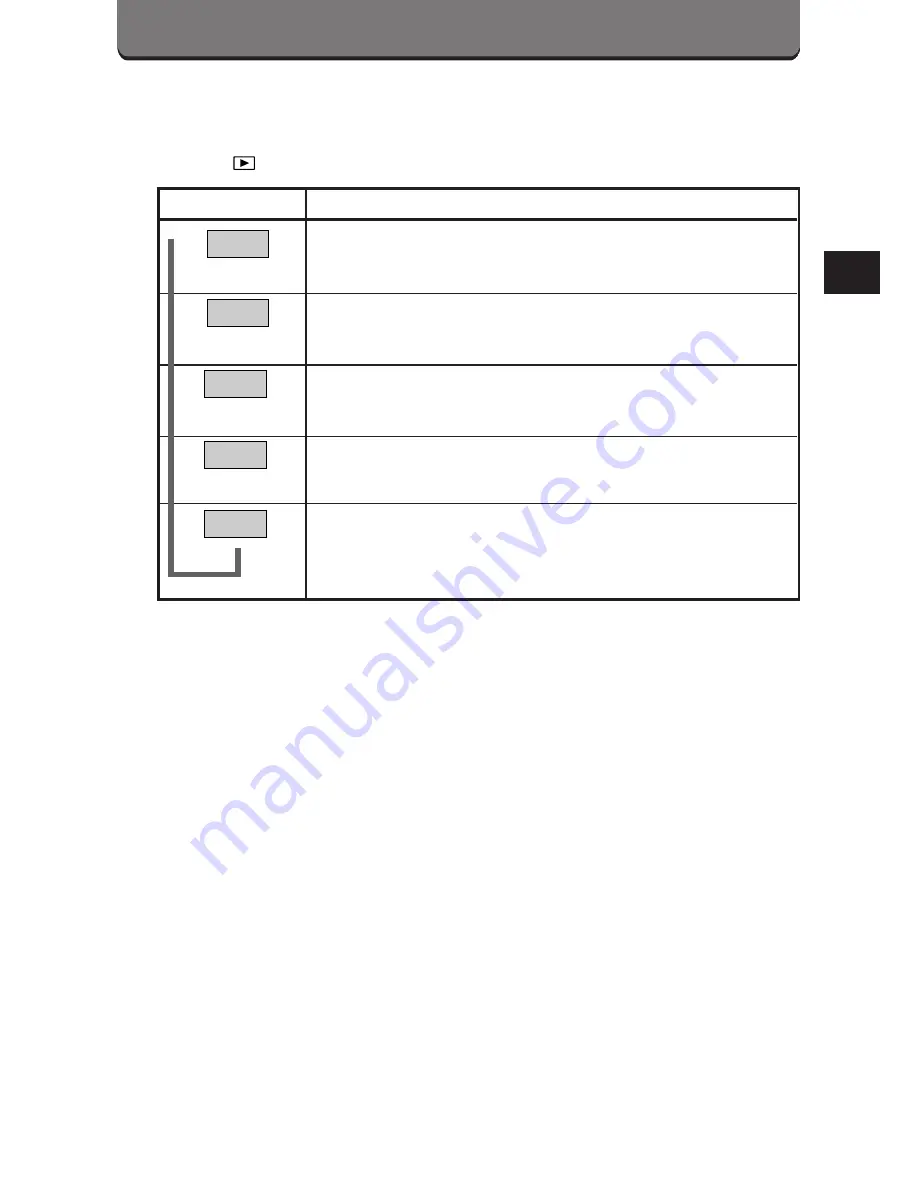
151
MOVIE PICTURE DISPLAY MENU
* Press the Menu button to set the following items when the Mode dial is
set to
and a movie picture is displayed on the LCD monitor. (p. 44)
Monitor Display
Use
Displaying movie pictures as a movie. (p. 152)
Displaying information about the image (date and
time, file name, etc.). (p. 154)
Creating a movie index (p. 156) and editing
movies. (p. 158)
Performing All-Frame erase (p. 160) or Card format.
(p. 162)
Making adjustments. [All reset (p. 194), Beep sound
(p. 204), Index-Display adjustment (p. 218),
Brightness (p. 215), Date/time set (p. 34)]
MODE
SETUP
CARD
SETUP
FUNCTION
INFO
MOVIE
PLAY
➠
➠
➠
➠
➠
Summary of Contents for C-3000 - 3.2MP Digital Camera
Page 14: ...164...
Page 28: ...178...
Page 29: ...5 USING A PERSONAL COMPUTER OLYMPUS DIGITAL CAMERA...
Page 42: ...192...
Page 69: ...7 MISCELLANEOUS OLYMPUS DIGITAL CAMERA...
Page 84: ...234...
Page 85: ...235...
















