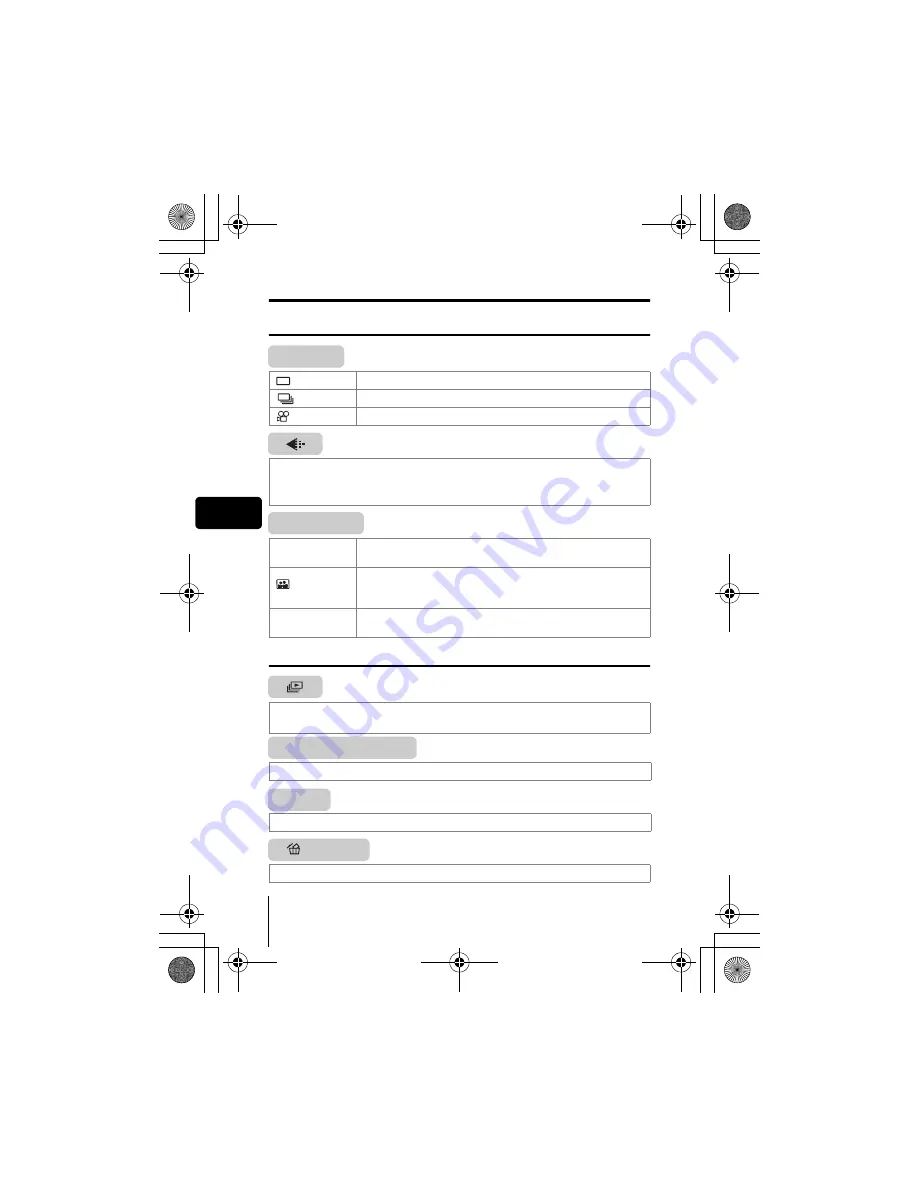
116
Sp
Sp
Menús de acceso directo
Modo de fotografía
DRIVE
FUNCTION
Modo de reproducción
MOVIE PLAYBACK
INFO
ERASE
Le permite fotografiar cuadro por cuadro (disparo normal).
Le permite capturar fotos en sucesión.
Le
permite
grabar
vídeos.
Permite seleccionar la resolución y la calidad de la imagen.
Imágenes fijas : SHQ, HQ, SQ1, SQ2
Vídeo
: HQ, SQ
2 IN 1
Le permite combinar en una sola imagen, dos imágenes
fijas tomadas en sucesión.
Modo de auto-retrato:
Le permite tomar una foto de sí mismo mientras sostiene
la cámara.
PANORAMA
Le permite tomar imágenes panorámicas con las tarjetas
SmartMedia marca Olympus CAMEDIA.
Visualiza todas las imágenes grabadas como una presentación de
diapositivas (Slide-show).
Reproduce un vídeo.
Visualiza en el monitor toda la información sobre la toma de fotografías.
Borra una imagen seleccionada.
basic_sp.fm Page 116 Tuesday, February 5, 2002 11:52 AM






























