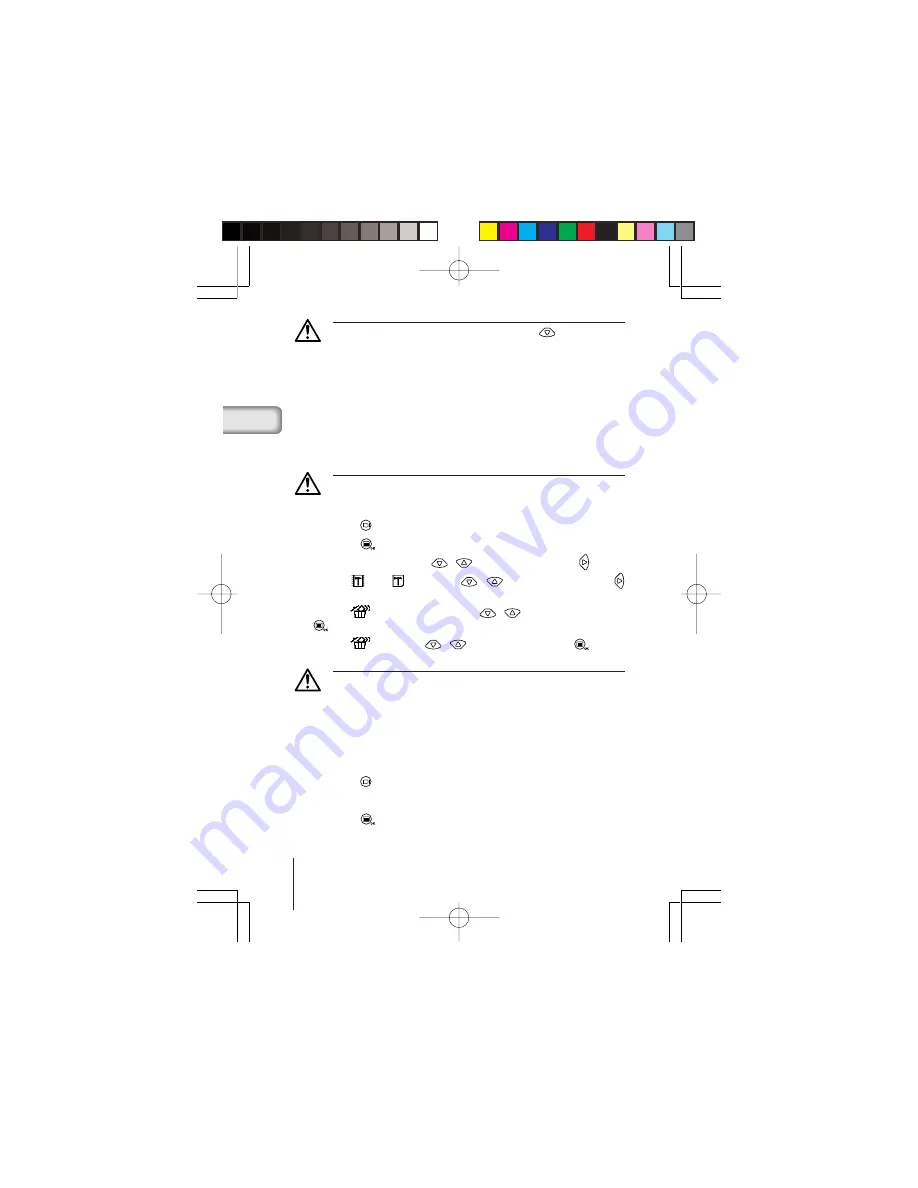
22
En
Caution
• You can also move to the erase menu by keeping the
button pressed for
at least 1 second while the image you want to erase is displayed.
• If the image you want to erase is protected or a write-protect seal is affixed to
the SmartMedia card, the image cannot be erased. Unprotect the image or
remove the write-protect seal on the SmartMedia card before attempting to
erase the image.
• Erased images cannot be restored. Before erasing an image, be sure that you
are not erasing important data.
■
ERASING ALL IMAGES
You can erase all the images in the internal memory or on the SmartMedia card.
Caution
• When erasing images in the internal memory, do not insert a SmartMedia
card.
• When erasing images on a SmartMedia card, insert the card first.
1
Press the
button with the lens barrier closed.
2
Press the
button to display the Play menu screen.
3
Select [SETUP] using the
/
buttons and press the
button.
4
Select [
] or [
] using the
/
buttons and press the
button.
5
Select [
ALL ERASE] using the
/
buttons and press the
button.
6
Select [
] using the
/
buttons and press the
button.
All the images will be erased.
Caution
• Protected images will not be erased.
• If a write-protect seal is affixed to the SmartMedia card, the images on the
card cannot be erased.
• Erased images cannot be restored. Before erasing, make sure that you are
not erasing important data.
■
PROTECTING IMPORTANT IMAGES
1
Press the
button with the lens barrier closed.
2
Display the image you want to protect.
3
Press the
button to display the Play menu screen.
Basic04̲C-100̲saisei,E.65J
4/24/01, 3:49 PM
Page 22
Adobe PageMaker 6.5J/PPC






























