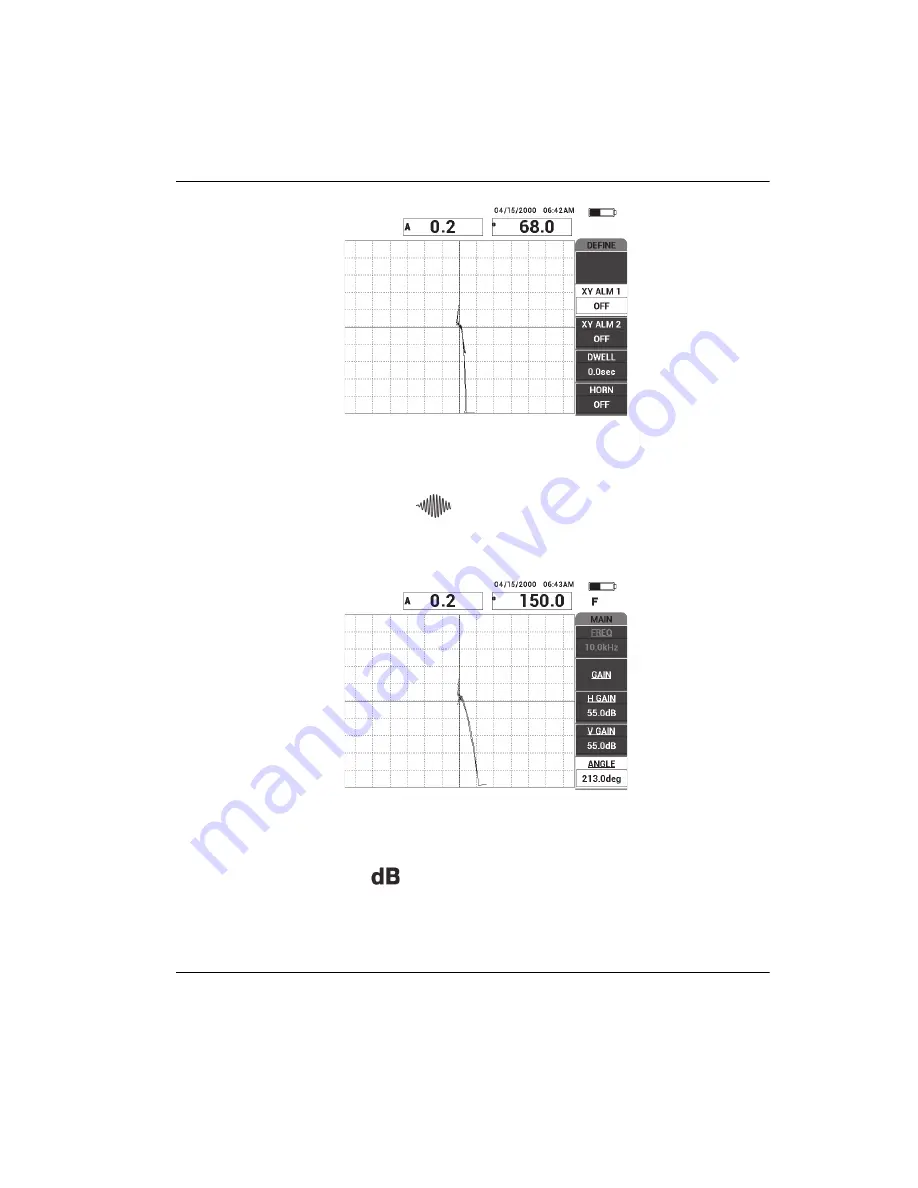
DMTA-10045-01EN, Rev. E, August 2016
Applications
145
Figure 6
‑
32 The scan over the disbond and repaired area
7.
Press the MAIN menu key (
), then press
ANGLE
(E key) and adjust the
signal angle so that the disbond signal points upwards at 90° (see Figure 6-33 on
page 145).
Figure 6
‑
33 Adjusting the signal angle upwards
8.
Press the GAIN key (
), and then adjust the signal amplitude so that the
disbond signal extends to about 4 divisions away from the null position
(crosshairs) [see Figure 6-34 on page 146].
Summary of Contents for BondMaster 600
Page 8: ...DMTA 10045 01EN Rev E August 2016 Table of Contents viii ...
Page 10: ...DMTA 10045 01EN Rev E August 2016 List of Abbreviations x ...
Page 26: ...DMTA 10045 01EN Rev E August 2016 Important Information Please Read Before Use 16 ...
Page 28: ...DMTA 10045 01EN Rev E August 2016 Introduction 18 ...
Page 32: ...DMTA 10045 01EN Rev E August 2016 Chapter 1 22 ...
Page 72: ...DMTA 10045 01EN Rev E August 2016 Chapter 3 62 ...
Page 78: ...DMTA 10045 01EN Rev E August 2016 Chapter 4 68 Figure 4 2 Crosshairs and the NULL point ...
Page 130: ...DMTA 10045 01EN Rev E August 2016 Chapter 5 120 ...
Page 216: ...DMTA 10045 01EN Rev E August 2016 Chapter 7 206 ...
Page 230: ...DMTA 10045 01EN Rev E August 2016 Appendix A 220 ...
Page 234: ...DMTA 10045 01EN Rev E August 2016 Appendix B 224 ...
Page 240: ...DMTA 10045 01EN Rev E August 2016 List of Figures 230 ...
Page 242: ...DMTA 10045 01EN Rev E August 2016 List of Tables 232 ...
















































