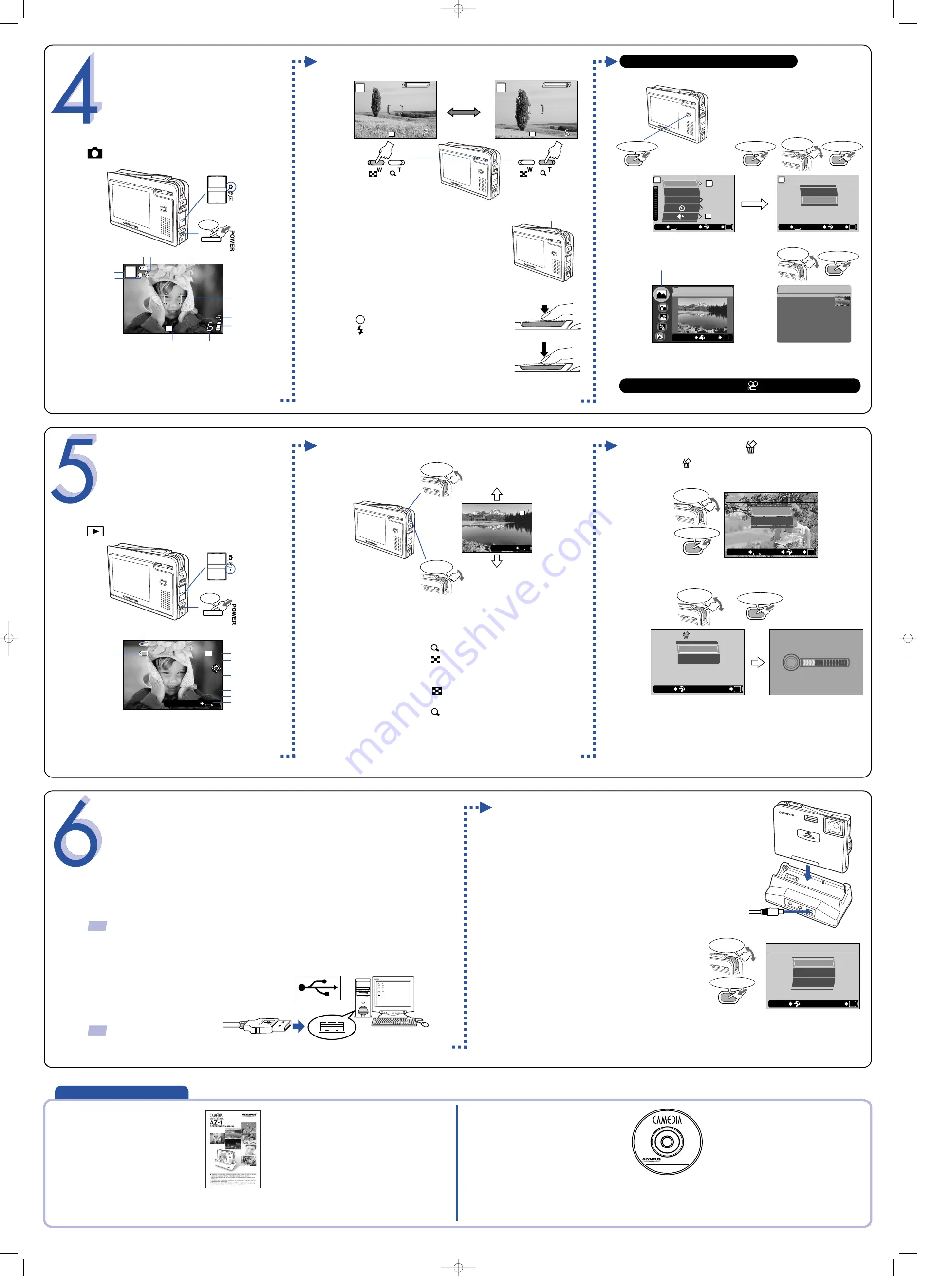
LANDSCAPE
1
SELECT
GO
OK
SIZE :2048x1536
100–0010
’04.01.01.00:00
10
0.0
3M
FILE
FILE
NEXT
SH
JUMP
a.
Turning on the camera in the
mode
b.
Zooming
Using the situation-related shooting modes
c.
Taking the picture
TAKING PICTURES
P
3
4
2 1
7
8
9
5
6
SH
3M
1
Flash stand-by/
Flash charging mark
2
Battery check
3
Shooting modes
4
Green lamp
5
Record mode
6
AF target mark
7
Card access mark
8
Memory gauge
9
Number of storable still pictures
Shutter button
Currently selected mode
W
T
P
W
T
P
SH
3M
SH
3M
Position the AF target mark on the subject
you want to focus on. Adjust the focus.
Press the shutter button gently (halfway).
Lights steadily when the focus is locked.
Lights when the flash fires.
Release the shutter.
Press the shutter button all the way (fully).
When the mode switch is set to , you can record movies.
Pressing the shutter button optimizes the settings for the selected shooting
mode, such as NIGHT SCENE, CUISINE and SPORT, etc.
Still picture
1
Battery check
2
File number
3
Record mode
4
Resolution
5
White balance
6
Exposure compensation
7
Date/time
8
Frame number
9
Operation guide
Still image
1) Select SCENE SELECT, then SCENE in the menu.
2) Select the situation-related shooting mode.
a.
Turning on the camera in the
mode
b.
Selecting images
Close-up playback
Index display
c.
Erasing pictures [ ERASE]
VIEWING AND
ERASING IMAGES
1
3
4
5
6
7
8
9
2
Displays the previous image.
Displays the next image.
Pressing
BACK/NEXT
switches the playback method between the
one-by-one mode and the 10-frame jump mode.
Press the zoom button to enlarge it.
Press the zoom button to return to the original size (1x).
1) Select ERASE in the menu.
2) Select THIS IMAGE.
3) Select YES.
Press the zoom button . Rotate the control dial to move
the frame to the desired
image
.
Press the zoom button . The screen returns to single-frame playback.
CONNECTING THE CAMERA
TO A COMPUTER
You can connect your camera to a computer with the USB cable and transfer images stored on
a card to the computer.
a.
Windows 98 users must install the “USB Driver for
Windows 98” software before connecting this
digital camera to the computer.
1) Insert the provided software CD into your CD-ROM drive. The menu is displayed.
2) Select [USB driver for Windows 98].
2) Insert the provided USB cable into the USB connector on the cradle.
3) Attach the camera to the cradle.
●
The selection screen for the USB connection is displayed on the
camera’s monitor.
4) Select [PC] and press
MENU/OK
.
●
The computer recognizes the camera as a new
device.
TIP:
Non-Windows 98/98SE users, start at Step b.
TIP:
To ensure a consistent power
supply when downloading
images, Olympus recommends
using the AC adapter.
To use advanced features
For details on the
camera’s features
and operations...
Refer to the Reference Manual.
●
More than 20 scene modes to suit a wide range of
shooting situations.
●
Movie recording capability.
●
Telephoto shooting with optical zoom and digital
zoom.
●
Direct printing on a PictBridge-compatible printer.
●
Image can be transferred to a computer for editing
and storage.
●
Image management for grouping photos or
creating photo albums.
Viewing images
shot on a PC...
The provided software CD
includes Olympus CAMEDIA Master
software for viewing and
editing images.
●
Install “CAMEDIA Master”.
●
Complete the on-line user registration. Make
sure that your PC is communicating with the
Internet before submitting the registration.
●
Makes it easy to edit your digital photos.
©
2004 OLYMPUS CORPORATION
Press
Press
Rotate to
select
MENU/OK
Press to confirm
Rotate to
select
MENU/OK
Press to confirm
MENU/OK
Press to confirm
MENU/OK
Press to confirm
Rotate to
select
Rotate to
select
Rotate to
select
MENU/OK
Press to confirm
Rotate to
select
MENU/OK
Press to confirm
Rotate to
select
MENU/OK
Press to confirm
100–0015
’04.01.01.00:00
15
3M
FILE
FILE
NEXT
NEXT
SH
JUMP
LANDSCAPE
1
For shooting
landscapes.
Vivid reproduction
of blues and greens.
SCENE SELECT
FLASH MODE
OFF
AUTO
RESET
P
P
SH
3M
EXIT
SELECT
GO
BACK
OK
PROGRAM AUTO
SCENE
SCENE SELECT
P
EXIT
SELECT
GO
BACK
OK
THIS IMAGE
SEL. IMAGE
ERASE
CANCEL
SELECT
GO
BACK
OK
YES
NO
SELECT
GO
OK
ERASE
b.
Connecting the camera to the
computer
1) Insert the marked end of the provided
USB cable into the USB port on your
computer.
USB cable
USB port
Look for this mark.
USB
PC
END
SELECT
GO
OK
AZ-1QSG_EN 04.3.25 0:02 PM Page 2


