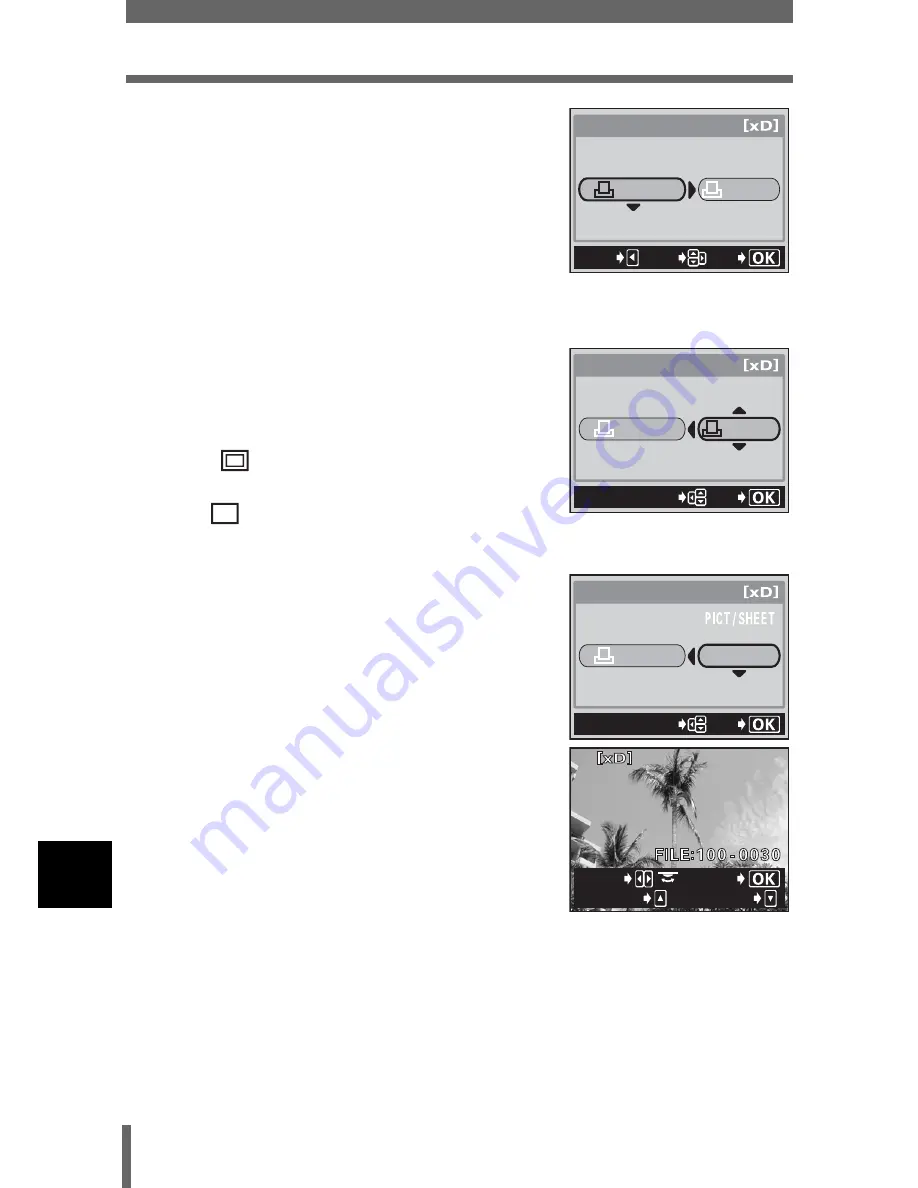
212
Printing pictures
10
Dir
ect
pr
in
ting
2
Press
ac
to select the paper size,
then press
d
.
•
mode: Go to Step 3.
•
MULTI PRINT
mode: Go to Step 4.
• The available paper size settings vary
depending on the type of printer.
• When the PRINT PAPER screen is not
displayed, SIZE, BORDERLESS and PICS/
SHEET are set to
<
STANDARD. Go to step 5.
3
Use
ac
to select framed or
unframed, then press
e
.
Go to step 5.
OFF (
) The image is printed inside a
blank frame.
ON (
) The image is printed filling the
entire page.
4
Press
ac
to select PICS/SHEET,
then press
e
.
• PICS/SHEET depends on the paper size
set in Step 2 and the capabilities of your
printer.
5
Press
bd
or turn the control dial to
select the picture you want to print.
• Turn the zoom lever toward W to display
the pictures in index format. You can then
select the pictures you want to print from
the index.
6
Select the print reservation method
SINGLE PRINT
Makes a single-frame print reservation for the
selected picture according to standard settings.
MORE
Sets the number of prints of the selected picture in
the print reservation data. You can also add the date
or file name, and trim the picture.
PRINt PAPER
SIZE
BORDERLESS
CANCEL
GO
SELECt
StANDARD
StANDARD
PRINt PAPER
SIZE
BORDERLESS
StANDARD
StANDARD
GO
SELECt
PRINt PAPER
SIZE
16
StANDARD
GO
SELECt
SELECt
SINGLE
MORE
PRINT MODE screen






























