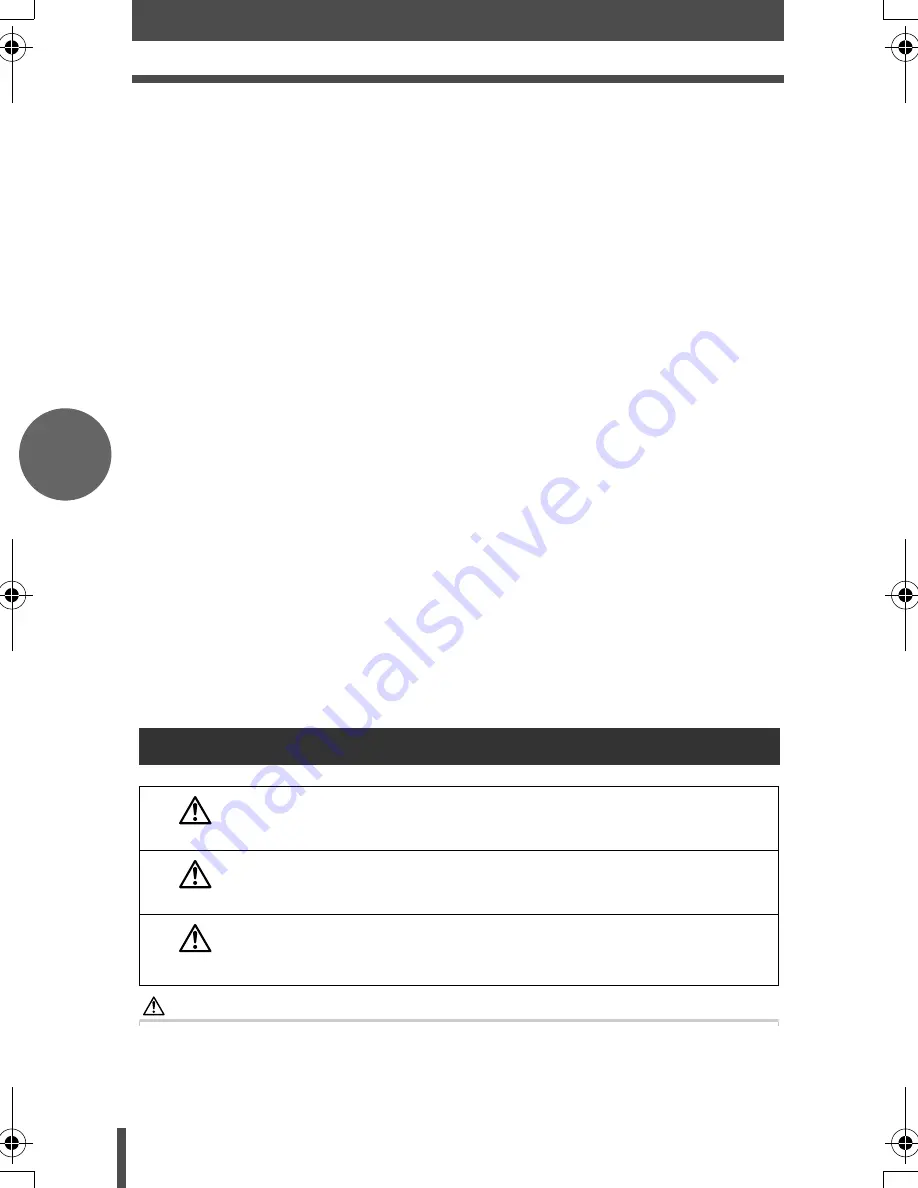
6
Safety precautions
En
Foreign Objects, Liquid Spillage
— To avoid personal injury caused by fire
or electrical shock from contact with internal high voltage points, never insert
a metal object into the product. Avoid using the product where there is a
danger of spillage.
Heat
— Never use or store this product near any heat source such as a
radiator, heat register, stove, or any type of equipment or appliance that
generates heat, including stereo amplifiers.
Servicing
— Refer all servicing to qualified personnel. Attempting to remove
the covers or disassemble the product, could expose you to dangerous high
voltage points.
Damage Requiring Service
— If you notice any of the conditions described
below, refer servicing to qualified service personnel:
a) Liquid has been spilled onto the product or some other object has fallen
into the product.
b) The product has been exposed to water.
c) The product does not operate normally despite following operating
instructions. Adjust only the controls described in the operating
instructions as improper adjustment of other controls could damage the
product and require extensive repair work by a qualified technician.
d) The product has been dropped or damaged in any way.
e) The product exhibits a distinct change in performance.
Replacement Parts
— When replacement parts are required, make sure that
the service center uses only parts with the same characteristics as the
originals, as recommended by the manufacturer. Unauthorized substitution
of parts could result in fire, electrical shock, or create other hazards.
Safety Check
— Upon completion of servicing or repairs, ask the service
technician to perform safety checks to determine that the product is in good
working order.
WARNING
z
Do not use the camera in areas exposed to flammable or explosive
gases.
A fire or explosion may result.
Handling the Camera
DANGER
If the product is used without observing the information given under
this symbol, serious injury or death may result.
WARNING
If the product is used without observing the information given under
this symbol, injury or death may result.
CAUTION
If the product is used without observing the information given under
this symbol, minor personal injury, damage to the equipment, or the
loss of valuable data may result.
E500_oe_Basic.book Page 6 Monday, November 14, 2005 2:18 PM







































