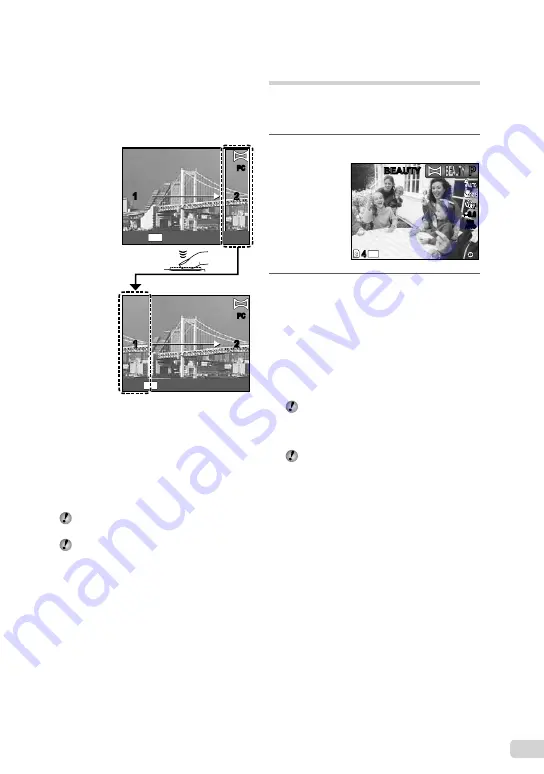
27
EN
Taking pictures with [PC]
1
Use
FGHI
to select the direction that
the frames are combined.
2
Press the shutter button to take the
fi
rst
frame, and then compose the second
shot.
PC
PC
1
2
1
2
MENU
EXIT
PC
PC
1
2
1
2
MENU
BACK
Before
fi
rst
shot
After
fi
rst
shot
After the
fi
rst shot, the area shown in white
reappears on the side of the display opposite
the pan direction. Frame subsequent
photographs so that they overlap with the
image in the monitor.
3
Repeat Step
2
until the number of
desired frames is taken, and then press
the
A
button or
m
button when
fi
nished.
Panorama shooting is possible for up to
10 frames.
Refer to the PC software (ib) help guide for
details on how to make panorama images.
●
Smoothing out skin tone and
texture (
Q
mode)
The camera identi
fi
es a person’s face and gives
the skin a smooth, translucent look for taking
the picture.
1
Set the shooting mode to
Q
.
14
M
44
0.0
0.0
AUTO
WB
AUTO
WB
BEAUTY
BEAUTY
P
P
2
Point the camera toward the
subject. Check the frame appearing
around the face detected by the
camera, and then press the shutter
button to take the picture.
The unedited image and edited image are both
saved.
If the image cannot be retouched, only the
unedited image is saved.
The frame may not appear or may take
some time to appear for some subjects. In
addition, this function may have no visible
effect on some subjects.
The [IMAGE SIZE] of the retouched image
is limited to [
n
] or lower.
●
●
Summary of Contents for 227615
Page 83: ...VN678203 ...






























