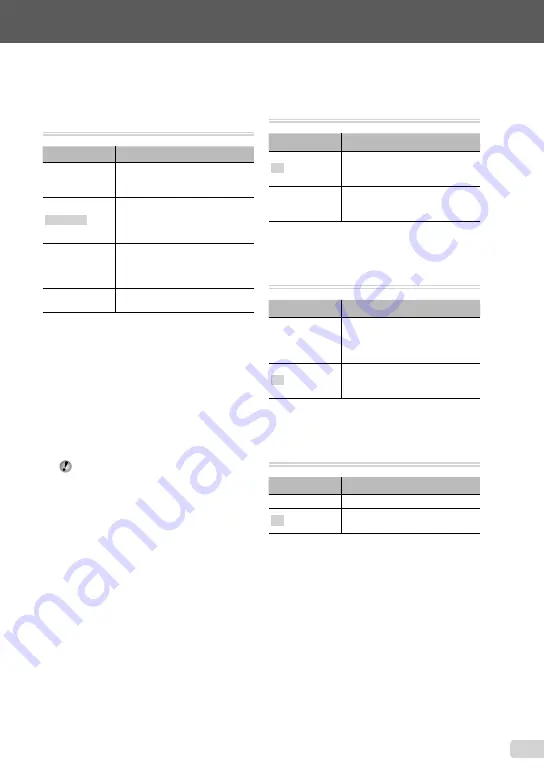
33
EN
For information on using the menus, see “Using the Menu” (p. 4).
Selecting a method for connecting
the camera to other devices
[USB CONNECTION]
r
(Settings 1)
X
USB CONNECTION
Submenu 2
Application
AUTO
When the camera is connected
to another device, the settings
selection screen is displayed.
STORAGE
Select when transferring images
to a computer or when using
ib computer software with the
camera connected to a computer.
MTP
Select when transferring images
to a computer running Windows
Vista or Windows 7 without using
ib computer software.
Select when connecting to a
PictBridge-compatible printer.
Copying pictures to a computer
without using ib computer software
This camera is compatible with the USB Mass
Storage Class. You can transfer and save the
image data on your computer while the camera
and the computer are connected.
System requirements
Windows 2000 Professional/
Windows XP/Windows Vista/Windows 7/
Mac OS X v10.3 or later
Even if a computer has USB ports, proper
operation is not guaranteed in the following
cases.
computers with USB ports installed using an
expansion card, etc.
computers without a factory-installed OS and
home-built computers
●
●
Turning on the camera with the
q
button [
q
POWER ON]
r
(Settings 1)
X
q
POWER ON
Submenu 2
Application
NO
The camera is not turned on. To
turn on the camera, press the
n
button.
YES
Pressing the
q
button turns
on and starts the camera in the
playback mode.
Saving the mode when the camera is
turned off [SAVE SETTINGS]
r
(Settings 1)
X
SAVE SETTINGS
Submenu 2
Application
YES
The shooting mode is saved
when the camera is turned off and
is reactivated the next time the
camera is turned on.
NO
The shooting mode is set to
P
mode when the camera is turned
on.
Choosing the opening screen display
[PW ON SETUP]
s
(Settings 2)
X
PW ON SETUP
Submenu 2
Application
OFF
No opening screen is displayed.
ON
The opening screen is displayed
when the camera is turned on.
Summary of Contents for 227500
Page 61: ...VN708601 ...
















































