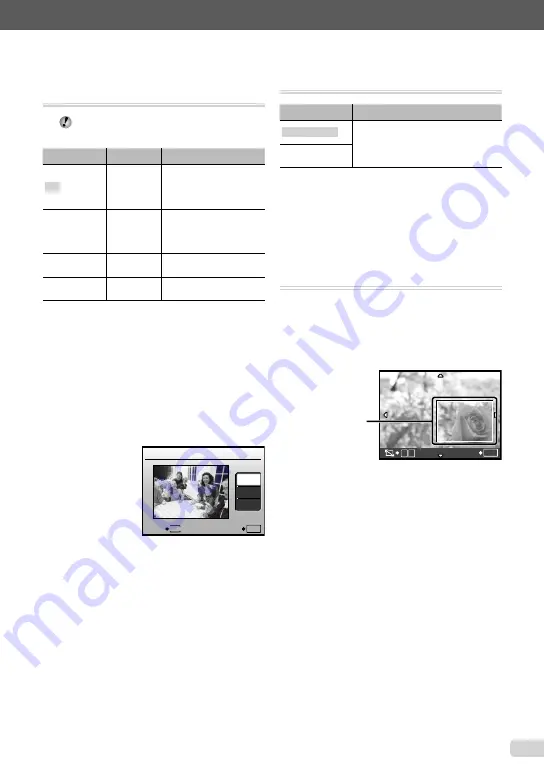
33
EN
Refer to “Using the Menu” (p. 3) when adjusting the settings of these functions.
Retouching the skin and eyes
[
F
BEAUTY FIX]
F
BEAUTY FIX
Depending on the picture, the editing may not
be effective.
Submenu 1
Submenu 2
Application
ALL
―
[CLEAR SKIN],
[SPARKLE EYE] and
[DRAMATIC EYE] are
applied together.
CLEAR SKIN
SOFT/AVG/
HARD
Makes skin look smooth
and translucent. Select
the correction effect from
3 levels.
SPARKLE EYE
―
Enhances the contrast of
the eyes.
DRAMATIC
EYE
―
Enlarges the subject’s
eyes.
1
Use
kl
to select a correction item, and
press the
E
button.
2
Use
mn
to select an image for retouching,
and press the
E
button.
The retouched image is saved as a separate
image.
When [CLEAR SKIN] is selected
Use
kl
to select the retouching level, and
press the
E
button.
CLEAR SKIN
SOFT
AVG
HARD
MENU
BACK
SET
OK
●
Changing the image size [
Q
]
I
EDIT
Q
Submenu 2
Application
C
640 × 480
This saves a lower-resolution copy of
the selected image for use in e-mail
attachments and other applications.
E
320 × 240
1
Use
mn
to select an image and press the
E
button.
2
Use
kl
to select an image size and
press the
E
button.
The resized image is saved as a separate image.
Cropping a picture [
P
]
I
EDIT
P
1
Use
mn
to select an image, and press the
E
button.
2
Use the zoom button to select the size of
the cropping frame, and use
klmn
to
move the frame.
T
W
SET
OK
Cropping frame
3
Press the
E
button after you have selected
the area to trim.
The edited image is saved as a separate image.
●
●
Summary of Contents for 227180
Page 72: ...VN438701 ...






























