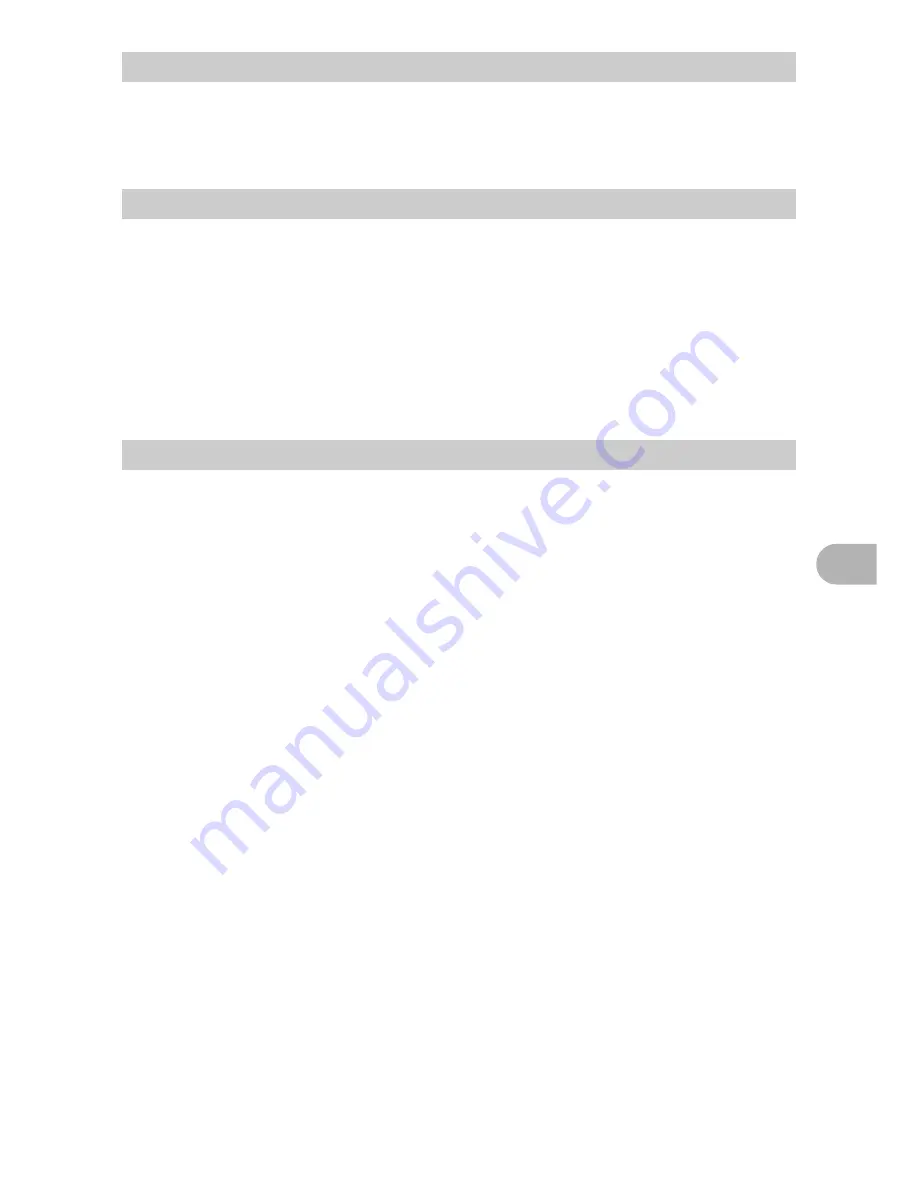
79
Mi
scel
laneou
s
6
Unauthorized photographing or use of copyrighted material may violate applicable
copyright laws. Olympus assumes no responsibility for unauthorized photographing,
use or other acts that infringe upon the rights of copyright owners.
All rights reserved. No part of these written materials or this software may be
reproduced or used in any form or by any means, electronic or mechanical, including
photocopying and recording or the use of any type of information storage and retrieval
system, without the prior written permission of Olympus. No liability is assumed with
respect to the use of the information contained in these written materials or software,
or for damages resulting from the use of the information contained therein. Olympus
reserves the right to alter the features and contents of this publication or software
without obligation or advance notice.
• Radio and Television Interference
Changes or modifications not expressly approved by the manufacturer may void the
user’s authority to operate this equipment. This equipment has been tested and
found to comply with the limits for a Class B digital device, pursuant to Part 15 of the
FCC Rules. These limits are designed to provide reasonable protection against
harmful interference in a residential installation.
This equipment generates, uses, and can radiate radio frequency energy and, if not
installed and used in accordance with the instructions, may cause harmful
interference to radio communications.
However, there is no guarantee that interference will not occur in a particular
installation. If this equipment does cause harmful interference to radio or television
reception, which can be determined by turning the equipment off and on, the user is
encouraged to try to correct the interference by one or more of the following
measures:
- Adjust or relocate the receiving antenna.
- Increase the distance between the camera and receiver.
- Connect the equipment to an outlet on a circuit different from that to which the
receiver is connected.
- Consult your dealer or an experienced radio/TV technician for help. Only the
OLYMPUS-supplied USB cable should be used to connect the camera to USB
enabled personal computers (PC).
Any unauthorized changes or modifications to this equipment would void the user’s
authority to operate.
Warning
Copyright Notice
FCC Notice





































