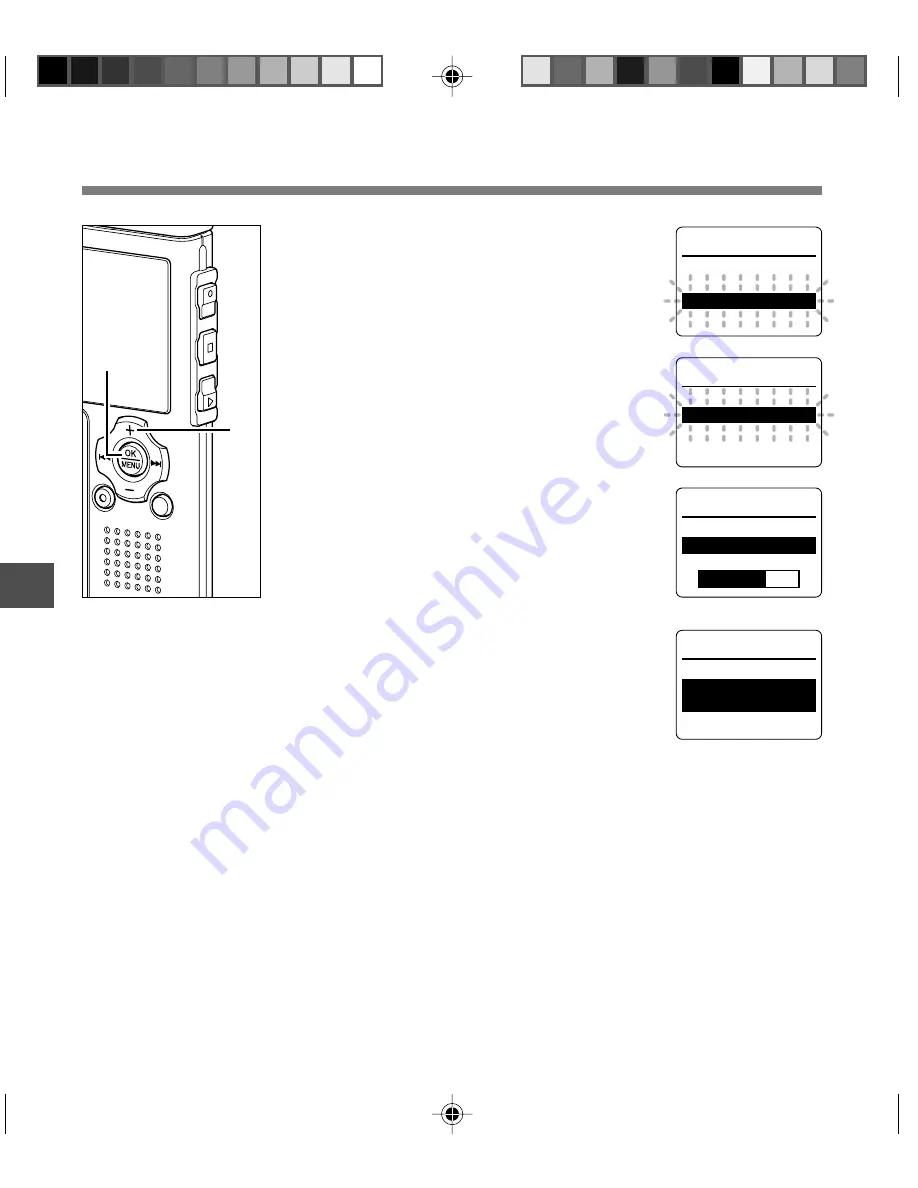
92
5
7
Press the
OK
button.
After the "Data Will Be Cleared" message
is on for 2 seconds, "Cancel" will turn on.
8
Press the
+
button again to choose
“Start”.
9
Press the
OK
button.
Formatting begins and an indicator flashes
on the display.
“Format Done” displays when formatting
ends.
{
8
7,9
S t
C a n
r t
c e l
a
o r m a
F
t
S u
e ?
r
S t
C a n
r t
c e l
a
o r m a
F
t
S u
e ?
r
o r m a
F
t
F o
m a
r
t !
o r m a
F
t
F o r m a
D o n e
t
Formatting the Recorder (Format)
..................................................................................................................................................
Notes
• Never turn the power off or remove batteries during formatting because data may be corrupted. It may
take over 10 seconds to complete erasing.
• Never format the recorder from a PC.
• After formatting, recorded audio file names may start from 0001.
• Once the recorder is formatted, the music files with DRM may not be transferred to the recorder again.
• When the recorder is formatted, all the saved data, including locked files and read-only files, are erased.
Formatting the Recorder (Format)













































