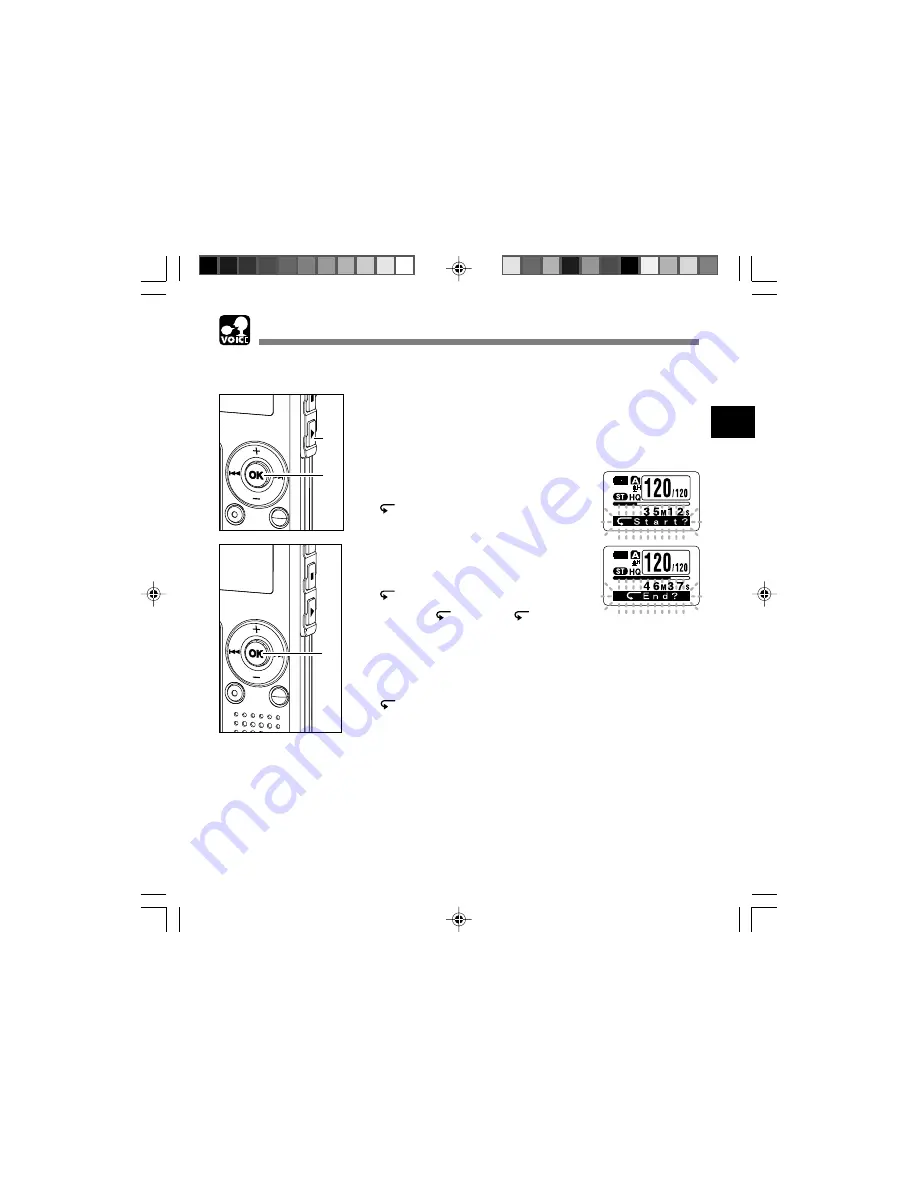
29
2
Repeat Playback
Repeat Playback
1
Choose the file for Repeat
Playback, and press the
PLAY
button.
File playback begins.
2
Press and hold the
OK
button for
1 second or longer.
“
Start?” will flash on the display.
3
Press the
OK
button briefly at the
point you want to start Repeat
Playback.
“
End?” will flash on the display.
Even while “
Start?” and “
End?” are
flashing, changing the playback speed
(
☞
P.25), fast forward and rewind (
☞
P.25)
can be executed the same as during
normal playback, and it can be advanced
quickly to the start or end position.
When it reaches to the end of the file while
“
End?” is flashing, the point will
become the end position, and repeat
playback will start.
This function enables repeated playback of part of the file being played.
2
1
3
Summary of Contents for 141857
Page 89: ......






























