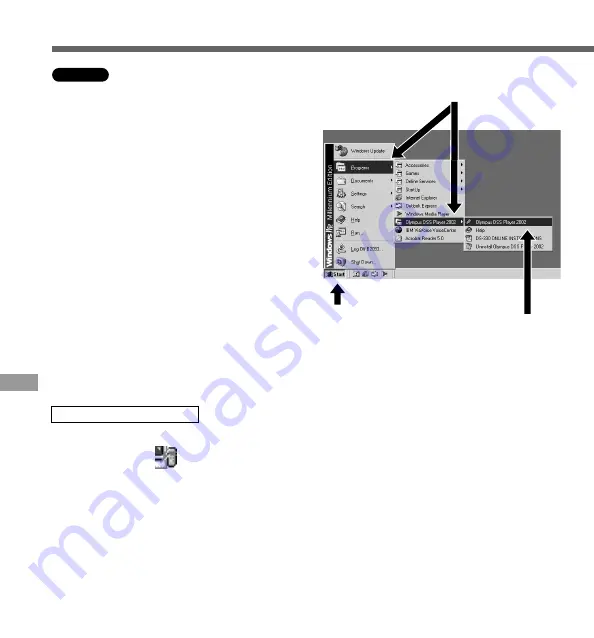
52
Running DSS Player
1
Start Windows.
2
Connect the recorder to your PC.
For the connection procedure, refer to
“Connecting to Your PC”. (
☞
P.50)
When you connect the recorder to your
PC for the first time, the USB Driver Setup
Wizard will open. Follow the instructions
on the screen to install the driver.
3
Click on the [Start] button, select
[Programs], then [Olympus DSS
Player 2002].
(in Windows XP, click on the [Start] button,
select [All Programs], then [Olympus DSS
Player 2002].)
4
Click on [Olympus DSS Player
2002].
·······················································································································································
Notes
• You will not be able to run the included DSS Player 2002 and DSS Player 3.0/3.1/3.5 for DS-150/320 at the
same time.
• If you connect the recorder before installing DSS Player, the “Add New Hardware Wizard” dialog box will open.
If this happens, click on [Cancel] to exit the wizard, then install DSS Player.
Windows
Running DSS Player
3
4
3
About automatic startup
By connecting the recorder to your PC, you can automatically start an application.
1
Right-click on icon of the Task Bar on the lower right-hand corner on the screen,
then click on Select startup application.
2
Check the application to automatically start.
The application that you check will automatically start. If you do not want it to automatically
start, uncheck the application.
















































