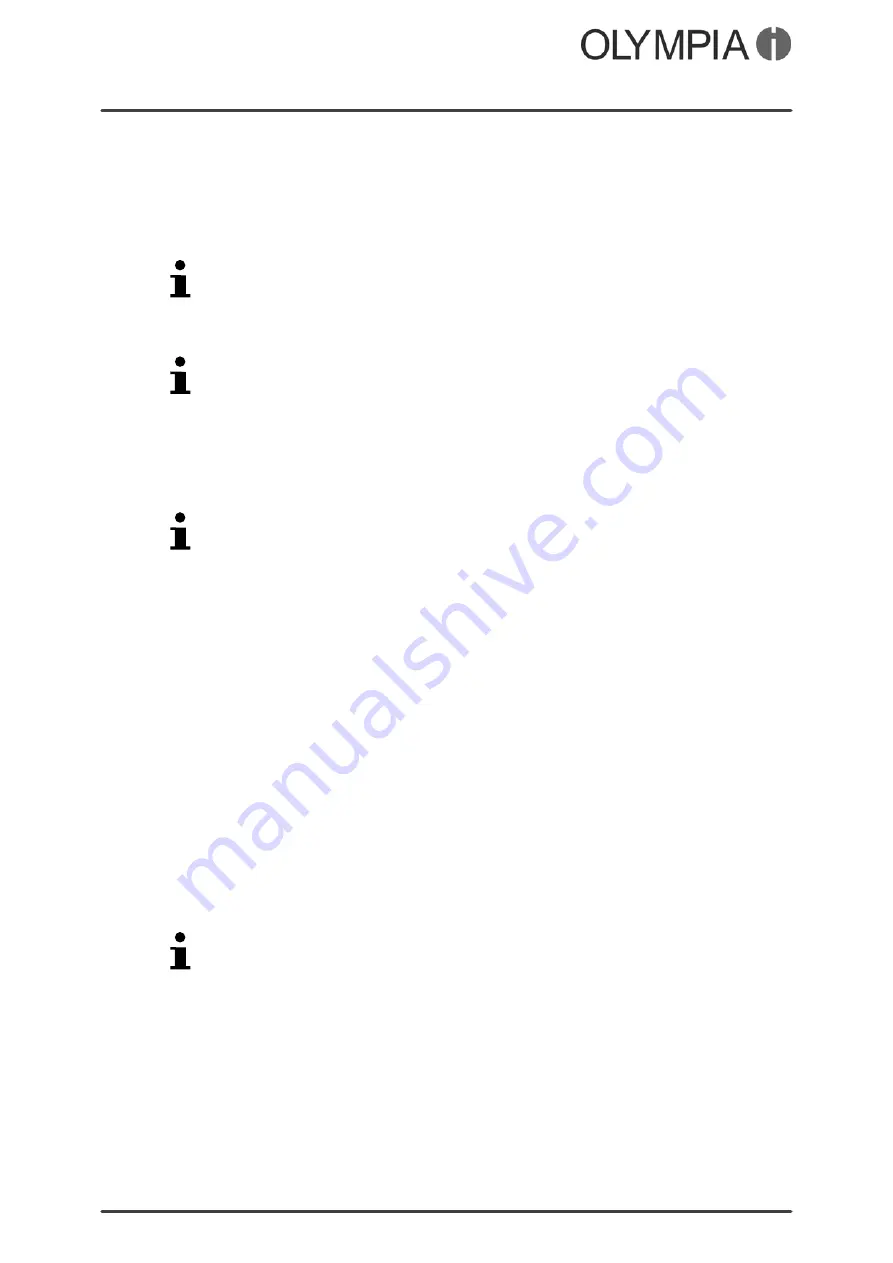
Mobile Phone Menu
Phone Settings
VIVA Plus
32
Switching on/off automatically
The mobile phone can be switched on or off automatically at a
time you define.
1.
Navigate to
Menu
Settings
Phonesettings
Schedulepoweron/off
Scheduledpoweron
.
Alternatively, select
Scheduledpoweroff
.
2.
Select a time.
3.
Select
Activate
to activate the function.
Change the
Activate
or
Deactivate
status using the Hash or Star key.
4.
Enter the required time using the keypad.
5.
Select
Save
. The settings are saved.
Preferred input method
You can define the method by which you enter text.
This setting affects all the operating modes in which text can be
entered (creating phone book contacts, writing text messages
etc.).
1.
Navigate to
Menu
Settings
Phonesettings
Inputmethod
.
2.
Select the required setting.
3.
Select
OK
. The setting is saved and affects all the relevant
menus.
Display
Define which background image (wallpaper) you want on the start
screen, whether the time should be displayed on the start screen
and which animation should appear after switching the mobile
phone on and off.
Wallpaper (background image)
1.
Navigate to
Menu
Settings
Phonesettings
Display
Wallpaper
.
2.
Then define which image you want to be displayed on the
start screen.
If you have stored private pictures on the mobile phone, you can
also use one of them as the wallpaper.
3.
Select
OK
. The settings are saved.
Displaying the date and time
1.
Navigate to
Menu
Settings
Phonesettings
Display
Showdateandtime
On
or
Off
.
Summary of Contents for VIVA PLUS
Page 2: ...VIVA Plus 2 BLANK PAGE...
Page 58: ...VIVA Plus 58 BLANK PAGE...
Page 59: ...VIVA Plus 59 BLANK PAGE...






























