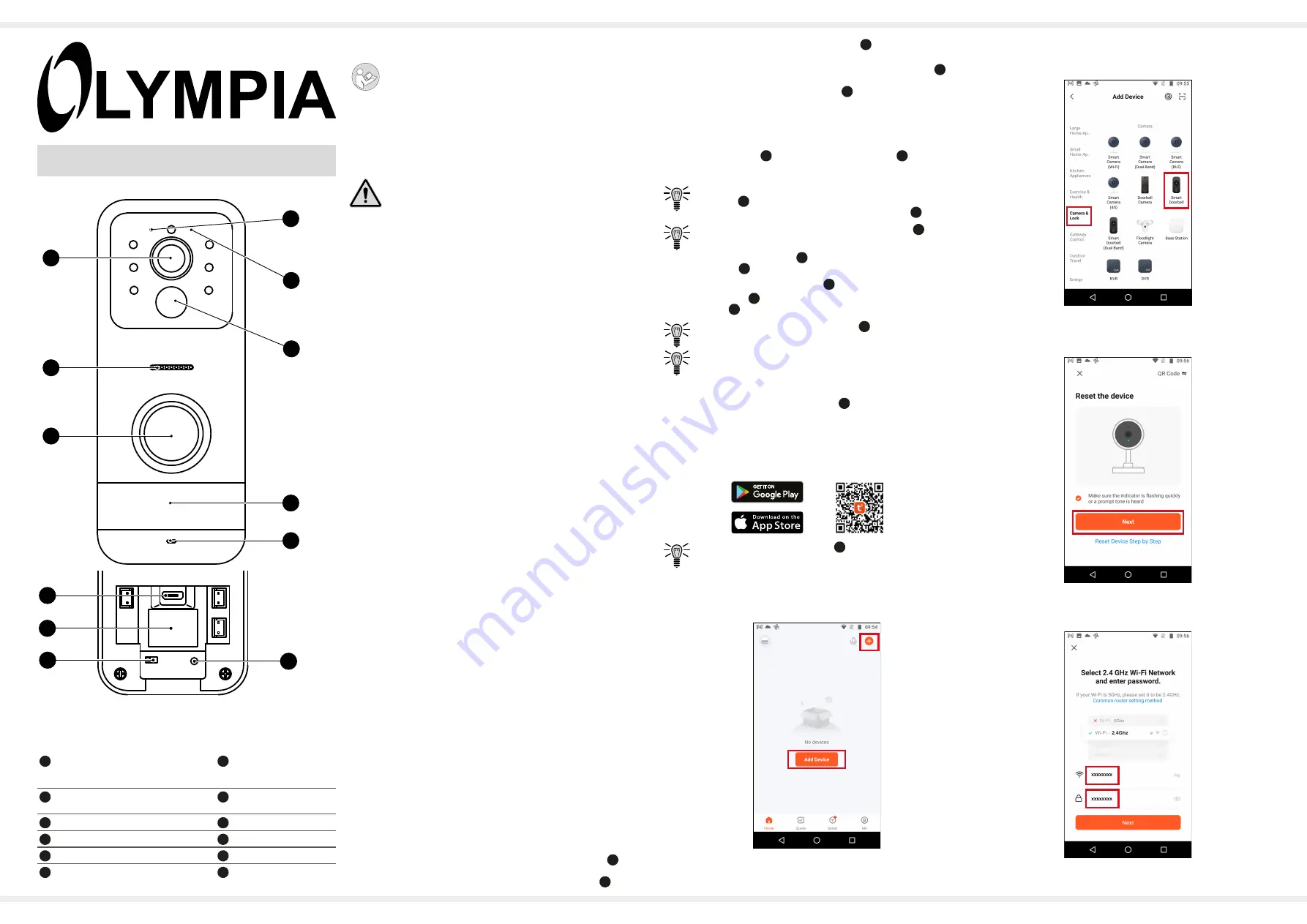
1
VDB 824YA Video Doorbell
The operating manual is a component part of the device.
It contains important information regarding safety, use and
disposal. Familiarize yourself with all the information con-
cerning operation and safety of the product before starting
to use it. Only use the product in the way described and
within the area of application specified. If you pass the
product on to third parties, be sure to hand over all the
documents with it.
Safety Instructions
Information on safety, intended use and disposal is
available in the separate supplementary sheet titled
"Safety Information".
Package Contents
Check the package contents of the doorbell carefully before putting
the doorbell into operation. If anything is missing or damaged,
please contact our Service Department.
■
1 × video doorbell, VDB 824YA
■
1 × operating manual
■
1 × USB cable
■
1 × assembly material
■
3 × name labels made of paper
■
1 × mounting plate
■
6 × connection cables
■
6 × clamping devices
■
1 × Function board, CA 824
Separate Accessories Available
■
Angle adapter, AM 824
■
Digital gong, DC 433
System Requirements
You need a web-capable smartphone which has the Android (from
4.1) or iOS (from 8) operating system and the latest version of the
Tuya Smart
app.
To put the doorbell into operation for the first time, it must be con
-
nected to the
Tuya Smart
app and the wifi of your router.
The doorbell and smartphone/tablet PC must be registered on the
same wifi system.
Observe the following points when selecting the assembly location:
■
The doorbell must be within the range of the wireless home
network (wifi).
■
It is essential to observe local laws and regulations!
Features
The functions provided to compile pictures and sound means the
doorbell has many areas of application in the fields of surveillance
and communication.
All the functions can also be controlled via remote access using the
Tuya Smart
app on your smartphone/tablet PC.
■
Remote access
You can enjoy remote access to the doorbell via the
Tuya Smart
app. You can then watch live pictures or a video recording and con-
trol other functions.
■
Intercom function
You can use the
Tuya Smart
app to listen or speak directly into the
room being monitored.
■
Shared access
You can use the
Tuya Smart
app to share access to your doorbell
and allow trusted persons to watch the live images from the doorbell
and control functions.
Inserting a MicroSD Memory Card (Option)
If you want to save photos or videos locally on the doorbell
14
you
can insert a microSD memory card (not contained in the package
supplied) with up to 64 GB memory space in the doorbell
14
.
1.
Open the cover of the
microSD card slot
11
on the rear side of
the device.
2.
Insert the microSD memory card in the
microSD card slot
11
.
Pay attention that the microSD memory card is aligned correctly.
The design of the
microSD card slot
11
ensures correct
alignment.
►
The microSD memory card latches audibly in place.
Switching the Doorbell On
1.
Switch the doorbell
14
on using the
On/Off button
10
.
Resetting the Doorbell
Before installation, you must charge the battery of the
doorbell
14
fully by connecting the USB cable (contained in
the package supplied) to the USB charging port
12
.
Before assembly, you must connect the doorbell
14
to the
Tuya Smart
app.
Before connecting the doorbell
14
to the
Tuya Smart
app, you must
reset the doorbell
14
.
1.
Press and hold the
Reset button
9
for about 5 seconds.
►
The doorbell
14
confirms the reset function via the loud
-
speaker
7
.
After the reset process, the doorbell
14
is switched on
automatically and ready for connection.
As a result of the reset, the connection to the home net-
work and
Tuya Smart
app is disconnected.
Installing the Tuya Smart App
To define further settings on the doorbell
14
and establish a
connection to your home network (wifi), follow the instructions
provided by the
Tuya Smart
app.
1.
Download the
Tuya Smart
app from the App Store or Google
Play Store or scan this QR code.
Pay attention that the doorbell
14
and your smartphone/
tablet PC are within range of the same home network
(wifi).
2.
Open the
Tuya Smart
app on your smartphone/tablet PC and
tap on
Add Device
.
3.
Access the
Camera & Lock
screen option and select the
Smart
Doorbell
device type.
4.
Confirm in the
Tuya Smart
app that the indicator is flashing fast
and tap on
Next
.
5.
Select your home network and enter the corresponding WiFi
password.
1
2
5
6
7
7
8
9
1
3
4
8
2
9
10
11
12
G
General View
The figures illustrate the device in detail.
1
Wifi LED
Blue, flashing: Not connected
Blue, on: Connected to WiFi
7
Loudspeaker
2
Battery charge indicator LED
Red: Charge; Green: Ready
8
Camera
3
Motion detector
9
Reset button
4
Name label slot
10
On/Off button
5
Microphone
11
MicroSD card slot
6
Doorbell button
12
USB charging port



