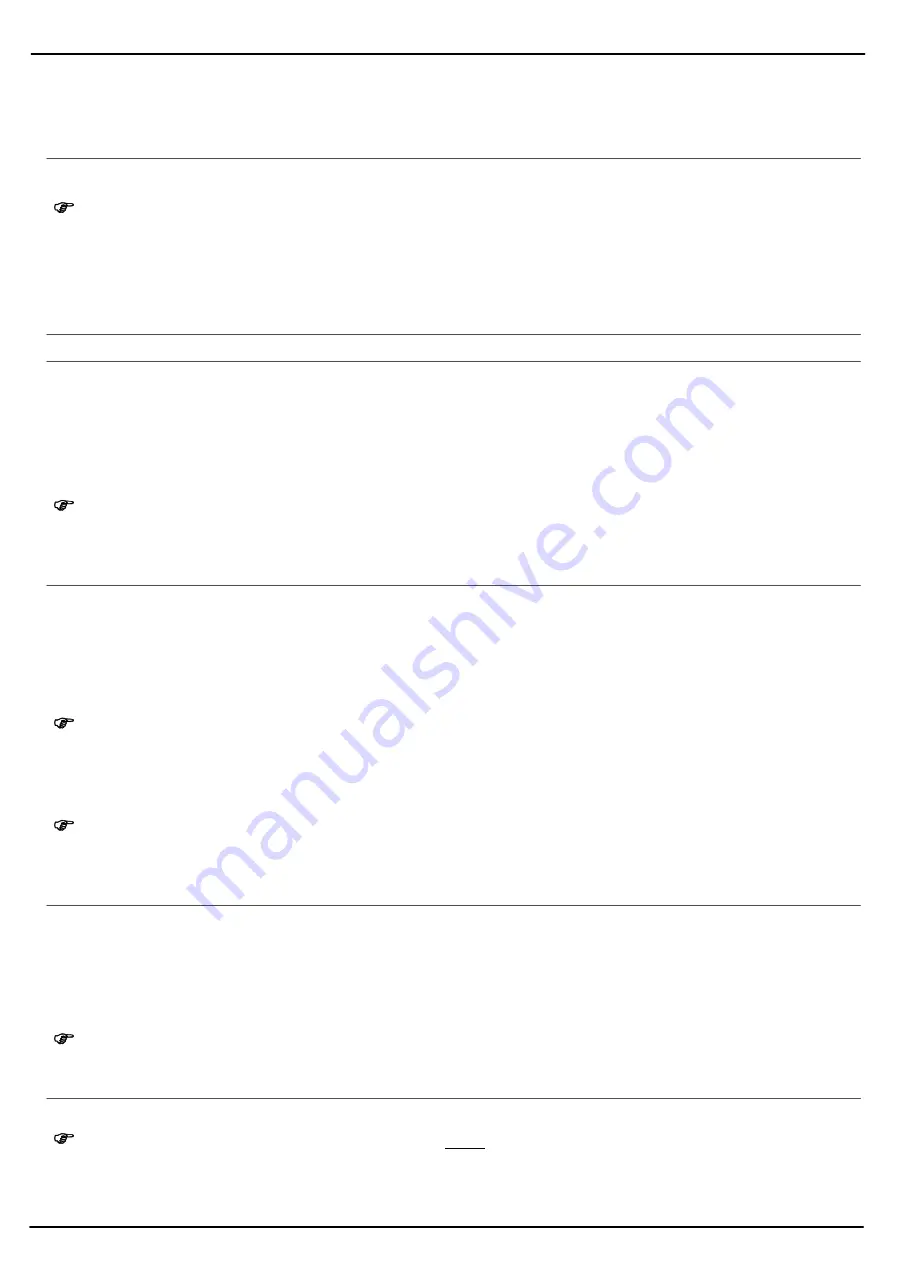
22
23
24
25
26
Network Settings
19
Network Settings
Open
Networksettings
and use the
key to select the
SIM1networksettings
menu option, then press
to select from the following menu options:
Networkselection
+
Preferences
Select preferences for certain network operators
Note:
Changes in the
Networksettings
could result in high costs.
Network selection
Navigate in the
Networkselection
menu by pressing the
/
keys and press
to select from the
following menu options:
Newsearch
Search for available networks
Selectnetwork
Select a network manually
Selectionmode
Select whether a network will be defined automatically or manually
Security Settings
Navigate in the
Securitysettings
menu by pressing the
/
keys and press
to select from the
following menu options:
Note:
The PIN (Personal Identity Number) and PIN2 codes are 4 to 8-digit numbers. The PIN
and PIN2 codes are given to you, together with the SIM card, by your mobile network pro
vider.
SIM1security
+
Phonesecurity
+
SIM security
Navigate in the
SIM1security
menu by pressing the
/
keys and press
to select from the
following menu options:
Note:
The PIN (Personal Identity Number) and PIN 2 codes are 4 to 8digit numbers. The PIN
and PIN 2 codes are given to you, together with the SIM card, by your mobile network pro
vider.
PINlock
Enable/disable the PIN query when switching the phone on
Note:
If you deactivate the SIM lock, you need not enter the PIN after switching the mobile phone
on. It is recommended to leave the SIM lock on to prevent unauthorised persons from us
ing the mobile phone.
ChangePIN
Change the PIN. Follow the instructions displayed.
ChangePIN2
Change PIN 2. Follow the instructions displayed.
Phone security
Navigate in the
Phonesecurity
menu by pressing the
/
keys and press
to select from the
following menu options:
Note:
If the phone lock is enabled, you will need to enter the phone lock password every time
you turn on the phone.
Phonelock
Enable/Disable the phone lock
Changepassword
Change the phone lock password. Follow the instructions displayed.
Note:
The phone lock password is set to 1234 at the factory.

























