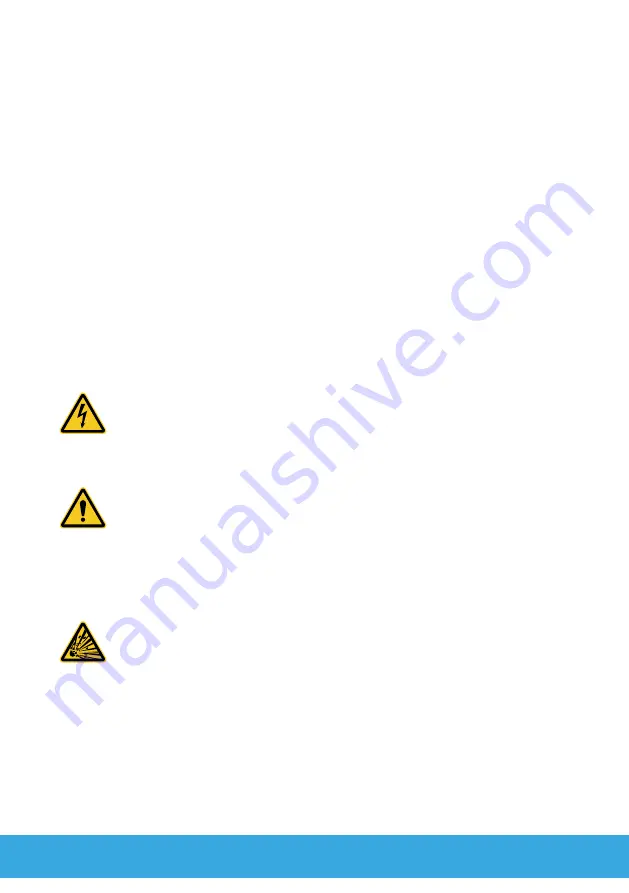
G
6
1.2
Intended Use
The NEO mobile phone, subsequently referred to as mobile
phone, is designed for use within a mobile phone network.
The mobile phone is only intended for private purposes.
Any other use is considered unintended use. Unauthorised modi-
fication or alterations are not permitted; doing so leads to loss of
rights of claims under the terms of guarantee and warranty. Under
no circumstances open the mobile phone or try and complete any
repair work yourself.
1.3
Safety Instructions
Pay attention to the following safety instructions to protect yourself
from any possible personal injury when handling and using the
mobile phone:
WARNING
!
Risk of electric shock! Never attempt to open and
repair the mobile phone or accessories yourself. Never touch
bare contacts with metallic objects. Never plug-in or disconnect
the power plug with wet hands.
WARNING
!
Risk of suffocation! Keep out of reach of children!
Keep packaging materials and protective foils as well as bat-
teries out of reach of children. Keep the mobile phone and any
accessories out of reach of children. Small children can swallow
small parts or batteries. If a battery is swallowed, contact medical
assistance immediately.
CAUTION
!
Risk of explosion through improper replacement or
removal of the battery! Only replace the battery by a type ap-
proved by the manufacturer and dispose of the battery according
to the applicable laws.
Summary of Contents for NEO
Page 1: ...G Senior Smartphone Operating Manual...
Page 11: ...G 11...







































