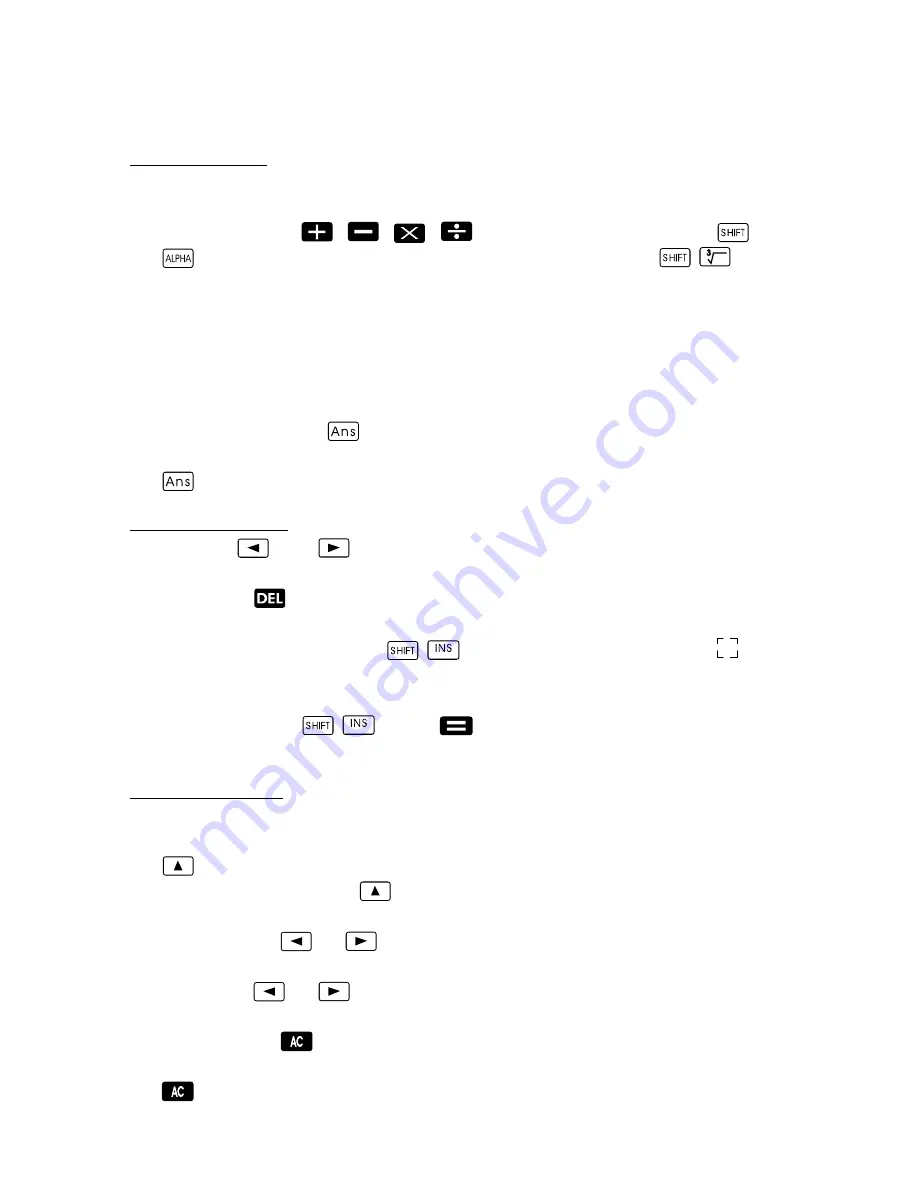
Gu
7
D
The mode indicator appears in the top section of the display.
D
It is essential to check the current calculation mode (SD, REG,
COMP) and angle unit setting (Deg, Rad, Gra) before beginning a
calculation.
Input capacity
D
The memory area for entering calculations can record 79 steps. One
step is recorded each time a digit key is pressed or an arithmetic
operation key (
,
,
,
) is pressed. Pressing the
or
key does not count as a step, so that entering e.g.
is
only counted as one step.
D
You can enter up to 79 steps in a single calculation. When you have
entered the 73rd step of a calculation, the cursor switches from “_” to
“
J
”to indicate that the memory capacity will soon be exhausted. If
you need to enter more than 79 steps, divide the calculation up into
two or more parts.
D
After pressing the
key, the last result appears which can then be
used in subsequent calculations. For further information on using the
key, refer to Section “Answer Memory”.
Correcting input
D
Use the
and
keys to move the cursor to the required
position.
D
Press the
key to delete the character at the current cursor
position.
D
Press the following keys
to activate the insert cursor .
Entries made are then inserted at that position when the insert cursor
is in the display.
D
Press the keys
or the
key to switch back from the insert
cursor to the standard cursor.
Replay function
D
Each time a calculation is completed, the replay function stores the
calculation equation and its result in the replay memory. Press the
key to display the equation and result of the last calculation
completed. Press the
key again in order to scroll step-by-step
back (from new to old) through the calculation completed.
D
Pressing the
or
key when a replay memory calculation is in
the display opens the editing screen.
D
Press the
or
key immediately after concluding a calculation
to retain the editing screen for the calculation.
D
Pressing the
key does not delete the replay memory so that the
last calculation can be called in again even after pressing the
key.
D
The replay memory has a capacity of 128 bytes for storing both
calculation steps and results.
Summary of Contents for LCD-8510S
Page 33: ...All rights reserved ...






















