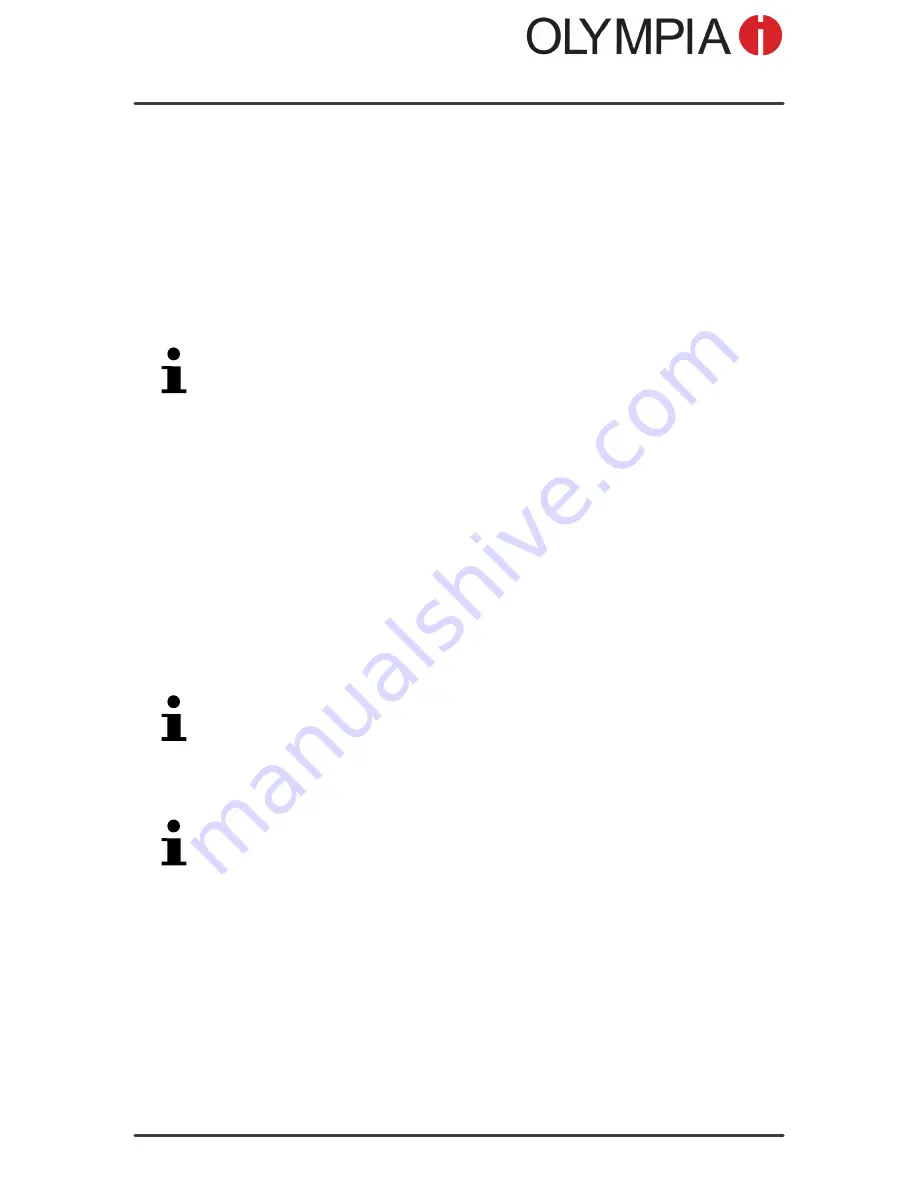
PHONE
BOOK
Mobile Phone Menu
HAPPY
38
Adding a contact
Always enter phone numbers with the country and area codes.
When the memory capacity is used up, the corresponding message ap
pears when an attempt is made to store another contact. Before new en
tries can be stored, old contacts must be deleted.
The phone book entries are arranged alphabetically.
To skip directly to an entry, use the keypad to enter the first letters of the
name stored. It may be necessary to press a key several times.
To enter a name starting with the letter "L", press the
key three
times.
1. Navigate to
Menu
Phonebook
Addnewcontact
Selectionmode
.
2. Enter the name and phone number.
3. Select
Options
Save
. The phone book contact is saved.
You can also assign a speed dialling number or picture to the contacts
saved.
Calling a contact
You can call contacts stored in the phone book as follows:
1. Navigate to
Menu
Phonebook
.
Alternatively, press the Navigation key
to open the phone book.
2. Select the required contact.
To skip directly to an entry, use the keypad to enter the first letters of the
name stored. It may be necessary to press a key several times.
To enter a name starting with the letter "L", press the
key three
times.
3. Press the Call key
. The phone number is dialled.






























