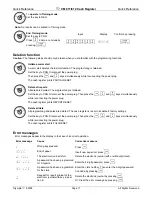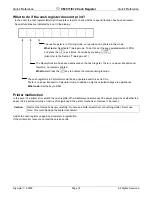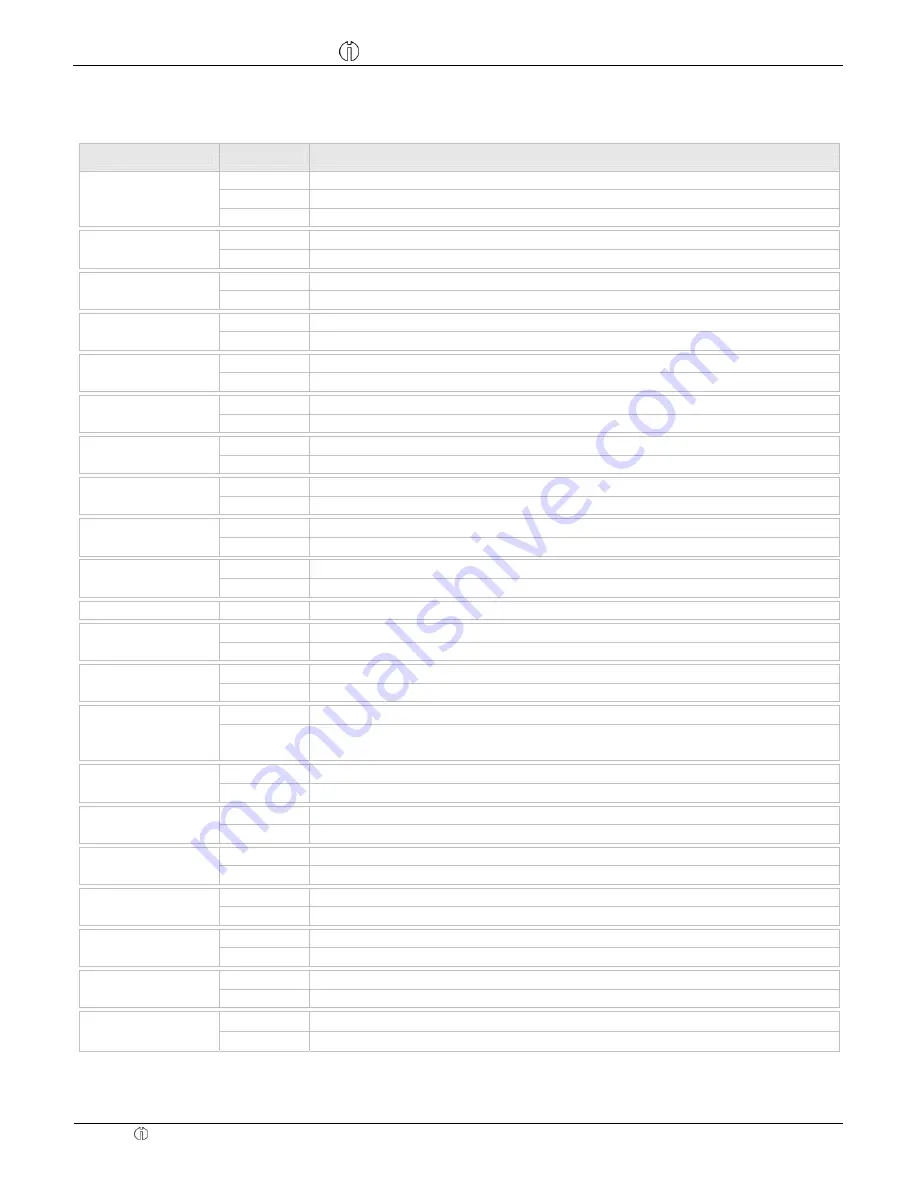
Quick Reference
CM 811/812 Cash Register
Quick Reference
Olympia 8.2005
Page 11
All Rights Reserved
-
Table, continued –
Note
: The
standard settings
appear in
bold
print.
System option no.
Status no.
Setting
0
Tax rounding: Rounding
1
Tax rounding: 5/4 commercial rounding
14
2
Tax rounding: Rounding up
0
Printing of an additional bill permitted
15
1
Printing of an additional bill not permitted
0
Zero skip printing for Z-report
16
1
No zero skip printing for Z-report
0
Print total tax amount: No print
17
1
Print total tax amount: Print
0
Print taxable amount for each tax rate: No print
18
1
Print taxable amount for each tax rate: Print
0
Print extra line “Total taxable amount”: No print
19
1
Print extra line “Total taxable amount”: Print
0
Print net total for each tax rate: No print
20
1
Print net total for each tax rate: Print
0
Print extra line “Net total”: No print
21
1
Print extra line “Net total”: Print
0
Print “tax rate“ symbol to the right of the total: No print
22
1
Print “tax rate“ symbol to the right of the total: Print
0
Print time: Print
23
1
Print time: No print
24
(reserved)
0
Print tax totals: Before cash line
25
1
Print tax totals: After cash line
0
Electronic journal is active
26
1
Electronic journal is not active
0
Store all transactions in REG mode in the electronic journal
27
1
Only the sales transactions in REG mode are stored in the electronic journal.
Operations such as Paid Out, Received on Account and No Sale are not stored.
0
Warning signal “E-journal nearly full“ issued at the end of a transaction
28
1
Warning signal “E-journal nearly full“ not issued at the end of a transaction
0
Warning signal “E-journal nearly full“ issued at the start of a transaction
29
1
Warning signal “E-journal nearly full“ not issued at the start of a transaction
0
Receipt counter is not deleted after Z-financial report printout
30
1
Receipt counter is deleted after Z-financial report printout
0
Z1 and Z2 counters are not deleted after Z-financial report printout
31
1
Z1 and Z2 counters are deleted after Z-financial report printout
0
Grand Total is not deleted after Z1 financial report printout
32
1
Grand Total is deleted after Z1 financial report printout
0
Grand Total is not printed on the financial report
33
1
Grand Total is printed on the financial report
0
Basic currency is the local currency (amount
÷
conversion factor)
34
1
Basic currency is foreign currency (amount
×
conversion factor)
- Continued on next page -