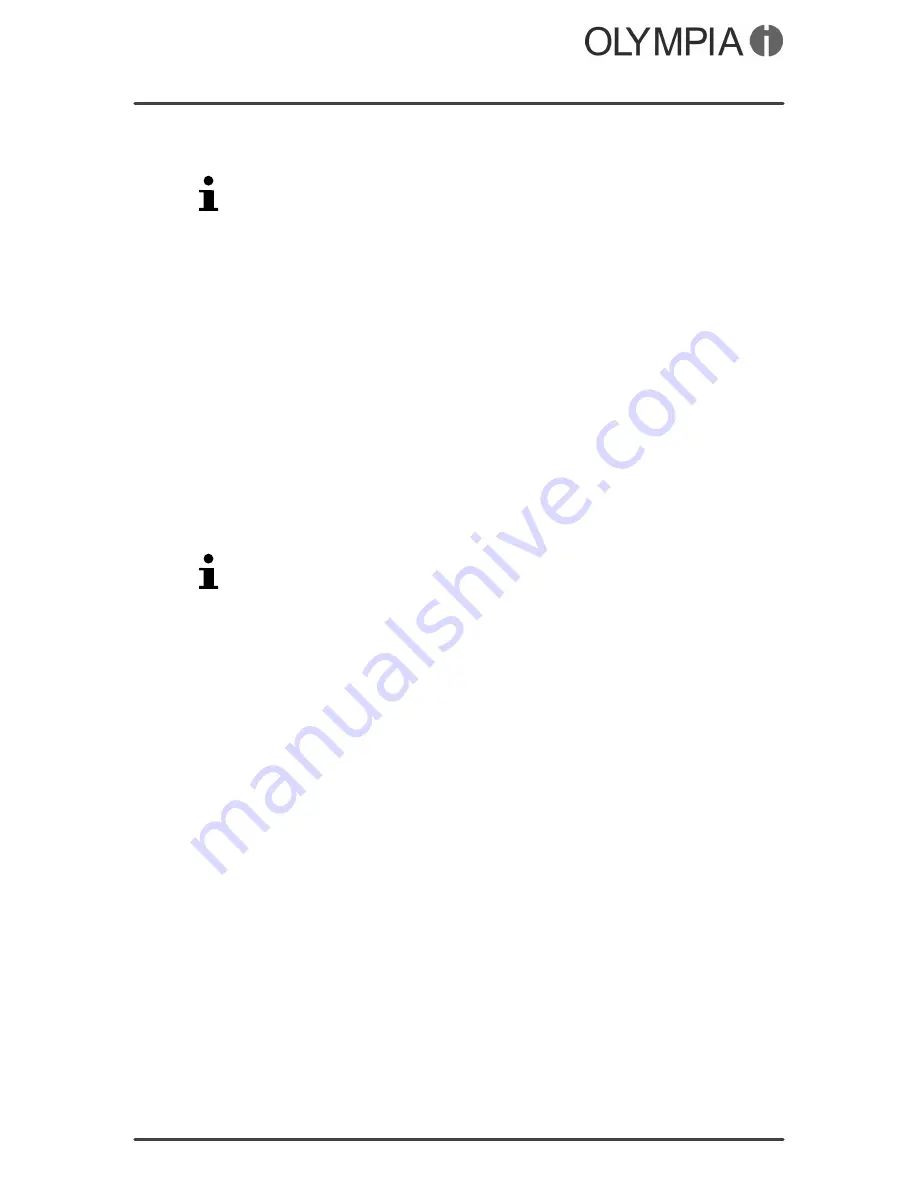
Mobile Phone Menu
Settings
BRIO Touch
40
Preferred input method
You can define the method by which you enter text.
This setting affects all the operating modes in which text can be
entered (creating phone book contacts, writing text messages
etc.).
1.
Touch
Settings
Phonesettings
Preferredinputmethod
.
2.
Touch the setting required.
3.
Touch
OK
. The setting is saved and affects all the relevant
menus.
Display
Define which background image (wallpaper) you want on the start
screen and whether the time should be displayed on the start
screen.
1.
Touch
Settings
Phonesettings
Display
.
2.
Touch the setting required.
3.
Then define which image you want to be displayed on the
start screen.
If you have stored private pictures on the mobile phone, you can
also use one of them as the background image.
4.
Define whether the time and date should be displayed on the
start screen.
5.
Touch
OK
. The setting is saved.
Shortcut key
At the side of the mobile phone is a so called Shortcut key. The
menu which appears after pressing this key enables you to define
your favourite function. This means that your favourite function is
then available at the press of a single key.
1.
Touch
Settings
Phonesettings
Dedicatedkey
Shortcuts
.
2.
Touch your favourite function.
3.
Touch
OK
. The setting is saved.
Summary of Contents for BRIO Touch
Page 2: ...BRIO Touch 2 BLANK PAGE ...






























