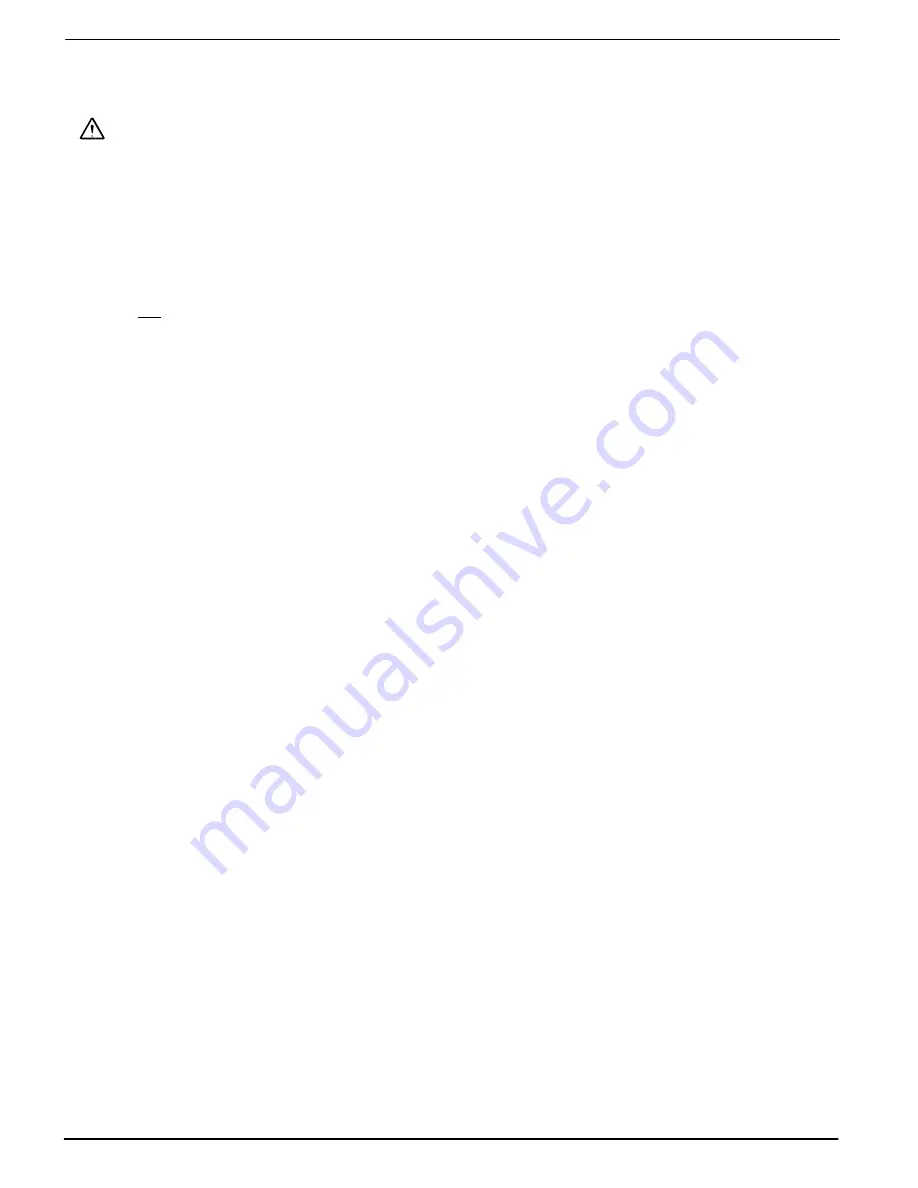
41
Safety Information
25
Safety Information
Please read this section carefully.
Caution:
Risk of suffocation!
Keep packaging materials and protective foils out of reach of children.
Intended use
This mobile phone is designed for use when connected to a mobile phone network. Any other use is
considered unintended use. Unauthorised modification or reconstruction is not permitted. Under no
circumstances open the device or complete any repair work yourself.
Area of use
S
Do
not
use the phone in prohibited areas.
S
Switch the phone off in the vicinity of medical equipment (e.g. in hospitals).
S
Do not use the phone in petrol stations or near fuels and chemicals.
S
Please contact the airline company with regard to use in aircraft.
S
Keep phone calls as short as possible or use the headset supplied in order to reduce exposure to
radio waves in the area of the head.
S
Do not keep the mobile phone available near your head and switch it off when not in use (e.g. at
night) in order to reduce exposure to radio waves.
General information
S
Prevent exposure to smoke, dust, vibration, chemicals, moisture, heat and direct sunlight. The
phone is not waterproof; therefore, keep it dry.
S
Only use original accessories. Never attempt to connect other products.
S
Repairs to this device may only be completed by qualified service personnel.
S
All mobile communication equipment is subject to interference which may impair its performance.
S
Keep the phone and accessories out of the reach of children.
S
The SIM cards can be removed. Caution! Small children can swallow them.
S
The ringing tone is issued via the loudspeaker. Take an incoming call first and then hold the
phone to your ear.
This prevents any possible hearing damage.
S
The phone should only be used in vehicles via the corresponding handsfree equipment. Ensure
that no safety-related functions are interfered with when operating the phone. It is essential to
observe the applicable national laws and regulations.
S
Always maintain a distance of at least 15 cm to implanted heart pacemakers to prevent any
possible interference. If you have had a pacemaker implanted, do not carry the phone in a breast
pocket when switched on. Always hold the phone to the ear furthest away from the pacemaker
during calls.
Switch the phone off immediately if you notice or suspect any adverse effects.
S
Do not rely on the mobile phone as a safeguard for emergencies. For a variety of technical
reasons, it is not possible to guarantee a reliable connection under all circumstances.






































