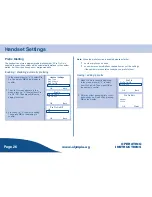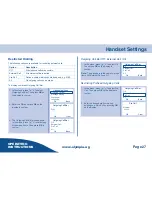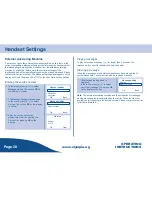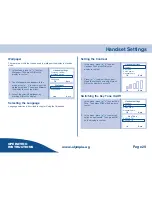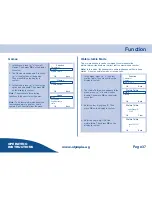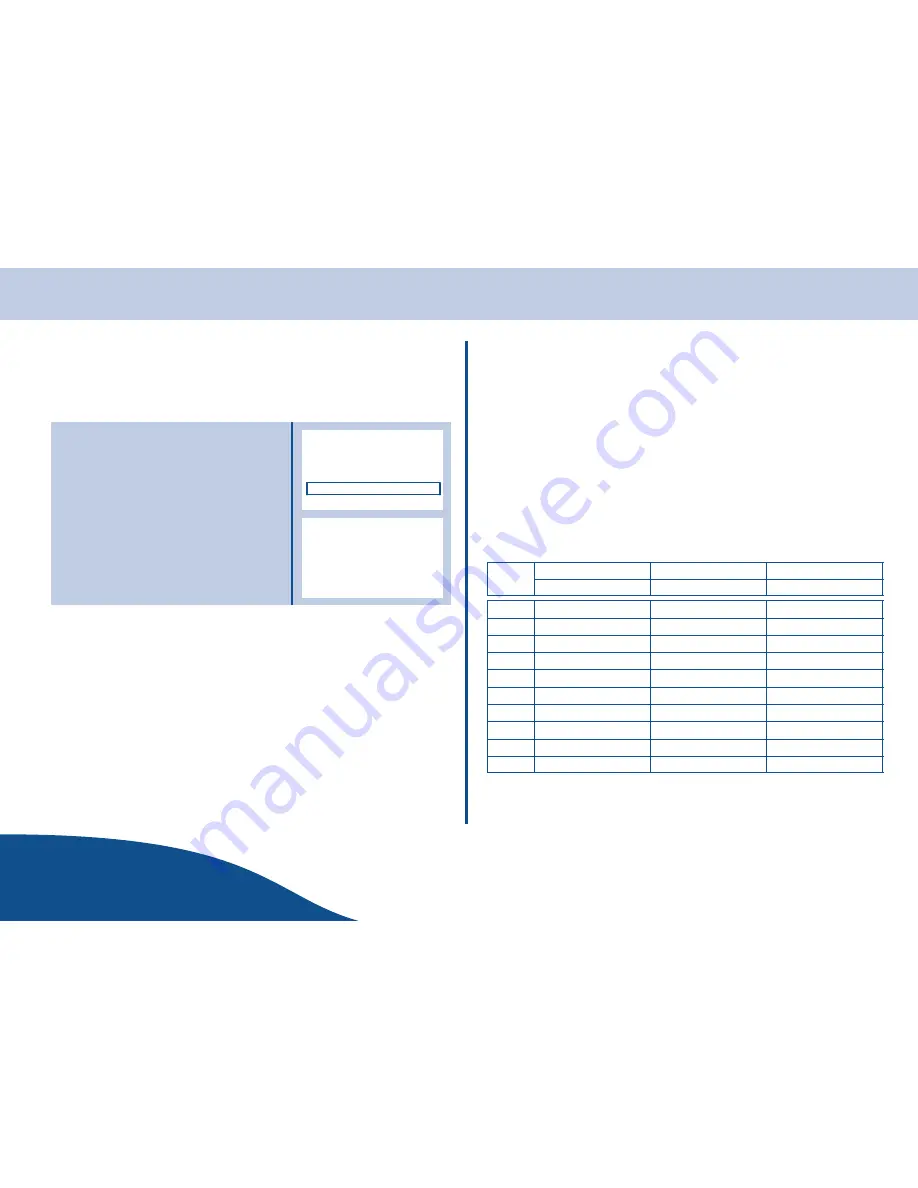
Handset Settings
www.olympia.ag
OPERATING
INSTRUCTIONS
31
Page
Factory Defaults
The handsets can be reset to the factory defaults. The function undoes all
user
−
defined settings and resets the options to their original default values.
The phone book entries are retained.
1. In the menu, press
to select
Default
Then press
OK
on the display
to confirm.
2. A security prompt is
displayed.
3. Press
OK
on the display to confirm the
entry.
("
,. 8
/ /
,
>; #
.
Note:
The handset is reset to the factory defaults.
Key Assignment Overview
The numeric keys can be set to one of three levels of operation. The
current level is shown on the right
−
hand side of the display. To change
between levels, press
.
Level 1 = display mode
abc
is selected by default.
Press key
.
This activates level 2 = display mode
ABC
.
Press key
again.
This activates level 3 = display mode
123
.
Press key
again.
This returns control to level 1 = display mode
abc
.
K
Level 1
Level 2
Level
3
Key
abc
ABC
123
space
space
0
, ; . : ! ? +
−
, ; . : ! ? +
−
1
abc
ABC
2
def
DEF
3
ghi
GHI
4
jkl
JKL
5
mno
MNO
6
pqrs
PQRS
7
!
tuv
TUV
8
"
wxyz
WXYZ
9