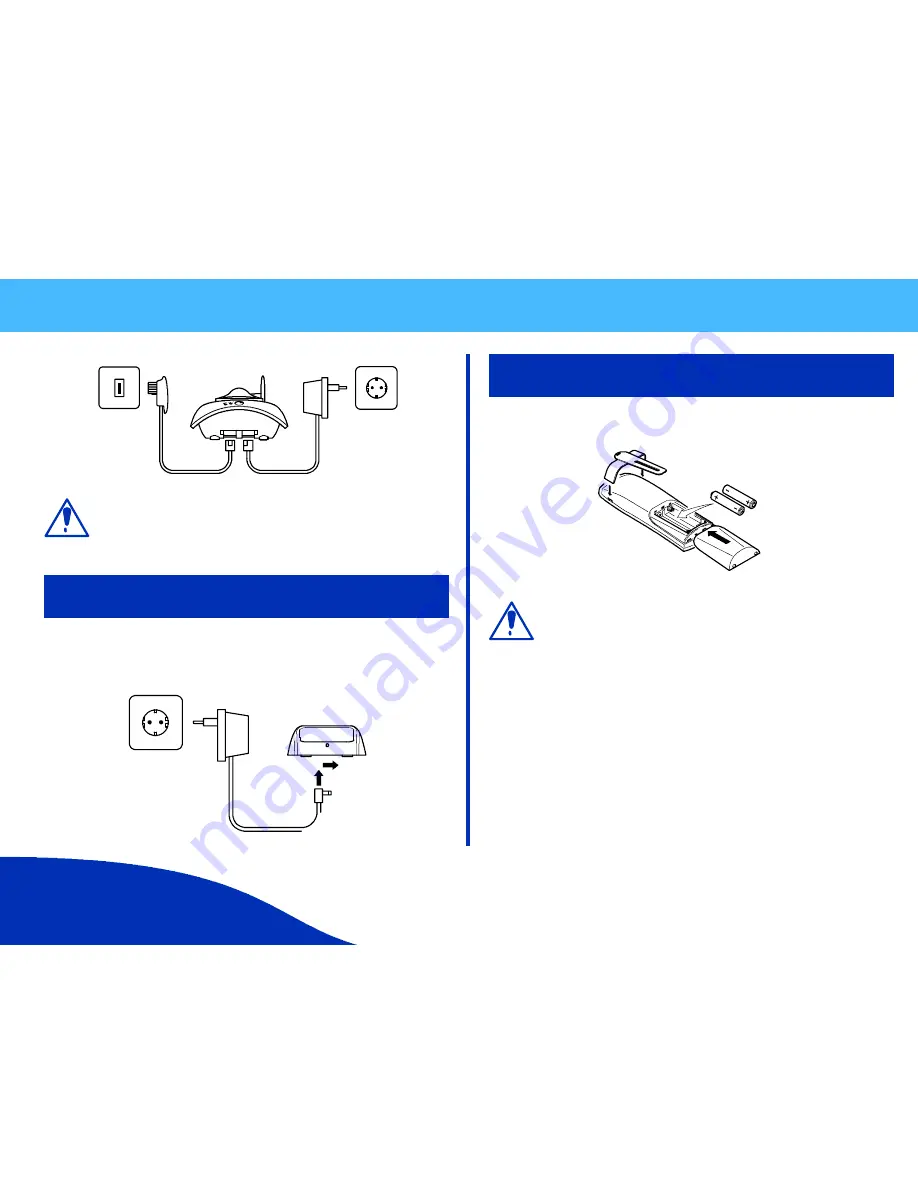
Installation
www.olympia-life.com
OPERATING
INSTRUCTIONS
3
Page
The base station is not equipped with a power switch. Ensure
that a mains power outlet is close by and that the power plug is
easy to access. Check that the voltage specified on the power
plug corresponds with that supplied by local power network.
Connecting the Charging Station
Insert the power plug in the socket on the underside of the charging station.
Insert the power plug at the other end in the power outlet. The charging
station is now ready to operate.
Inserting Batteries / Attaching Belt Clip
Open the battery compartment by sliding the cover down.
Insert two AAA batteries in the compartment, ensuring correct polarity.
The handset does not work if the wrong batteries are inserted.
It is also possible that the handset could be damaged as a
result.
Replace the cover on the battery compartment and slide it on until it locks in
place. Place the handset in the base station. An acoustic acknowledgement
is issued and the charging indicator signals the charging process has
started.
Note:
Allow the batteries to be charged for 14 hours without interruption the
first time they are charged. When possible, only remove the handset from
the base station when the charging process has been completed. This
ensures optimum operation.
Attach the belt clip by pressing it from behind over the back housing panel
and inserting the tabs in the slots provided. The clip is slightly flexible and
snaps audibly into place.








































