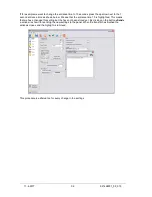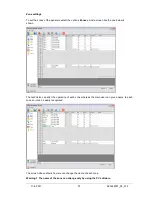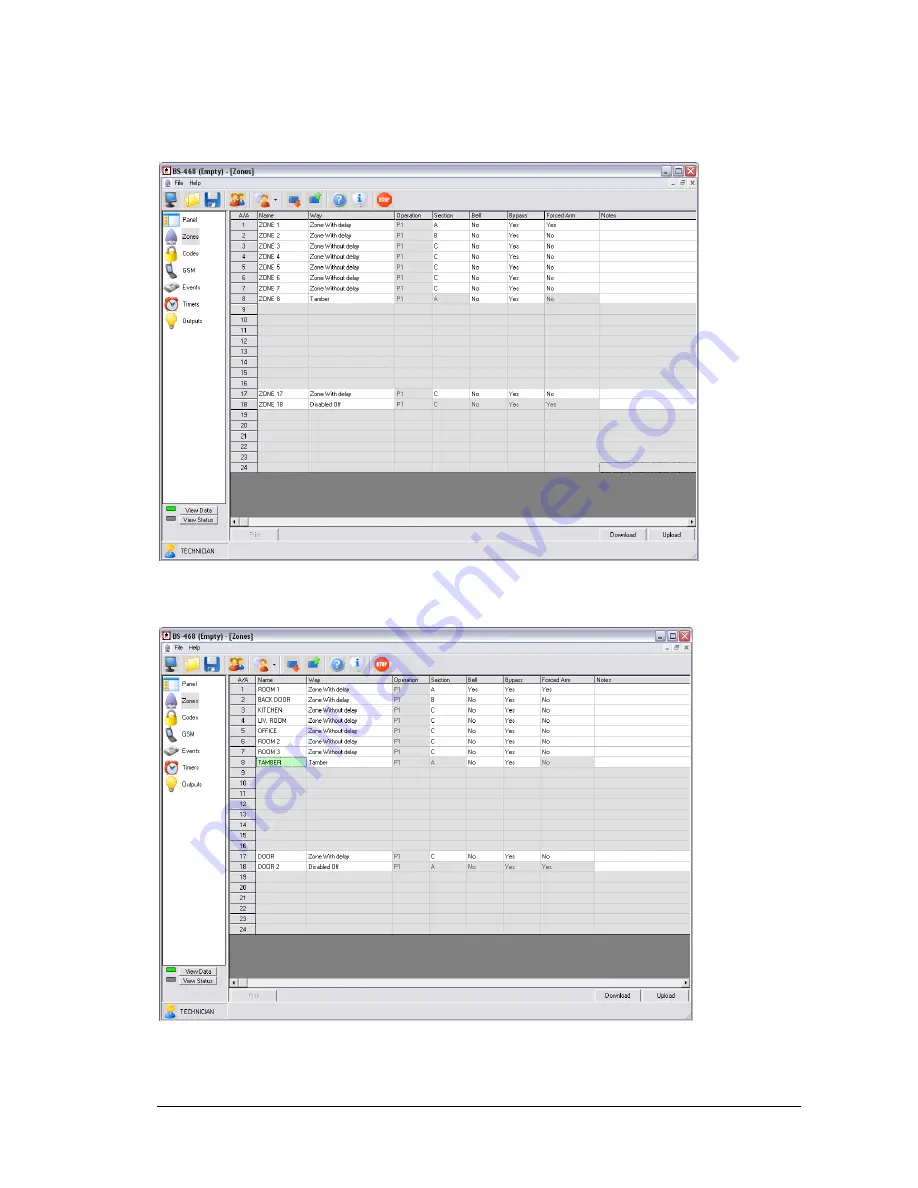
11-4-2017
37
921468001_09_015
Zone settings
To set the zones of the panel we select the option
«Zones»
. And a screen like the one below is
shown.
The technician can alter the operation of each zone whereas the main user can give a name to each
zone so it can be easily recognized.
The screen above shows how we can change the name of each zone.
Warning!! The name of the zone can change only by using the PC software.
Summary of Contents for BS-468
Page 1: ...BURGLAR ALARM PANEL BS 468...