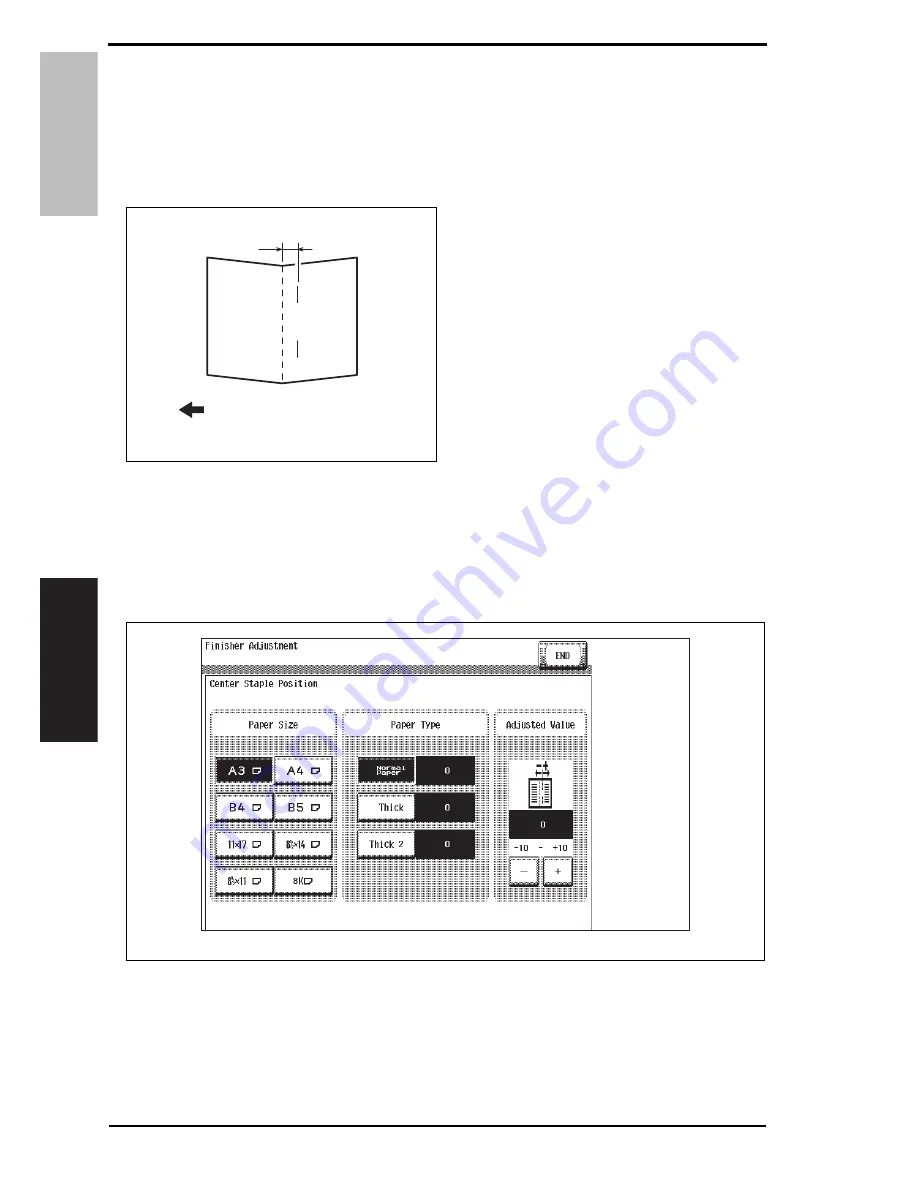
6. Finisher operations
Field Service Ver. 2.0 Jan. 2008
32
SD-505
Adjustment / Setting
6.4
Center Staple Position Adjustment
NOTE
Make this adjustment after any of the following procedures has been performed.
• When staple unit has been replaced.
• When center staple position is misaligned.
• When center staple angle adjustment has been made.
1.
Load a five-page A4 document in the
document feed tray.
2.
Select the center staple mode and
make a copy. (A3 Size)
3.
Check the staple position for devia-
tion from the crease (Measure width
A).
Specification: 0 ± 1.5 mm
4.
When the width A does not fall within
the specified value, conduct the fol-
lowing adjustment.
5.
Display the Service Mode screen.
See P.338 of the main body service manual.
6.
Touch [Finisher].
7.
Touch [CB-FN adjustment].
8.
Touch [Fold & Staple Pos.Adjustment].
9.
Touch [Center Staple Position].
10.
Touch [A3] and then touch [Normal Paper].
4511F3C510DA
A
Exit direction
4511F3E540DA
Service Manual Y108482-2
















































