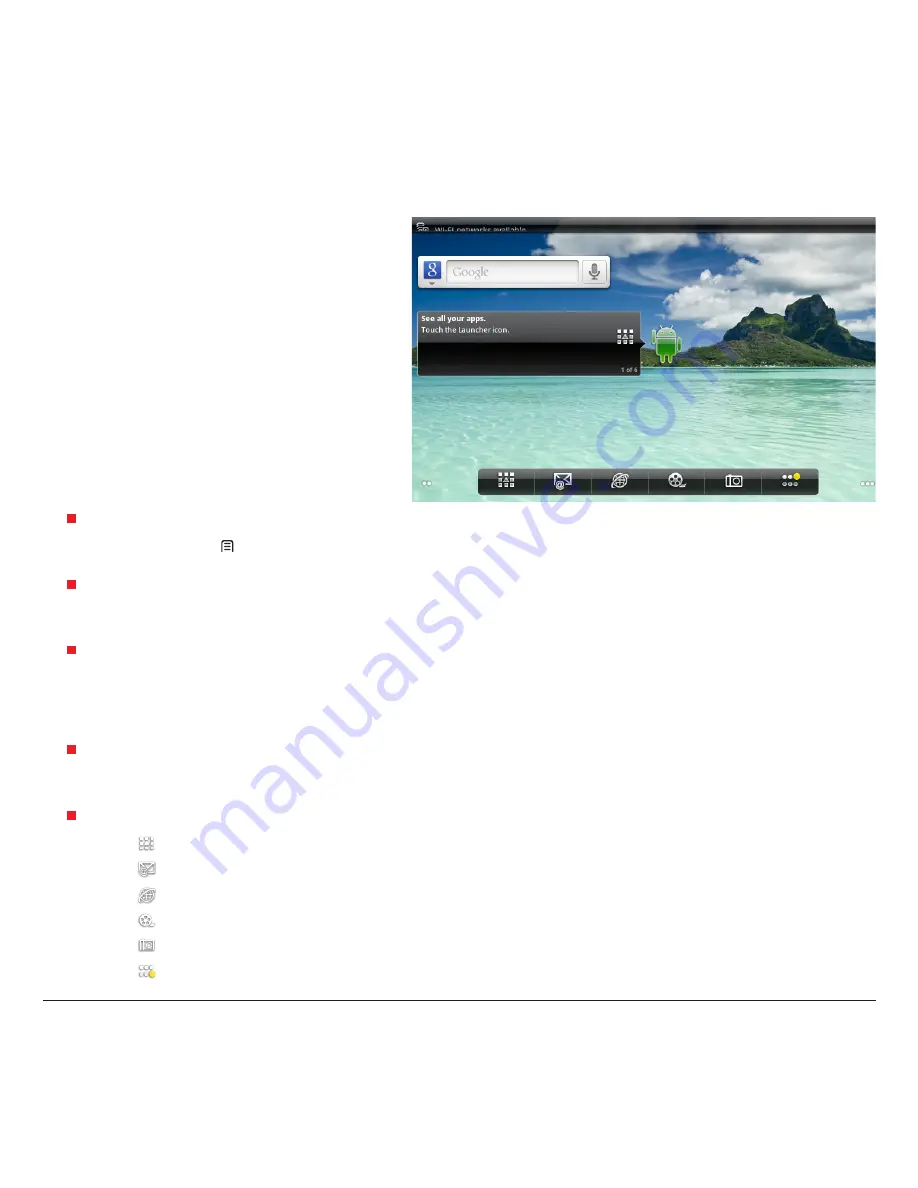
06 |
User Guide
2.6 Get to know the home screen
When the device is in Idle mode, you will see the home
screen. From the home screen, you can view your
device’s status and access applications. Scroll left or
right to a panel of the home screen.
Add items to the home screen
1. In Idle mode, press
[ Menu]
> Add
.
2. Select the item category (shortcuts, widgets, folders, wallpapers) and select an item.
Move items on the home screen
1. Tap and hold an item to move until the selected box appears.
2. Drag the item to the location you want.
Remove items from the home screen
1. Tap and hold an item to remove.
2. The trash bin appears at the bottom of the Home screen.
3. Drag the item to the trash bin.
4. When the item turns green, release the item.
Add a shortcut to an application
1. In Menu mode, tap and hold an application icon. The shortcut icon for the application is added to the home screen.
2. Move the icon to the location you want or move it anther panel of the home screen.
Use the shortcuts panel
1. Press to show all applications.
2. Press to launch Email.
3. Press to launch Browser.
4. Press
to launch Video.
5. Press to launch Camera.
6. Press
to switch 6 panels.
Summary of Contents for OliPadSmart
Page 1: ...TABLET PC OliPadSmart USER GUIDE ...
Page 28: ...Code 537094E ...























