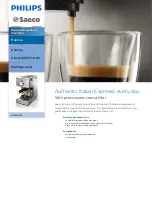Summary of Contents for OFX 2200
Page 1: ...AcSIMILE 8 2 NSTRUCTIONS...
Page 13: ...INSTALLING YOUR FACSIMILE MACHINE AND GETTING STARTED QUICKLY...
Page 31: ...18...
Page 32: ...GETTING THE BEST FROM YOUR FACSIMILE MACHINE...
Page 52: ...38...
Page 53: ...THE PROCEDURES...
Page 127: ...112...
Page 130: ...Part Number 053933R 01...