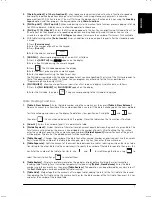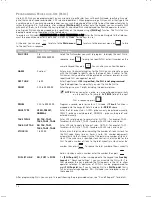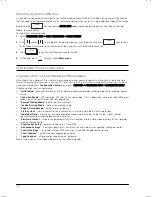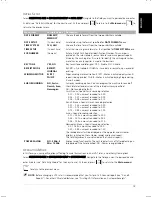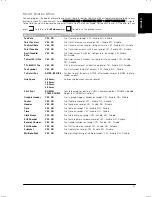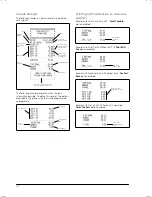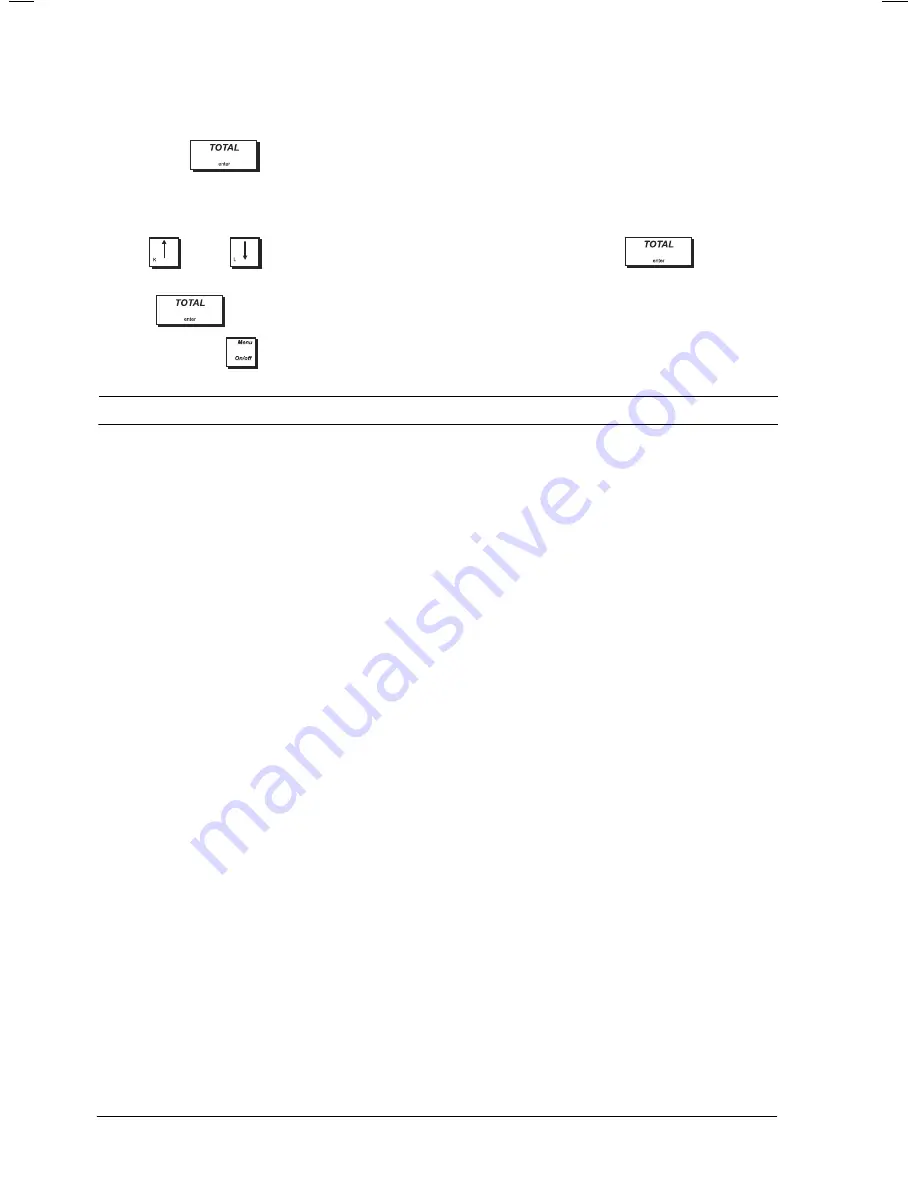
18
C
REATING THE
I
NVOICE
M
ESSAGE
An invoice is issued automatically when a transaction involving table tracking is finalized with a payment. The caption
INVOICE appears on the receipt together with the Invoice message. You can print a single additional copy of the invoice
by pressing the
key, the caption
INVOICE COPY
appearing on the second invoice. See "Invoice Printing
Mode" for more details.
To modify the Invoice message:
1.
Select
Programming Mode -> Sales Programming -> INVOICE MESSAGE
.
2.
Use
and/or
to navigate to the message line you want to personalize. Press
to enter Data
Entry Mode. Enter the letters or characters of the string you want to define for each line.
3.
Press
to confirm each line and move to the next.
4.
At the end, press
to return to the
Main menu
.
C
ONFIGURING
Y
OUR
C
ASH
R
EGISTER
C
HANGING
H
OW THE
C
ASH
R
EGISTER IS
P
ROGRAMMED
All configuration is optional. If you wish to make changes to how your cash register is setup (such as date and time
formats), program sales functions such as an VAT rates, set up the clerk system or manager passwords, you can do so
using the cash register’s
Configuration Setup
menu, path:
Main menu -> Programming mode -> Configuration Setup
.
The menu options you can choose are:
•
"
Initial Setup
"- date and time format, ECR number, key tone, receipt mode, winding motor, Euro rounding, power
saving.
•
"
Operation Mode
"- VAT calculation, VAT rates, FC conversion type, % & +/- department, zero price registration, post
tender transaction, decimal position, rounding option.
•
"
Receipt Printing Mode
"- details to print on receipts.
•
"
Invoice Printing Mode
" - options for invoice printing.
•
"
Report Printing Mode
"- details to print on reports.
•
"
Clerk System
" - clerk system activation, password status, maintain clerk login, clerk name display.
•
"
Individual Clerk
" - clerk name, password, operation mode (normal/training), authorizations - voids, refunds,
negative transactions, negative departments, Paid Out .
•
"
Electronic Journal
"- saved in standard mode (full status signaled), saved in cyclic mode (memory full not signaled),
saved on Storage Device.
•
"
Function Key Setup
" - payment tender keys, PO and #/NS.
•
"
Advanced Settings
" - key layout, pop-up lists, chain function, chain report, manager and training passwords.
•
"
Counter Settings
" - set receipt number, Z1&Z2 counters, Grand Total; enable counter setting.
•
"
Short Captions
" - all short captions appearing on display.
•
"
Long Captions
"- all long captions appearing on the receipt.
Each of these menus is described individually on the following pages.
Summary of Contents for ECR 8200 S
Page 1: ...Cash Register ECR 8200 S USER S GUIDE ENGLISH...
Page 73: ......
Page 76: ...Code 576301...