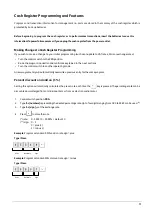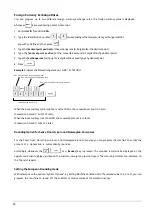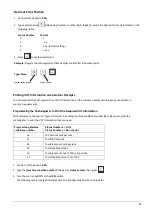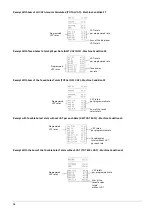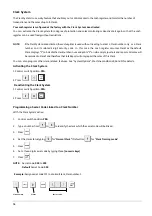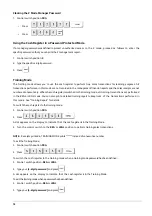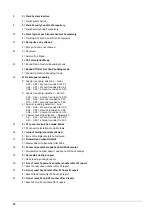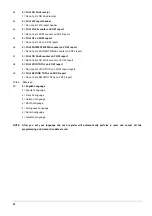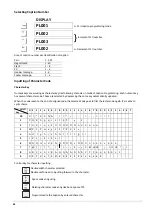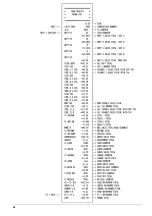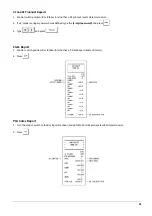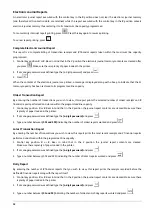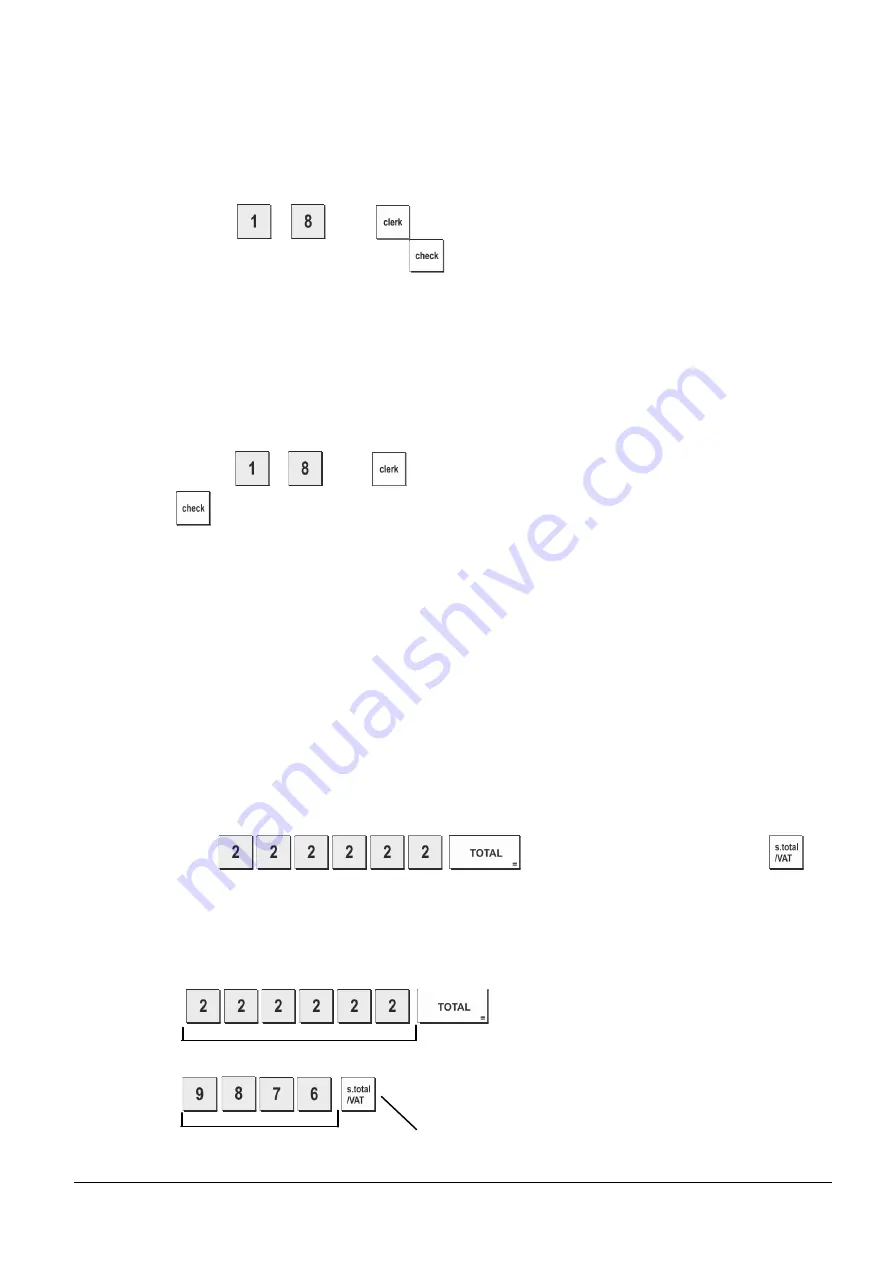
17
Entering a Clerk Number/Secret Code Before Cash Register Operations
With the Clerk System active:
In the event that the Clerk Security Setting is set to 0 (Not Compulsory), it is possible to enter only the clerk number for
starting transaction registration (only for the Clerk that do not set any security code):
1.
Control switch position:
REG
or
JRNL.
2 Type a Clerk number
to
, press
, for the clerk who has set security code, it is necessary enter 3 digits
security code properly
[numeric keys]
, then press
.
NOTE:
In the event that the Clerk Security Setting is set to 1 (Compulsory), user must set 3 digits security code for
the clerk, before assign the clerk for transaction registration. The Clerk number which do not set security
code will not be able to assign Clerk for transaction registration. And “
E5
” Clerk assign error appear on the
display.
1.
Control switch position:
REG
or
JRNL.
2.
Type a Clerk number
to
, press
, type the corresponding three-digit code (if programmed) and
then
press .
NOTE:
Asterisk sign will be shown instead of three-digit secret code.
The clerk number is displayed (C1 .....C8) to identify the clerk that is in use and that it is now possible to carry out
transactions. The clerk number is printed on the sales receipt and on the management reports.
Manager Password
You can define a manager password to prevent unauthorized access to the machine's Z mode.
Since the management report taken in the Z mode resets transaction totals to zero, a management password pre-
vents the accidental resetting of these totals by unauthorized personnel.
Defining a Z Mode Manager Password
1.
Control switch position:
PRG
.
2.
Press
,
enter the
[4-digit password]
and press
.
NOTE:
If you define a manager password of 0000, the password security protection feature will not work.
Example:
Define calculator mode password 9876 for the Z mode.
Type/Press:
,
Switch to Z Mode Manager password definition
Manager password defined Confirm entered Manager password
Summary of Contents for ECR 7790LD
Page 1: ...Code 598202 Cash Register USER S GUIDE ECR 7790LD...
Page 6: ...7 7 7 8 8 8 9 9 9 10 10 11 11 6 6 6 INSERTING MEMORY BACKUP BATTERIES...
Page 7: ...12 12 13 13 14 14 LOADING PAPER...
Page 37: ...28...
Page 56: ...4 5 6 3 FIGURES 15 15 CA RC AMOUNT EJ 1 2 7 8...
Page 58: ...Olivetti S p A Via Jervis 77 10015 IVREA TO Italy www olivetti com...