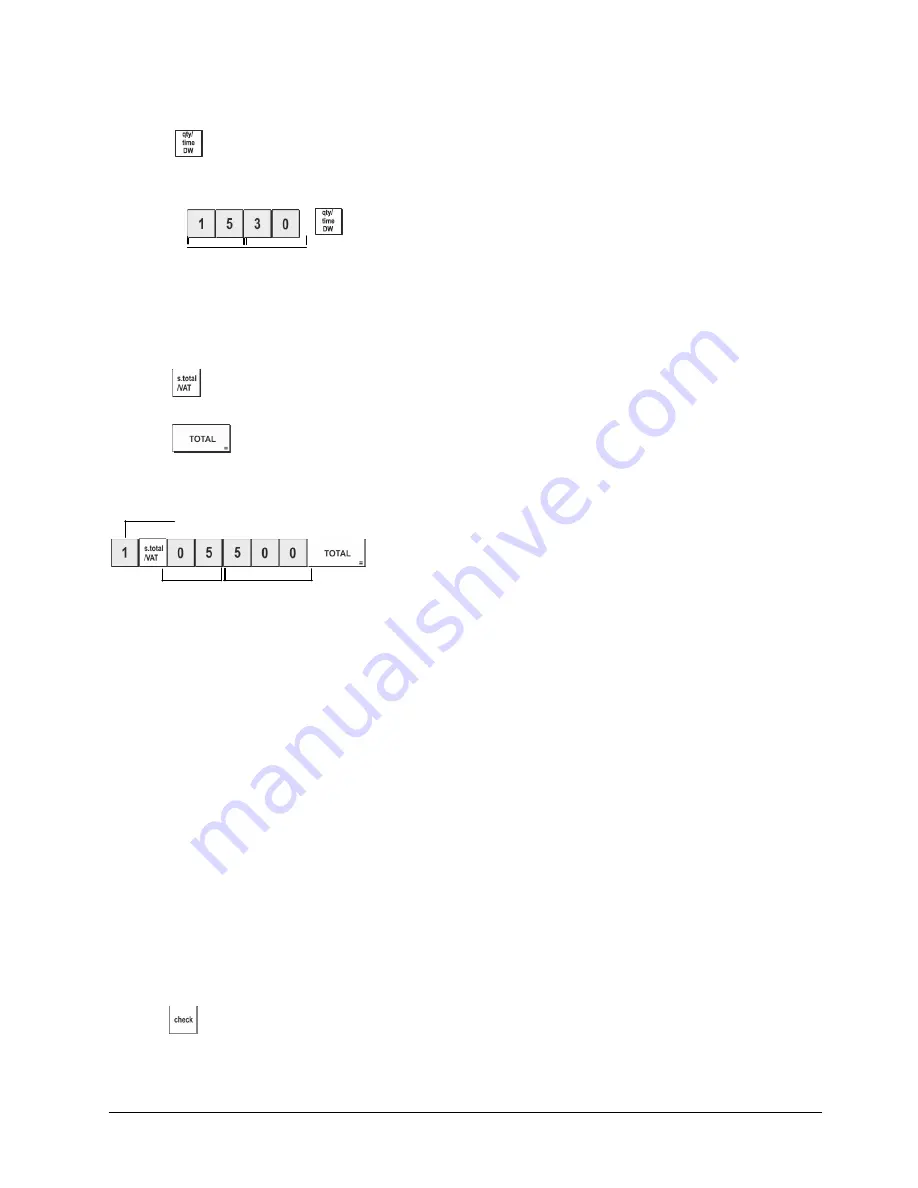
9
2. Set the Time
1.
Control switch position:
PRG
.
2.
Type the current time in the HH:MM, 24-hour format.
3.
Press
.
Example:
Set the time at 3:30 PM.
Type/Press:
Hour
Minutes
3. Set a Fixed VAT Rate
1.
Control switch position:
PRG
.
2.
Type the
[number]
that represents the VAT (1 for VAT1, 2 for VAT2, 3 for VAT3 and 4 for VAT4).
3.
Press
.
4.
Type the VAT rate. Five digits can be used and you MUST enter three digits after the desired decimal place.
5.
Press
.
Example:
Set a VAT1 rate of 5.50%.
Type/Press:
VAT number
5
50
NOTE
:
Before changing a VAT rate, print a Z Financial report. See "X and Z Financial Report".
For another VAT-related feature, see "Printing VAT Information on Customer Receipts".
4. Link a multiple/single item sale, tax status and Item Price to a Department
A total of 40 departments are available on your cash register. Programming a department consists of assigning a
multiple/single item positive or negative sale and a previously programmed tax status to it. You can then
optionally assign a preset price to the department.
A 3-digit department status can be programmed by using the following options:
Multiple/Single Item Sales
Tax Status
0 = Multiple, positive item sales
1 = Single, positive item sales
2 = Multiple, negative item sales
3 = Single, negative item sales
00 = Non taxable
01 = Taxable with VAT 1
02 = Taxable with VAT 2
03 = Taxable with VAT 3
04 = Taxable with VAT 4
1.
Control switch position:
PRG
.
2.
Type the
[Multiple/Single Item Sales]
and
[Tax Status]
options by referring to the previous table. A 3-digit status code
must be entered.
3.
Press
.
Summary of Contents for ECR 7790
Page 1: ...Code 598103 ECR 7790 Cash Register USER S GUIDE...
Page 6: ...7 7 7 8 8 8 9 9 9 10 10 11 11 6 6 6 INSERTING MEMORY BACKUP BATTERIES...
Page 7: ...12 12 13 13 14 14 LOADING PAPER...
Page 37: ...28...
Page 56: ...4 5 6 3 FIGURES 15 15 CA RC AMOUNT EJ 1 2 7 8...
Page 58: ...Olivetti S p A Via Jervis 77 10015 IVREA TO Italy www olivetti com...






























