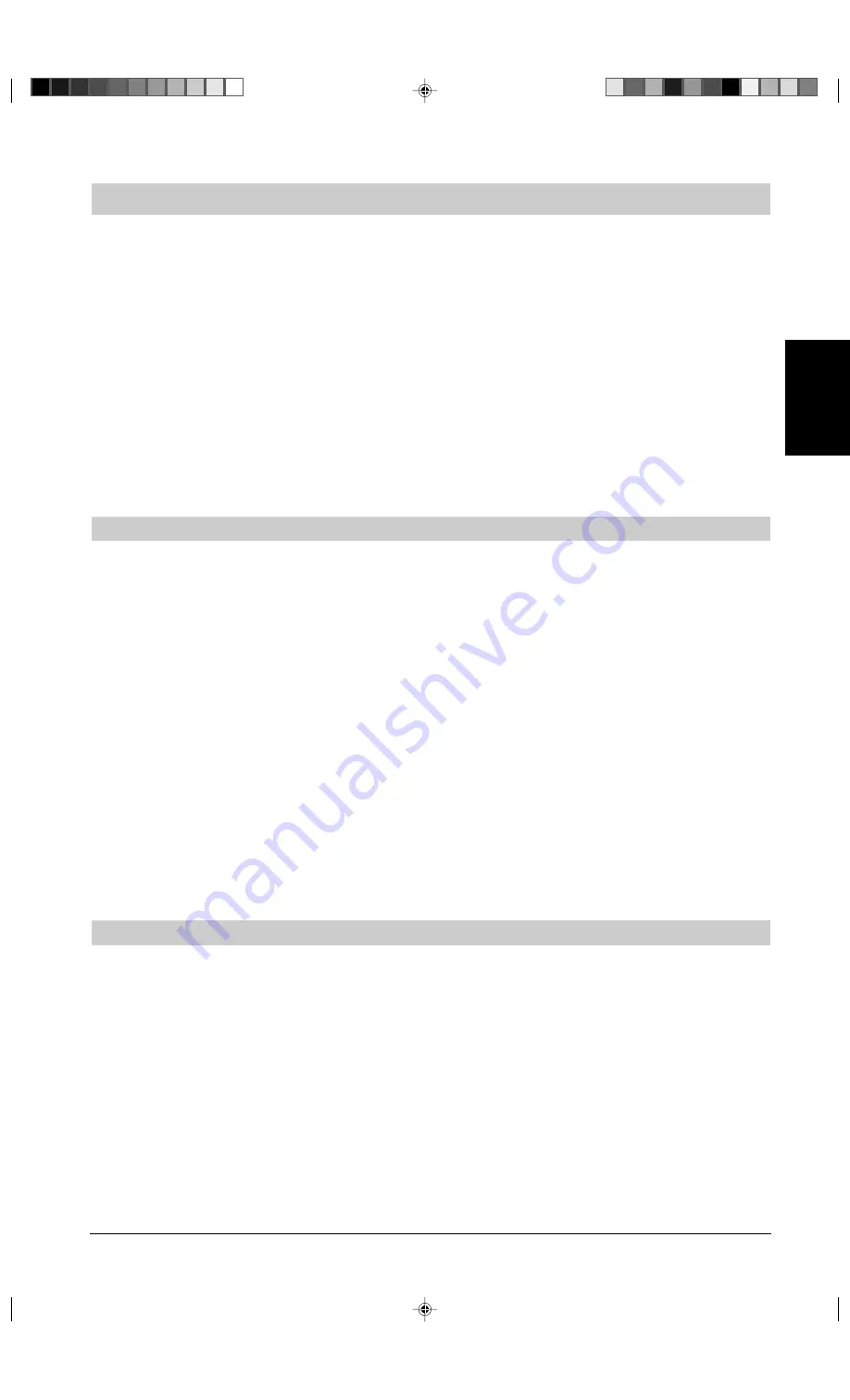
5
ENGLISH
10. CREATE A FIXED PRICE LOOK-UP (PLU)
1. Open the printer compartment cover and slide the control switch to the PRG position.
2. Press the
[Qty/Time]
key. Type
[the PLU number (between 1 and 200)]
and then press the
[PLU]
key.
3. Type the
[unit price]
that you wish to assign to that PLU.
4. Press the appropriate
[Department]
key to assign the PLU to a Department from 1 to 16. If tax is required for
a particular PLU item, be sure to link the PLU number related to the item to a department that is programmed
for tax. To program a department for tax, refer to the section Link a Multiple/Single Item Sale, Tax Status and
Item Price to a Department.
5. Press the
[Qty/Time]
key and then program another feature or exit the program mode by sliding the control switch
to the OFF position.
Example:
Create PLU 1 with a unit price of £2.69 assigned to Department 3 and then create PLU 3 with a
unit price of £5.00 assigned to Department 8.
Type/Press:
[Qty/Time] + [1] + [PLU] + [269] + [Department 3/11] + [3] + [PLU] + [500] + [Department 8/16] + [Qty/Time]
11. NAME PLU ITEMS
1. Open the printer compartment cover and slide the control switch to the PRG position.
2. Switch the cash register to the PLU name definition mode by pressing the
[#/NS]
key to display the message
"P001" indicating the first PLU.
3. Select the number of the PLU whose name you wish to define by either pressing the
[Department 1/9]
key
repeatedly until displaying the desired PLU number on the left-hand side of the operator display or by simply typing
the [
PLU number]
and then pressing the
[PLU]
key. Remember that you can name all the 200 PLUs available.
4. With reference to the Character Code Table provided in the Appendix of the Instructions Manual, type the string
of character codes to define the letters of a name to assign to the PLU and then press the
[Check]
key. Remember
that the PLU descriptor can be up to 12 characters long. The name entered will be automatically printed once
it is defined.
5. Repeat steps 3 and 4 for all desired PLU names. Note that when you are defining PLU names consecutively,
it is not necessary to select the PLU number each time. The system automatically prompts you with the next
PLU number. When finished, exit from this programming sequence by pressing the
[Amt Tend/Total]
key.
6. Program another feature or exit the program mode by sliding the control switch to the OFF position.
Example:
Name PLU 1 "COFFEE", PLU 3 "MIN. WATER" and PLU 5 "PAPERBACK" by using the Character
Code Table provided in the Appendix of the Instructions Manual.
Type/Press:
[#/NS] + [43 55 46 46 45 45] + [Check] + [Department 1/9] + [53 49 54 05 00 63 41 60 45 58] + [Check] + [5] +
[PLU] + [56 41 56 45 58 42 41 43 51] + [Check] + [Amt Tend/Total]
12. PROGRAM A SECRET CODE LINKED TO A CLERK NUMBER
1. Open the printer compartment cover and slide the control switch to the PRG position.
2. Type
[44444]
followed by
[1]
and then press the
[Amt Tend/Total]
key to activate the Clerk system.
3. Type
[444444]
and press the
[Amt Tend/Total]
key.
4. Type a number from
[1 to 6]
to identify the clerk to whom the secret code will be linked.
5. Define a three-digit secret code by typing three
[numeric keys]
.
6. Press the
[Clerk]
key.
Repeat the above operations (from step 3 to step 6) to assign a secret code to the remaining 5 Clerks or use the
[C]
key to exit from Clerk Secret Code programming. If you wish to change the clerk's secret code and the Clerk
system is already activated, there is no need to perform step 2 above.
Example:
Assign secret code 106 to Clerk 1 for the first time.
Type/Press:
[44444] + [1] + [Amt Tend/Total] + [444444] + [Amt Tend/Total] + [1] + [106] + [Clerk]
Summary of Contents for ECR 5500
Page 39: ...Code 506627Q...






















